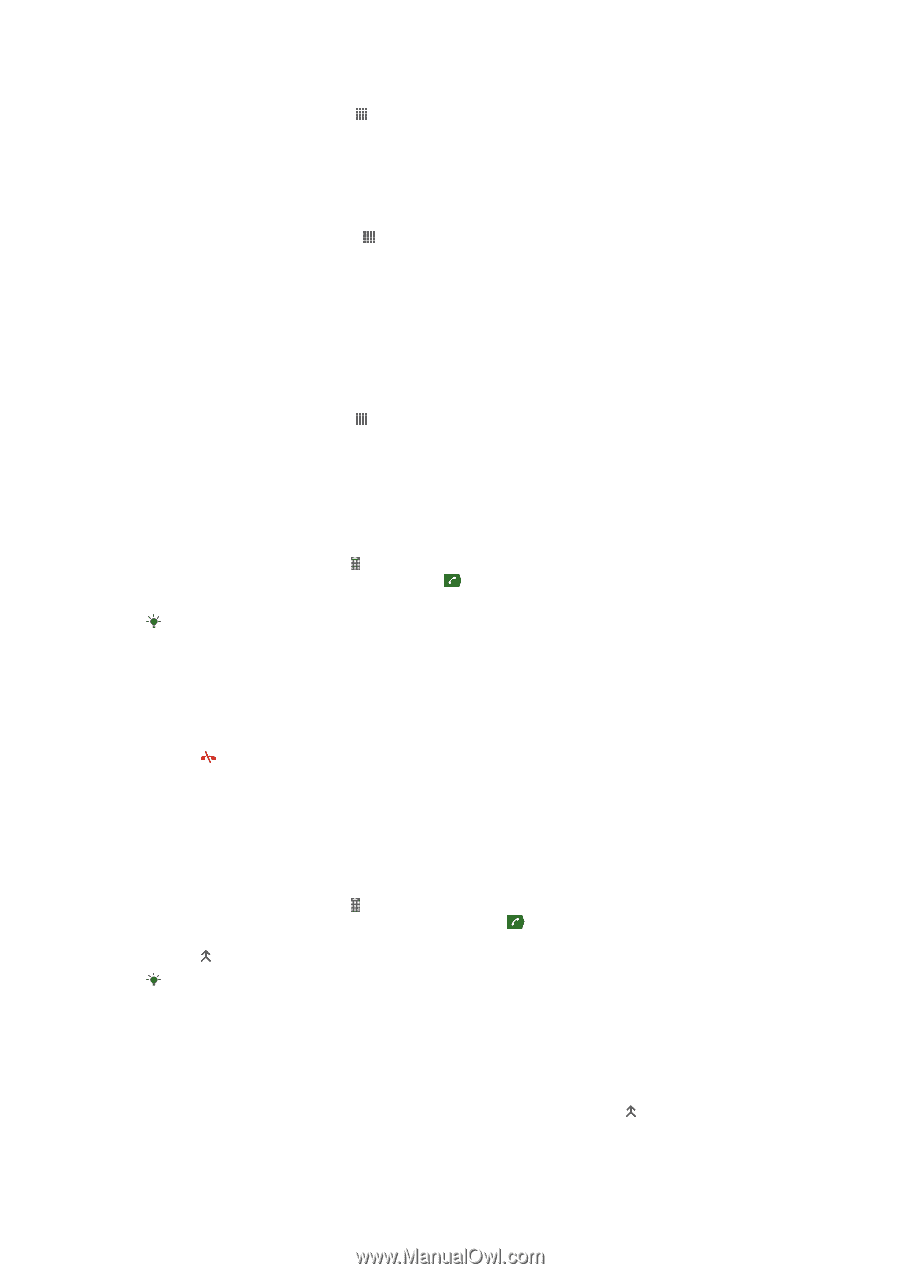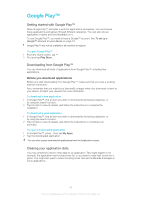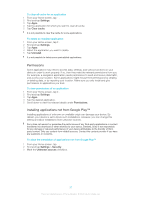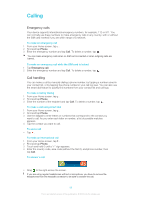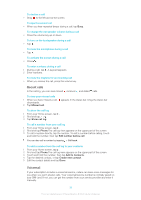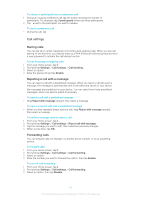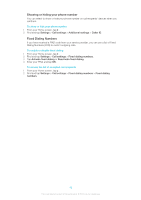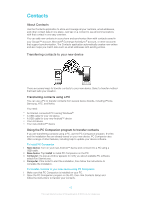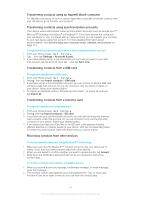Sony Ericsson Xperia T User Guide - Page 40
Multiple calls, Conference calls, Settings, Call settings, Voicemail settings, Voicemail, number
 |
View all Sony Ericsson Xperia T manuals
Add to My Manuals
Save this manual to your list of manuals |
Page 40 highlights
To enter your voicemail number 1 From the Home screen, tap . 2 Find and tap Settings > Call settings > Voicemail settings > Voicemail number. 3 Enter your voicemail number. 4 Tap OK. To call your voicemail service 1 From your Home screen, tap . 2 Find and tap Phone. 3 Touch and hold 1. Multiple calls If you have activated call waiting, you can handle multiple calls at the same time. When it is activated, you will be notified by a beep if you receive another call. To activate or deactivate call waiting 1 From the Home screen, tap . 2 Find and tap Settings > Call settings > Additional settings. 3 To activate or deactivate call waiting, tap Call waiting. To answer a second call and put the ongoing call on hold • When you hear repeated beeps during a call, tap Answer. To make a second call 1 During an ongoing call, tap . 2 Enter the number of the recipient and tap . 3 If the recipient answers, the first call is put on hold. The same procedure applies to subsequent calls. To switch between multiple calls • To switch to another call and put the current call on hold, tap the desired number or contact. To end the ongoing call and return to the next call on hold • Tap . Conference calls With a conference or multiparty call, you can have a joint conversation with two or more people. To make a conference call 1 During an ongoing call, tap . 2 Dial the number of your second participant and tap . 3 If the second participant answers, the first call is put on hold. 4 Tap . To add more participants, repeat steps 1 to 4. To have a private conversation with a conference call participant 1 During an ongoing conference call, tap the button showing the number of participants. For example, tap 3 participantsif there are three participants on the call. 2 Tap the name of the participant you want to talk to privately. 3 To end the private conversation and return to the conference call, tap . 40 This is an Internet version of this publication. © Print only for private use.