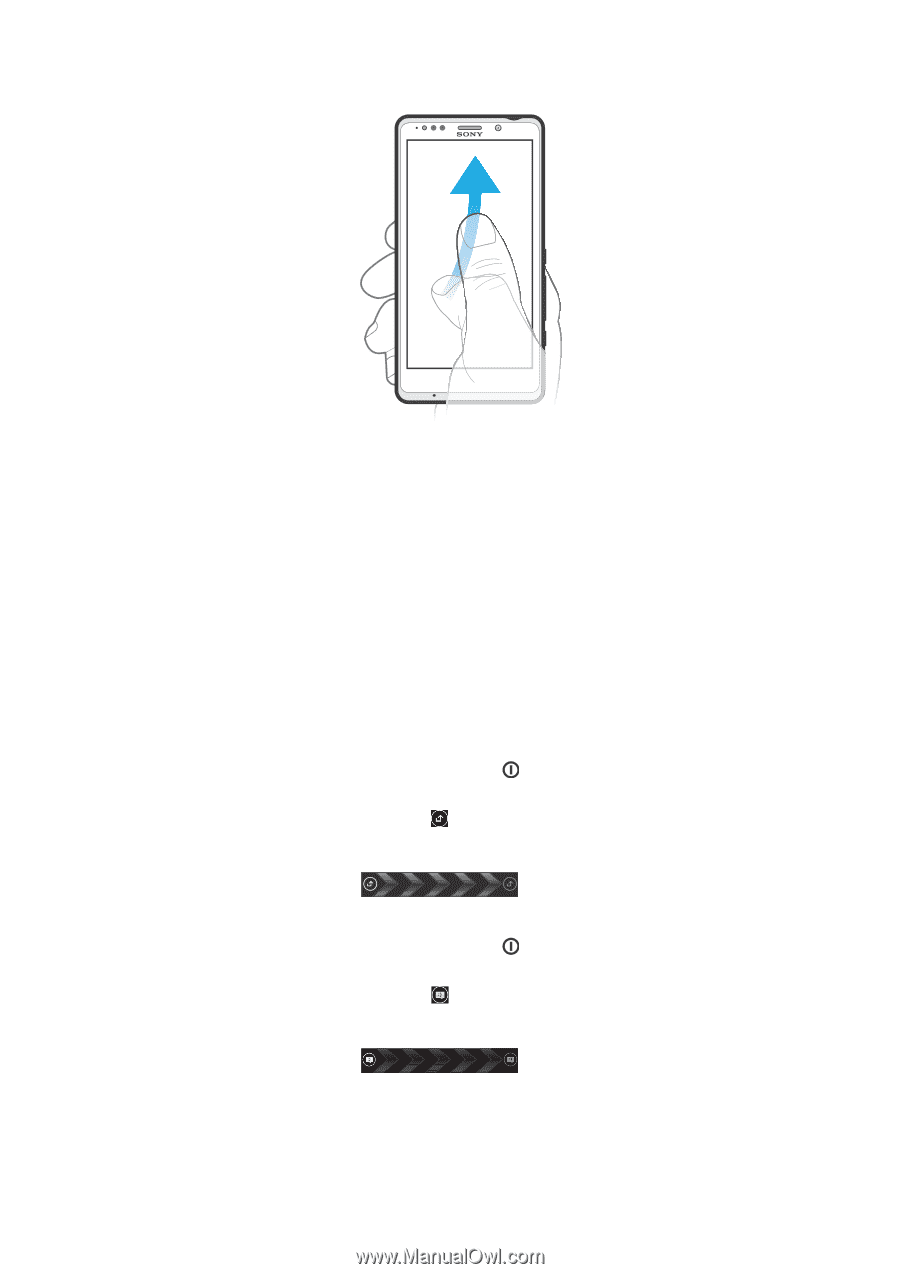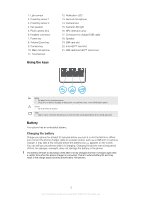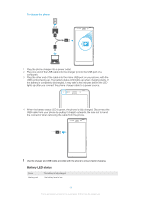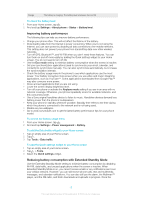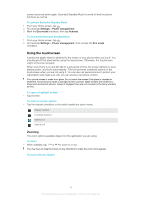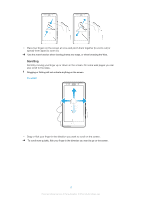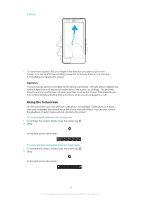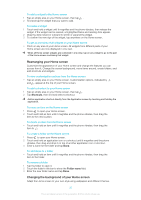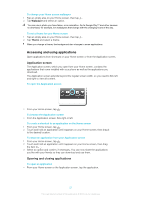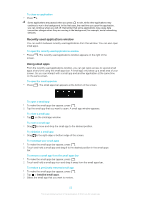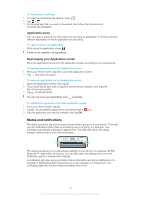Sony Ericsson Xperia T User Guide - Page 151
Using the lockscreen, To flick, To view missed calls from the lockscreen
 |
View all Sony Ericsson Xperia T manuals
Add to My Manuals
Save this manual to your list of manuals |
Page 151 highlights
To flick • To scroll more quickly, flick your finger in the direction you want to go on the screen. You can wait for the scrolling movement to stop by itself, or you can stop it immediately by tapping the screen. Sensors Your phone has sensors that detect both light and proximity. The light sensor detects the ambient light level and adjusts the brightness of the screen accordingly. The proximity sensor turns the touchscreen off when your face touches the screen. This prevents you from unintentionally activating phone functions when you are engaged in a call. Using the lockscreen On the lockscreen, you can still view notifications, for example, notifications of missed calls and messages that arrived since the phone was last locked. You can also control the playback of audio tracks without unlocking the screen. To view missed calls from the lockscreen 1 To activate the screen, briefly press the power key . 2 Drag to the right across the screen. To view new text messages from the lockscreen 1 To activate the screen, briefly press the power key . 2 Drag to the right across the screen. 18 This is an Internet version of this publication. © Print only for private use.