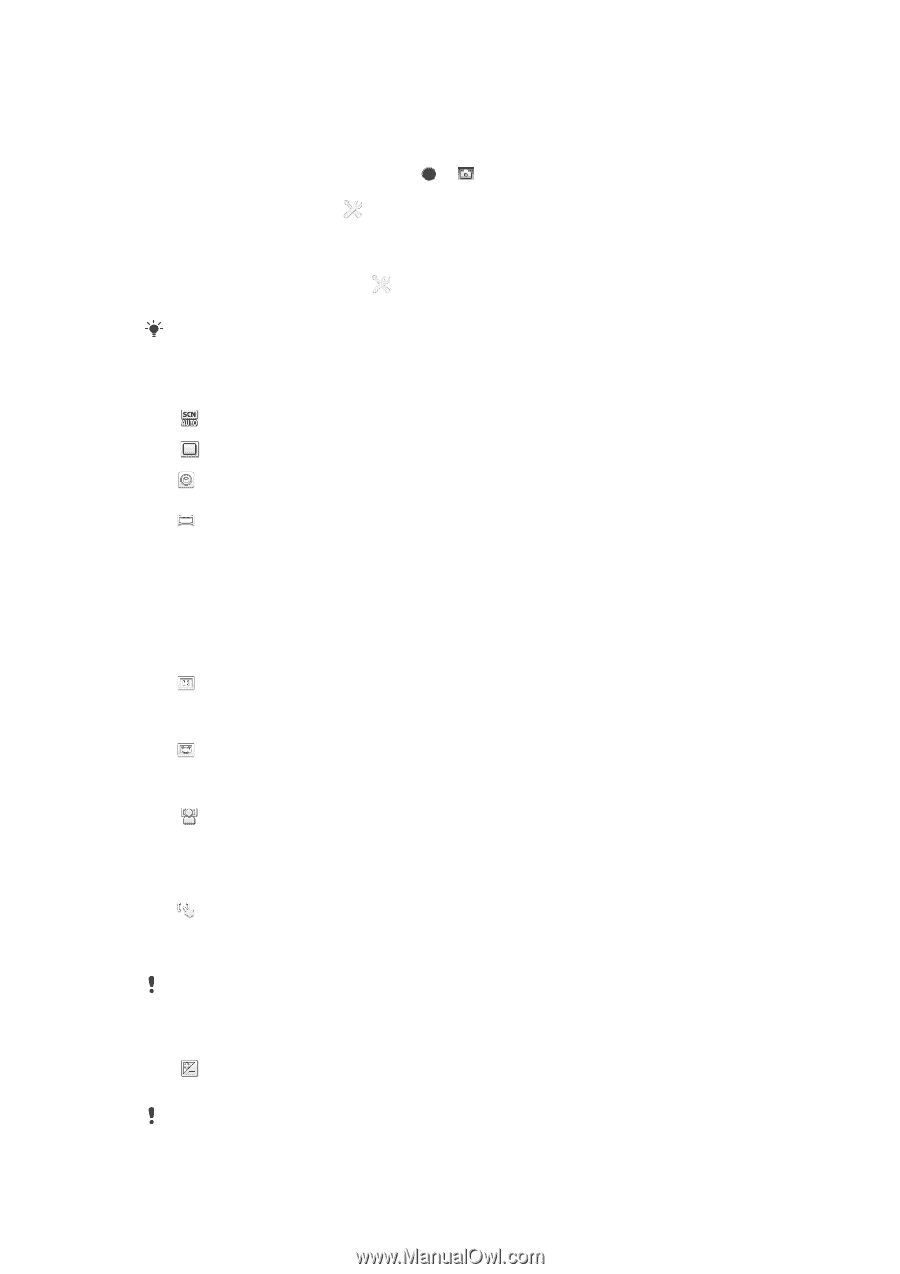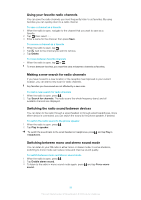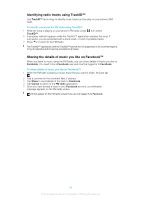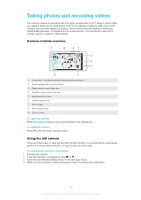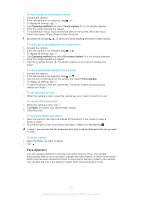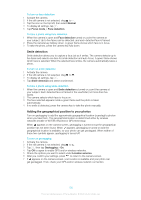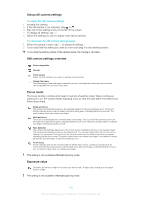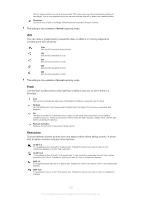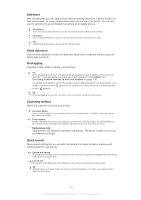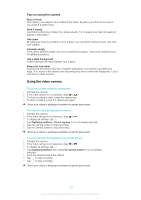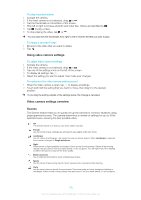Sony Ericsson Xperia T User Guide - Page 236
Using still camera settings, Still camera settings overview, Focus mode, Exposure value
 |
View all Sony Ericsson Xperia T manuals
Add to My Manuals
Save this manual to your list of manuals |
Page 236 highlights
Using still camera settings To adjust the still camera settings 1 Activate the camera. 2 If the still camera is not selected, drag to . 3 Tap one of the settings icons on the left of the screen. 4 To display all settings, tap . 5 Select the setting you want to adjust, then edit as desired. To customize the still camera settings panel 1 When the camera is open, tap to display all settings. 2 Touch and hold the setting you want to move and drag it to the desired position. If you drag the setting outside of the settings panel, the change is canceled. Still camera settings overview Scene recognition Normal Front camera Select the front camera if you want to take self-portrait photos. Sweep Panorama Use this setting to take wide-angle, panoramic photos. Just press the camera key and move the camera steadily from one side to the other. Focus mode The focus function controls which part of a photo should be sharp. When continuous autofocus is on, the camera keeps adjusting focus so that the area within the white focus frame stays sharp. Single autofocus The camera automatically focuses on the selected subject. Continuous autofocus is on. Touch and hold the camera screen until the white focus frame turns green, indicating that the focus is set. The photo is taken when you release your finger. Multi autofocus The focus is automatically set on several areas of the image. Touch and hold the camera screen until the white focus frame turns green, indicating that the focus is set. The photo is taken when you release your finger. Continuous autofocus is off. Face detection The camera automatically detects up to five human faces, indicated by frames on the camera screen. The camera automatically focuses on the nearest face. You can also select which face to focus on by tapping it on the screen. Touch and hold the camera screen until the white focus frame turns green, indicating that the focus is set. The photo is taken when you release your finger. Face detection cannot be used for all scene types. Continuous autofocus is on. Touch focus Touch a specific area on the camera screen to set the area of focus. Continuous autofocus is off. Touch and hold the camera screen until the white focus frame turns green, indicating that the focus is set. The photo is taken when you release your finger. This setting is only available in Normal capturing mode. Exposure value Determine the amount of light in the photo you want to take. A higher value indicates an increased amount of light. This setting is only available in Normal capturing mode. 103 This is an Internet version of this publication. © Print only for private use.