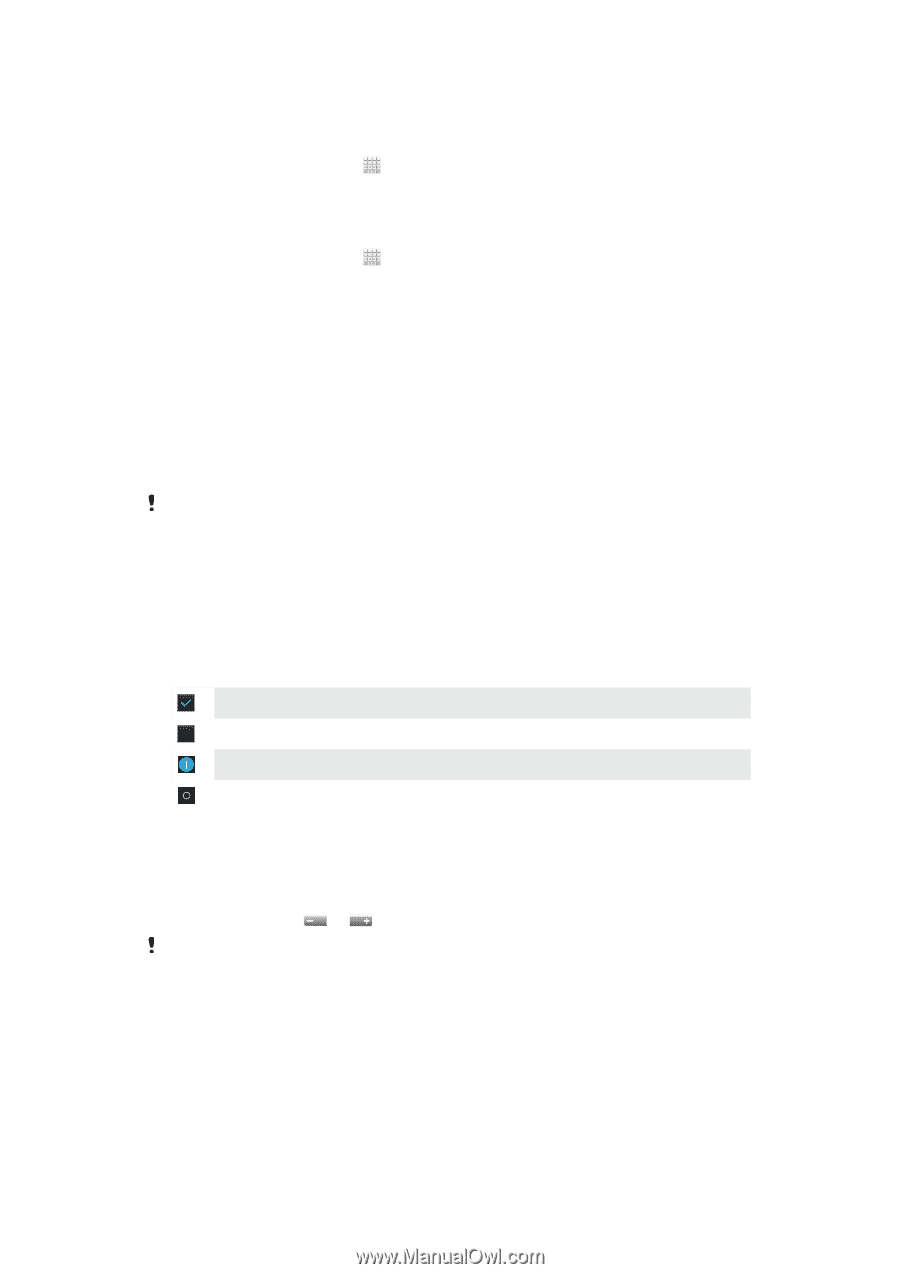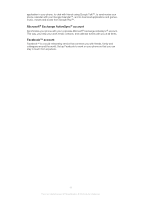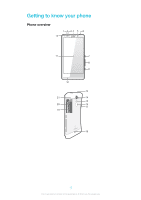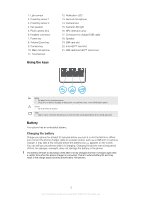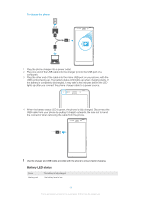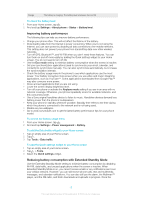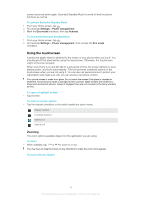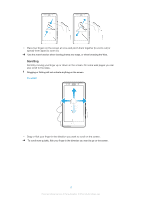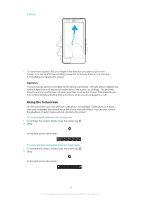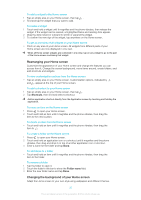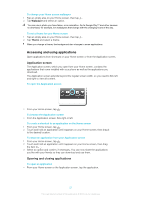Sony Ericsson Xperia T User Guide - Page 149
Using the touchscreen, To activate Extended Standby Mode
 |
View all Sony Ericsson Xperia T manuals
Add to My Manuals
Save this manual to your list of manuals |
Page 149 highlights
screen becomes active again, Extended Standby Mode is turned off and the phone functions as normal. To activate Extended Standby Mode 1 From your Home screen, tap . 2 Find and tap Settings > Power management. 3 Mark the Eco mode checkbox, then tap Activate. To deactivate Extended Standby Mode 1 From your Home screen, tap . 2 Find and tap Settings > Power management, then unmark the Eco mode checkbox. Using the touchscreen A protective plastic sheet is attached to the screen of your phone when you buy it. You should peel off this sheet before using the touchscreen. Otherwise, the touchscreen might not function properly. When your phone is on and left idle for a set period of time, the screen darkens to save battery power, and locks automatically. This lock prevents unwanted actions on the touchscreen when you are not using it. You can also set personal locks to protect your subscription and make sure only you can access your phone content. Your phone screen is made from glass. Do not touch the screen if the glass is cracked or shattered. Avoid trying to repair a damaged screen yourself. Glass screens are sensitive to drops and mechanical shocks. Cases of negligent care are not covered by the Sony warranty service. To open or highlight an item • Tap the item. To mark or unmark options • Tap the relevant checkbox or the switch beside the option name. Marked checkbox Unmarked checkbox Switched on Switched off Zooming The zoom options available depend on the application you are using. To zoom • When available, tap or to zoom in or out. You may have to drag the screen (in any direction) to make the zoom icons appear. To zoom with two fingers 16 This is an Internet version of this publication. © Print only for private use.