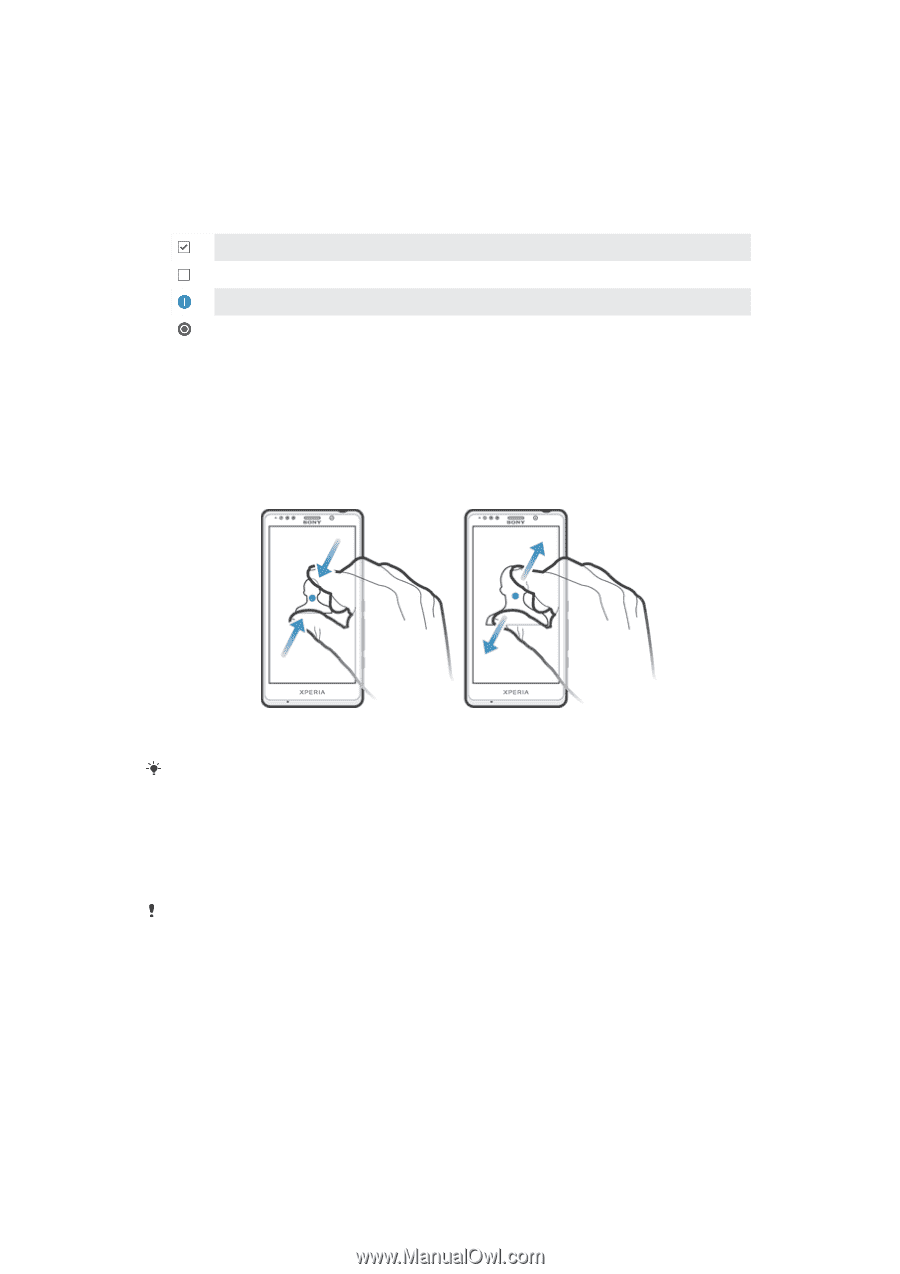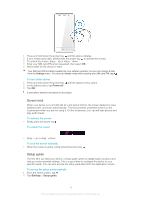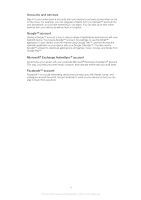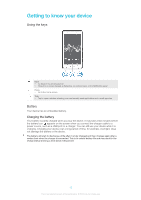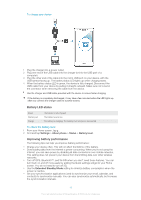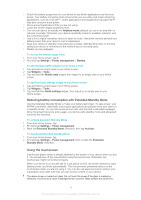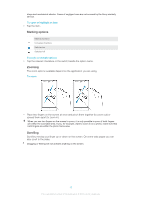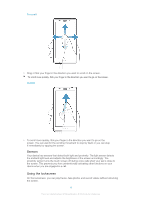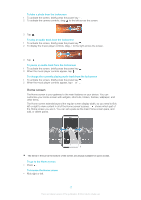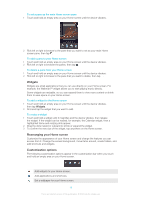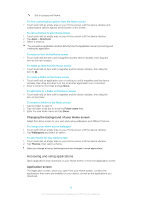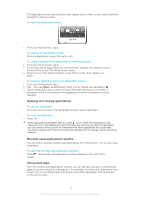Sony Ericsson Xperia T User Guide - Page 15
Marking options, Zooming, Scrolling, To open or highlight an item, To mark or unmark options, To zoom - case
 |
View all Sony Ericsson Xperia T manuals
Add to My Manuals
Save this manual to your list of manuals |
Page 15 highlights
drops and mechanical shocks. Cases of negligent care are not covered by the Sony warranty service. To open or highlight an item • Tap the item. Marking options Marked checkbox Unmarked checkbox Switched on Switched off To mark or unmark options • Tap the relevant checkbox or the switch beside the option name. Zooming The zoom options available depend on the application you are using. To zoom • Place two fingers on the screen at once and pinch them together (to zoom out) or spread them apart (to zoom in). When you use two fingers on the screen to zoom, it is only possible to zoom if both fingers are within the zoomable area. If you, for example, want to zoom in on a photo, make sure that both fingers are within the photo frame area. Scrolling Scroll by moving your finger up or down on the screen. On some web pages you can also scroll to the sides. Dragging or flicking will not activate anything on the screen. 15 This is an Internet version of this publication. © Print only for private use.