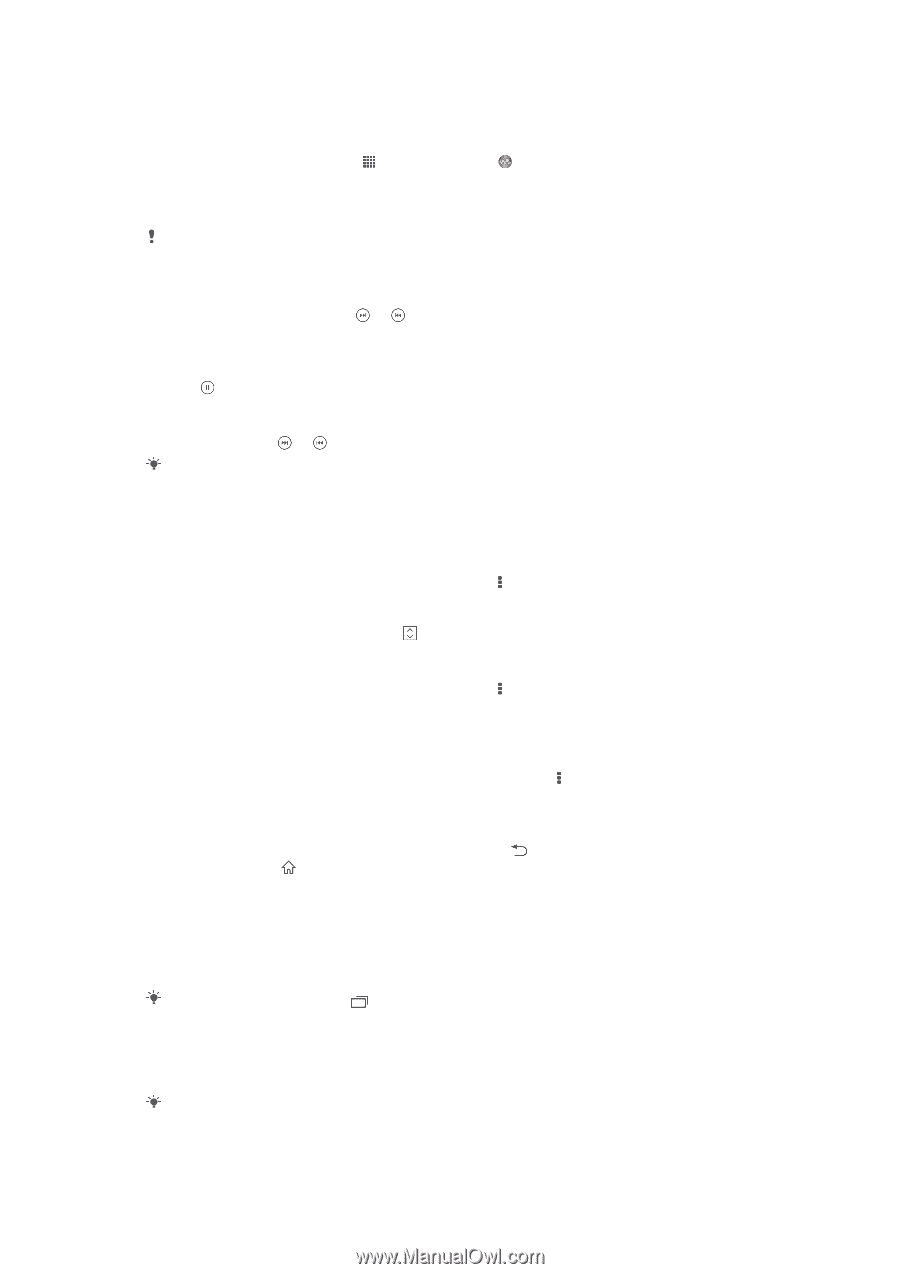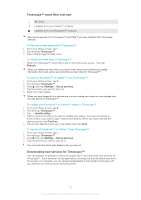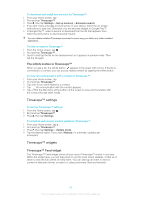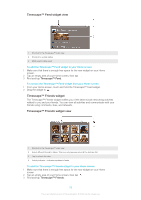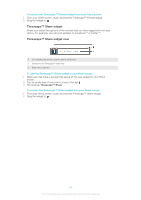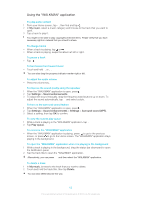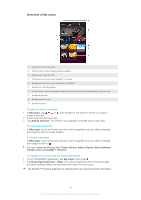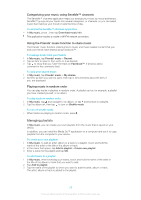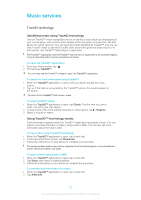Sony Ericsson Xperia T User Guide - Page 62
Using the \, My music, Settings, Sound enhancements, Surround sound VPT, Play queue, Delete
 |
View all Sony Ericsson Xperia T manuals
Add to My Manuals
Save this manual to your list of manuals |
Page 62 highlights
Using the "WALKMAN" application To play audio content 1 From your Home screen, tap , then find and tap . 2 In My music, select a music category and browse to the track that you want to open. 3 Tap a track to play it. You might not be able to play copyright-protected items. Please verify that you have necessary rights in material that you intend to share. To change tracks • When a track is playing, tap or . • When a track is playing, swipe the album art left or right. To pause a track • Tap . To fast forward and rewind music • Touch and hold or . You can also drag the progress indicator marker right or left. To adjust the audio volume • Press the volume key. To improve the sound quality using the equalizer 1 When the "WALKMAN" application is open, press . 2 Tap Settings > Sound enhancements. 3 To adjust the sound manually, drag the frequency band buttons up or down. To adjust the sound automatically, tap and select a style. To turn on the surround sound feature 1 When the "WALKMAN" application is open, press . 2 Tap Settings > Sound enhancements > Settings > Surround sound (VPT). 3 Select a setting, then tap OK to confirm. To view the current play queue 1 While a track is playing in the "WALKMAN" application, tap . 2 Tap Play queue. To minimize the "WALKMAN" application • When the "WALKMAN" application is playing, press to go to the previous screen, or press to go to the Home screen. The "WALKMAN" application stays playing in the background. To open the "WALKMAN" application when it is playing in the background 1 While a track is playing in the background, drag the status bar downward to open the Notification panel. 2 Tap the track title to open the "WALKMAN" application. Alternatively, you can press and then select the "WALKMAN" application. To delete a track 1 In My music, browse to the track that you want to delete. 2 Touch and hold the track title, then tap Delete. You can also delete albums this way. 62 This is an Internet version of this publication. © Print only for private use.