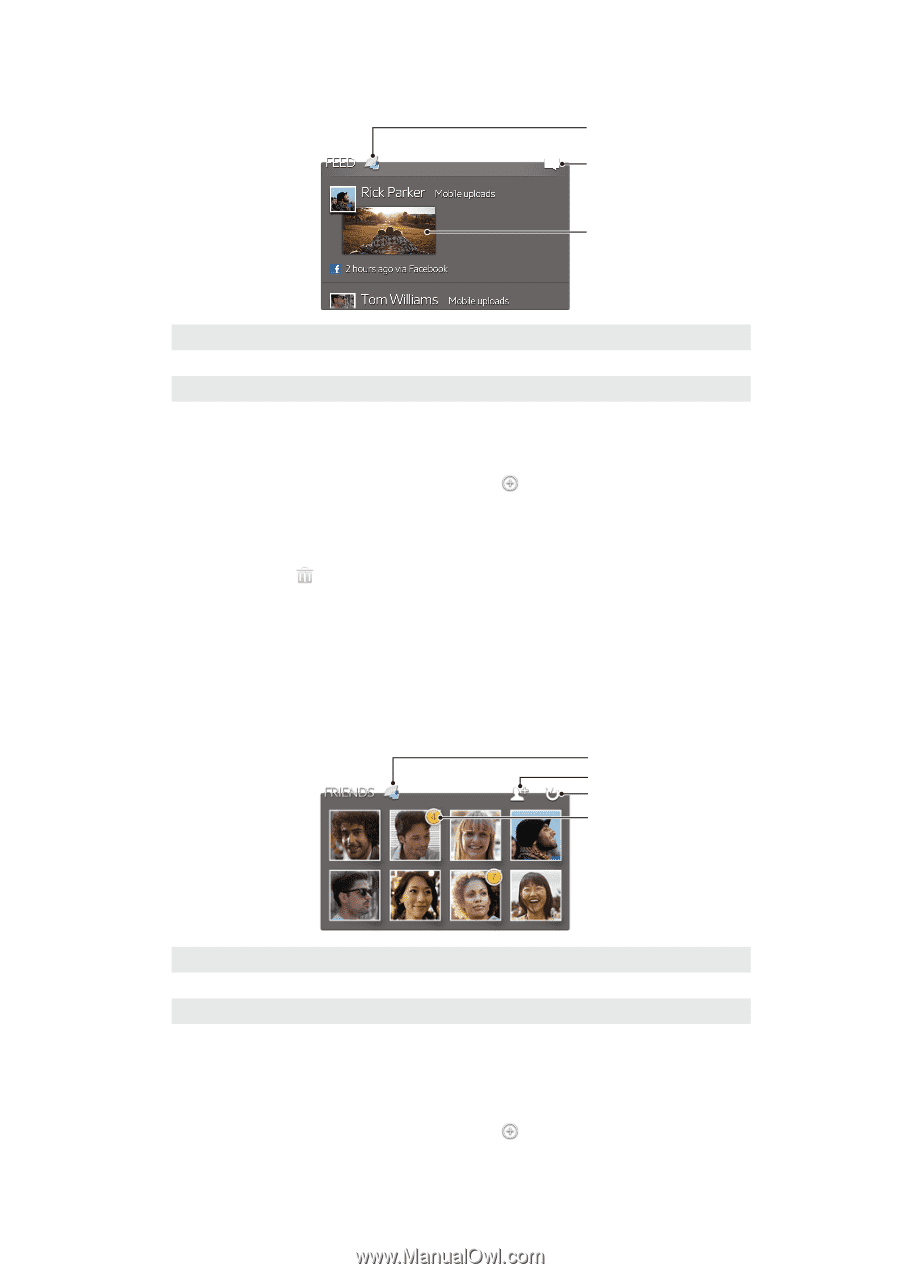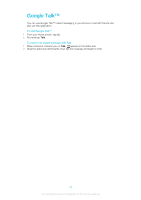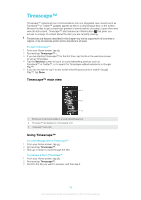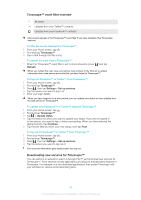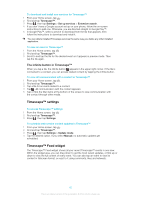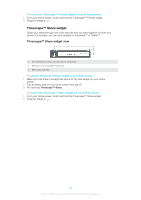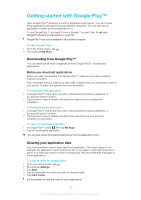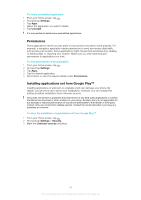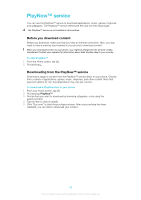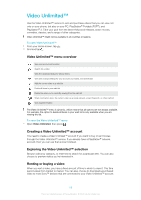Sony Ericsson Xperia T User Guide - Page 194
Timescape™ Friends widget
 |
View all Sony Ericsson Xperia T manuals
Add to My Manuals
Save this manual to your list of manuals |
Page 194 highlights
Timescape™ Feed widget view 1 2 3 1 Shortcut to the Timescape™ main view 2 Shortcut to update status 3 Most recent online event To add the Timescape™ Feed widget to your Home screen 1 Make sure that there is enough free space for the new widget on your Home screen. 2 Tap an empty area of your Home screen, then tap . 3 Find and tap Timescape™ Feed. To remove the Timescape™ Feed widget from your Home screen 1 From your Home screen, touch and hold the Timescape™ Feed widget. 2 Drag the widget to . Timescape™ Friends widget The Timescape™ Friends widget notifies you of the latest social networking activities related to you and your friends. You can view all activities and communicate with your friends using comments, likes, and retweets. Timescape™ Friends widget view 1 2 3 4 1 Shortcut to the Timescape™ main view 2 Select different friends to follow. This icon only appears when all the slots are full. 3 Tap to refresh the view 4 Activity indicator - indicates updates to feeds To add the Timescape™ Friends widget to your Home screen 1 Make sure that there is enough free space for the new widget on your Home screen. 2 Tap an empty area of your Home screen, then tap . 3 Find and tap Timescape™ Friends. 61 This is an Internet version of this publication. © Print only for private use.