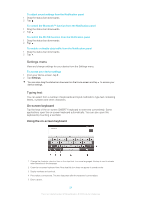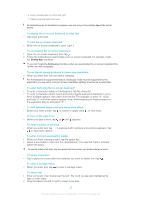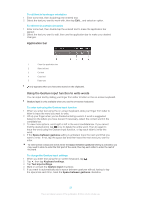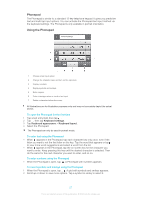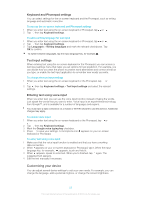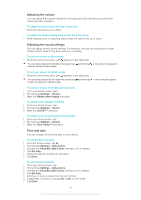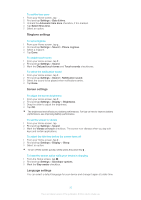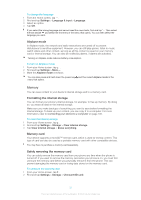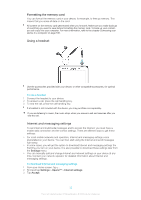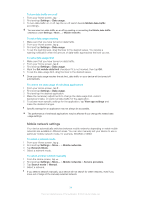Sony Ericsson Xperia T User Guide - Page 29
Adjusting the volume, Adjusting the sound settings, Time and date, Unmark
 |
View all Sony Ericsson Xperia T manuals
Add to My Manuals
Save this manual to your list of manuals |
Page 29 highlights
Adjusting the volume You can adjust the ringtone volume for incoming calls and notifications as well as for music and video playback. To adjust the ring volume with the volume key • Press the volume key up or down. To adjust the media playing volume with the volume key • When playing music or watching video, press the volume key up or down. Adjusting the sound settings You can adjust several sound settings. For example, you can set your device to silent mode so that it doesn't ring when you're in a meeting. To set your device to silent mode • Press the volume key down until appears in the status bar. You can also press and hold down the power key and then tap in the menu that opens to set your device to silent mode. To set your device to vibrate mode • Press the volume key down until appears in the status bar. You can also press and hold down the power key and then tap to set your device to vibrate mode. in the menu that opens To set your device to vibrate and ring mode 1 From your Home screen, tap . 2 Find and tap Settings > Sound. 3 Mark the Vibrate when ringing checkbox. To enhance the speaker loudness 1 From your Home screen, tap . 2 Find and tap Settings > Sound. 3 Mark the xLOUD™ checkbox. To enhance the sound quality of the speaker 1 From your Home screen, tap . 2 Find and tap Settings > Sound. 3 Mark the Clear Phase™ checkbox. Time and date You can change the time and date on your device. To set the date manually 1 From the Home screen, tap . 2 Find and tap Settings > Date & time. 3 Unmark the Automatic date & time checkbox, if it is marked. 4 Tap Set date. 5 Adjust the date by scrolling up and down. 6 Tap Done. To set the time manually 1 From your Home screen, tap . 2 Find and tap Settings > Date & time. 3 Unmark the Automatic date & time checkbox if it is marked. 4 Tap Set time. 5 Scroll up or down to adjust the hour and minute. 6 If applicable, scroll up to change am to pm, or vice versa. 7 Tap Done. 29 This is an Internet version of this publication. © Print only for private use.