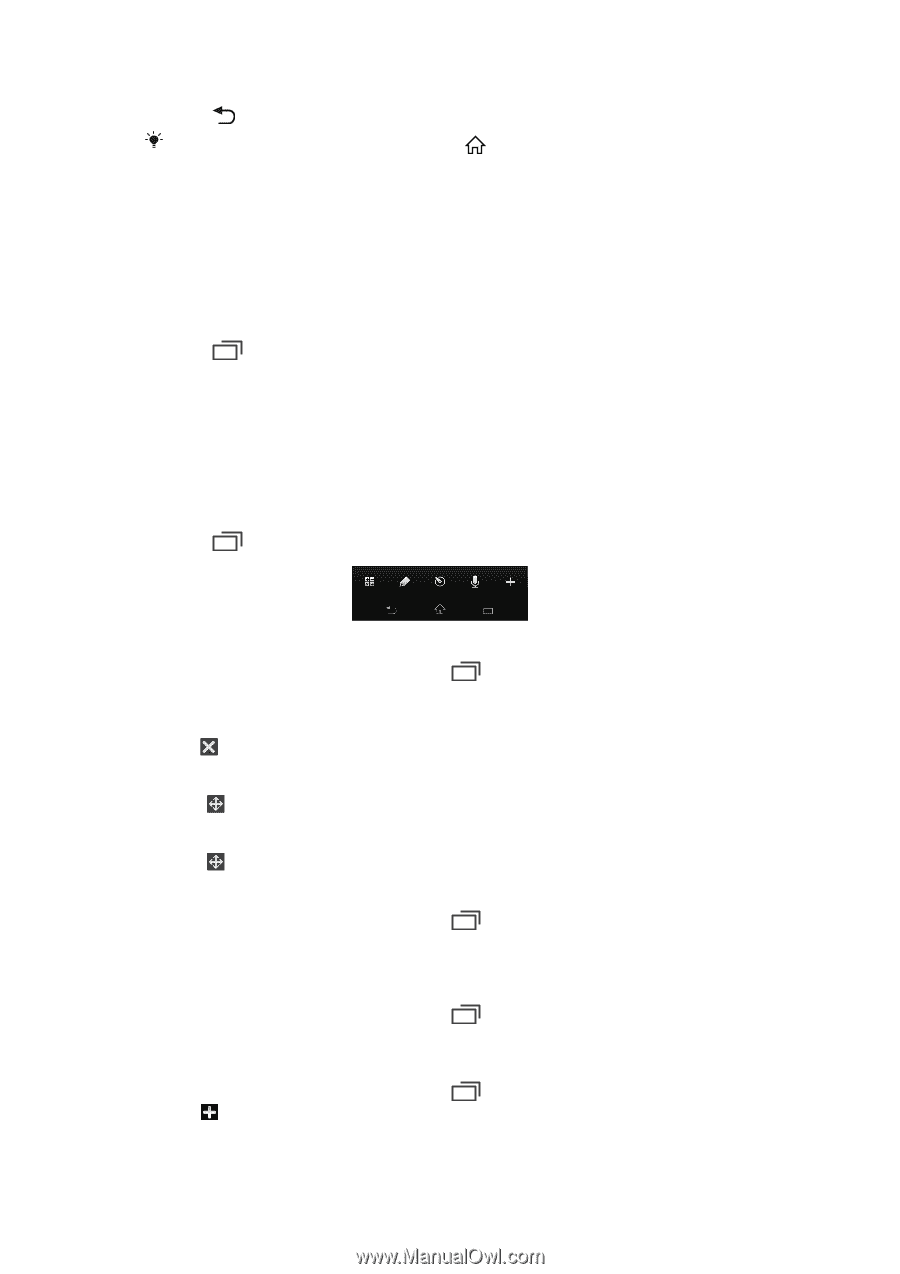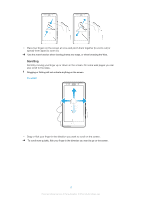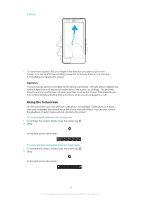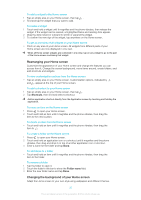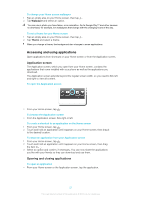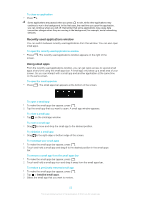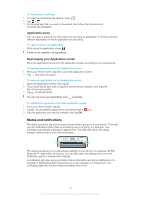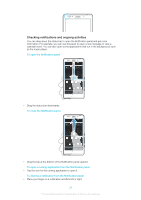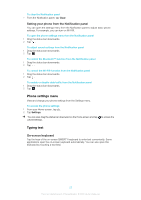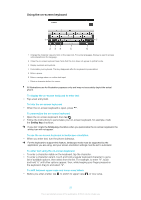Sony Ericsson Xperia T User Guide - Page 155
Recently used applications window, Using small apps, To rearrange your small apps
 |
View all Sony Ericsson Xperia T manuals
Add to My Manuals
Save this manual to your list of manuals |
Page 155 highlights
To close an application • Press . Some applications are paused when you press to exit, while other applications may continue to run in the background. In the first case, the next time you open the application, you can continue where you left off. Remember that some applications may cause data connection charges when they are running in the background, for example, social networking services. Recently used applications window You can switch between recently used applications from this window. You can also open small apps. To open the recently used applications window • Press . The recently used applications window appears on the right of the screen. Using small apps From the recently used applications window, you can get quick access to several small apps at any time using the small apps bar. A small app only takes up a small area of your screen. So you can interact with a small app and another application at the same time on the same screen. To open the small apps bar • Press . The small apps bar appears at the bottom of the screen. To open a small app 1 To make the small apps bar appear, press . 2 Tap the small app that you want to open. A small app window appears. To close a small app • Tap on the small app window. To move a small app • Drag to move and drop the small app to the desired position. To minimize a small app • Drag to the right edge or bottom edge of the screen. To rearrange your small apps 1 To make the small apps bar appear, press . 2 Touch and hold a small app and drag it to the desired position in the small apps bar. To remove a small app from the small apps bar 1 To make the small apps bar appear, press . 2 Touch and hold a small app icon and drag it away from the small apps bar. To restore a previously removed small app 1 To make the small apps bar appear, press . 2 Tap > Installed small apps. 3 Select the small app that you want to restore. 22 This is an Internet version of this publication. © Print only for private use.