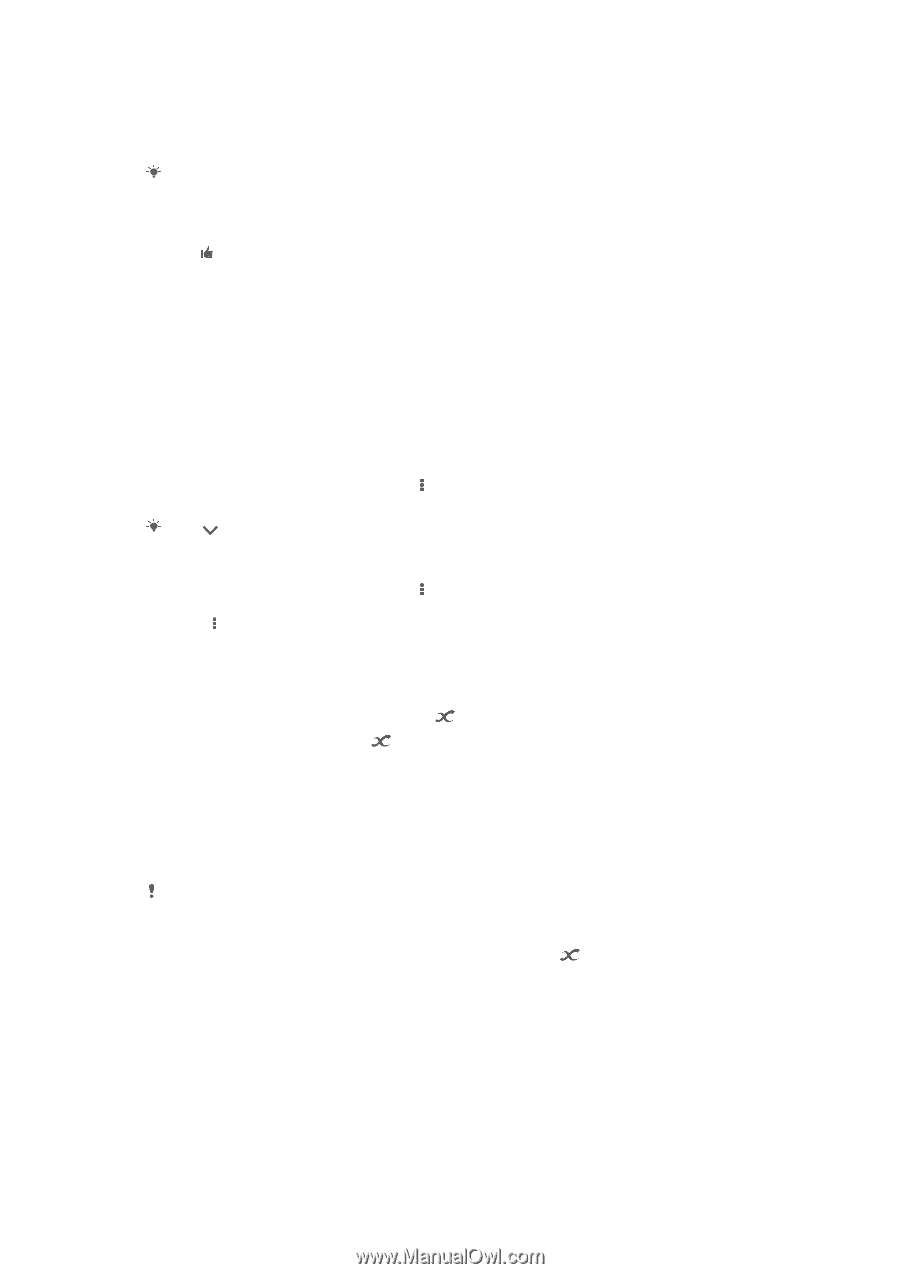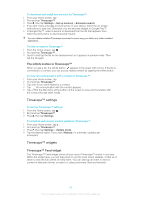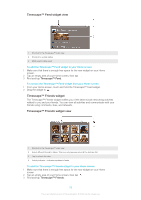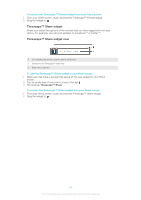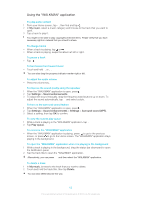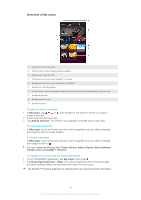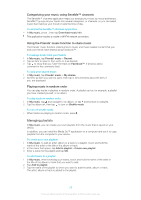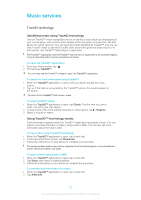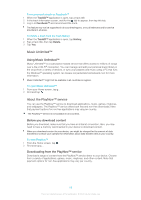Sony Ericsson Xperia T User Guide - Page 63
Visualizer, Getting more information about a track or artist, Using My music to organize your tracks - wikipedia
 |
View all Sony Ericsson Xperia T manuals
Add to My Manuals
Save this manual to your list of manuals |
Page 63 highlights
To send a track 1 In My music, when browsing your tracks, touch and hold a track title. 2 Tap Send. 3 Select an application from the list, and follow the on-screen instructions. You can also send albums and playlists in the same way. To "Like" a track on Facebook™ 1 While the track is playing in the "WALKMAN" application, tap the album art. 2 Tap to show that you "Like" the track on Facebook™. If desired, add a comment in the comments field. 3 Tap Share to send the track to Facebook™. If the track is received successfully, you will get a confirmation message from Facebook™. Visualizer The Visualizer adds visual effects to your music tracks as you play them. The effects for each track are based on the characteristics of the music. They change, for example, in response to changes in the music's loudness, rhythm, and frequency level. You can also change the background theme. To turn on the Visualizer 1 In the "WALKMAN" application, press . 2 Tap Visualizer. Tap to switch to full screen view. To change the background theme 1 In the "WALKMAN" application, press . 2 Tap Visualizer. 3 Press > Theme and select a theme. Getting more information about a track or artist In the "WALKMAN" application, you can get more information about the artist you are listening to by tapping the infinite button . You can tap the infinite button in the "WALKMAN" application to get more information about a track's artist and related content. Such information includes: • Music videos on YouTube™ • Artist info on Wikipedia • Lyrics on Google • Karaoke videos on YouTube™ • Extension searches on the web • Content from the Playnow™ service Accuracy of search results may vary. To get more information about an artist or track • When a track is playing in the "WALKMAN" application, tap . Using My music to organize your tracks Tap the My music tab in the "WALKMAN" application to get an overview of all the tracks that are available from your device. In My music, you can manage your albums and playlists, create shortcuts, and arrange your music by mood and tempo. 63 This is an Internet version of this publication. © Print only for private use.