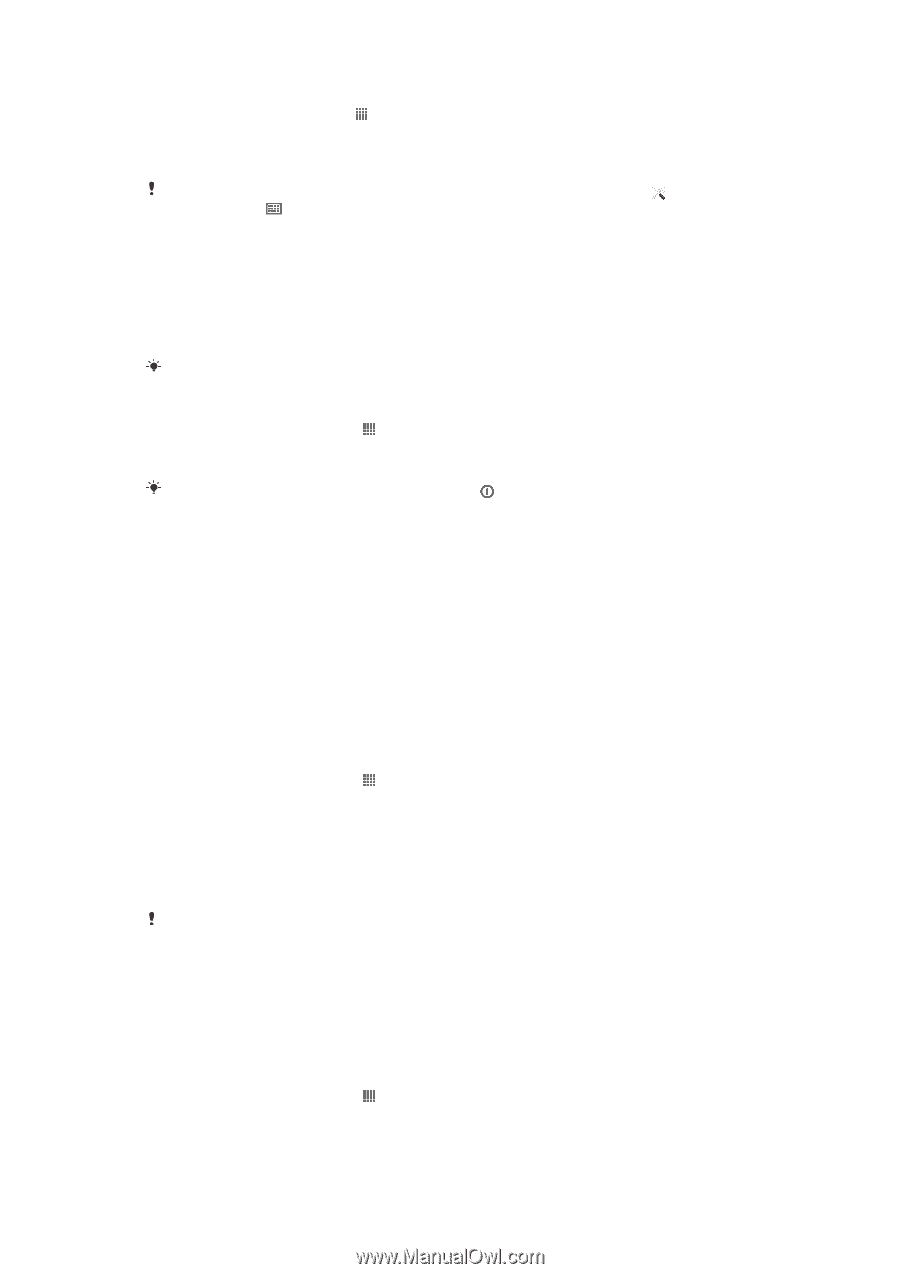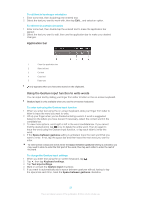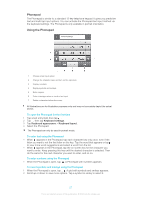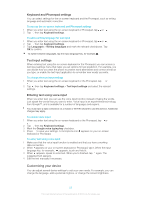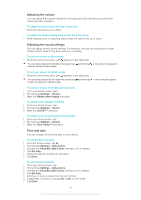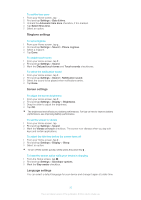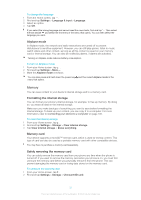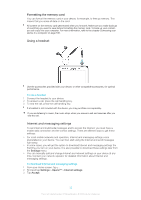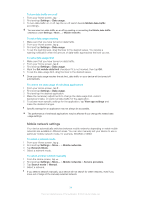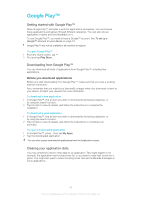Sony Ericsson Xperia T User Guide - Page 31
Memory, Airplane mode, Formatting the internal storage, Memory card, Safely removing the memory card
 |
View all Sony Ericsson Xperia T manuals
Add to My Manuals
Save this manual to your list of manuals |
Page 31 highlights
To change the language 1 From the Home screen, tap . 2 Find and tap Settings > Language & input > Language. 3 Select an option. 4 Tap OK. If you select the wrong language and cannot read the menu texts, find and tap . Then select the text beside and select the first entry in the menu that opens. You can then select the language you want. Airplane mode In Airplane mode, the network and radio transceivers are turned off to prevent disturbance to sensitive equipment. However, you can still play games, listen to music, watch videos and other content, as long as all this content is saved on your memory card or internal storage. You can also be notified by alarms, if alarms are activated. Turning on Airplane mode reduces battery consumption. To turn on Airplane mode 1 From your Home screen, tap . 2 Find and tap Settings > More.... 3 Mark the Airplane mode checkbox. You can also press and hold down the power key menu that opens. and then select Airplane mode in the Memory You can save content to your device's internal storage and to a memory card. Formatting the internal storage You can format your phone's internal storage, for example, to free up memory. By doing so, you erase all data on the internal storage. Make sure you make backups of everything you want to save before formatting the internal storage. To back up your content, you can copy it to a computer. For more information, refer to Connecting your device to a computer on page 106. To clear the internal storage 1 From your Home screen, tap . 2 Find and tap Settings > Storage > Clear internal storage. 3 Tap Clear internal storage > Erase everything. Memory card Your device supports a microSD™ memory card, which is used for storing content. This type of card can also be used as a portable memory card with other compatible devices. You may have to purchase a memory card separately. Safely removing the memory card You can safely remove the memory card from your phone any time when the phone is turned off. If you want to remove the memory card when your phone is on, you must first unmount the memory card before you physically remove it from the phone. This can prevent damaging the memory card or losing data stored on the memory card. To unmount the memory card 1 From your Home screen, tap . 2 Find and tap Settings > Storage > Unmount SD card. 31 This is an Internet version of this publication. © Print only for private use.