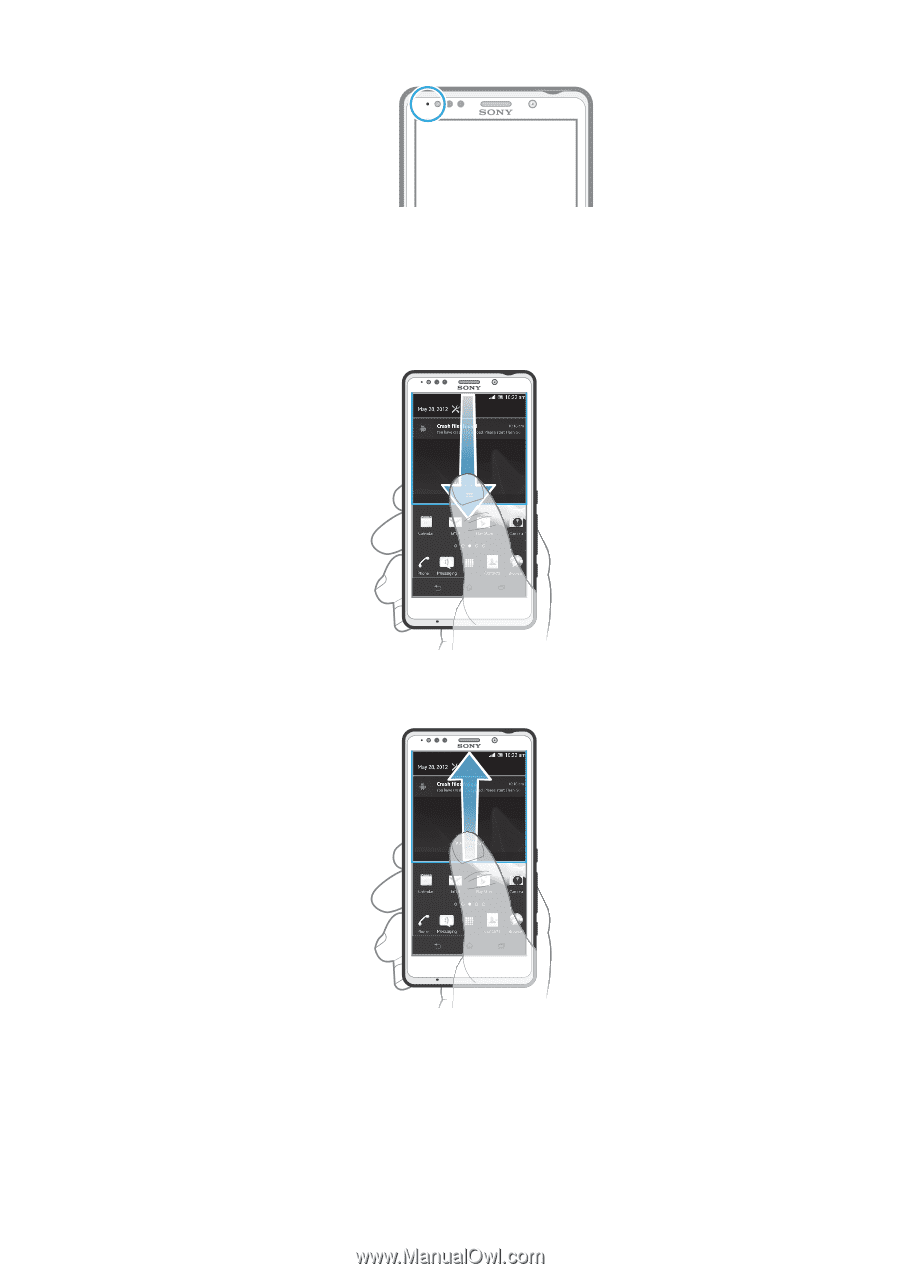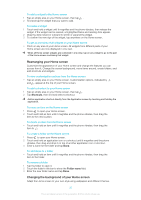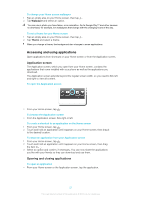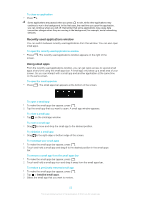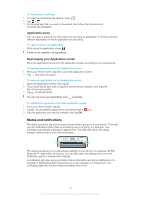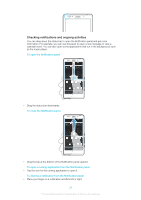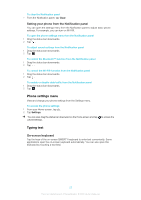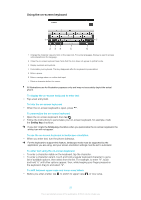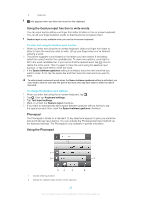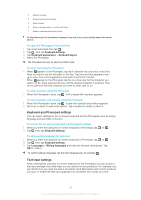Sony Ericsson Xperia T User Guide - Page 157
Checking notifications and ongoing activities, Tap the icon for the running application to open it.
 |
View all Sony Ericsson Xperia T manuals
Add to My Manuals
Save this manual to your list of manuals |
Page 157 highlights
Checking notifications and ongoing activities You can drag down the status bar to open the Notification panel and get more information. For example, you can use the panel to open a new message or view a calendar event. You can also open some applications that run in the background, such as the music player. To open the Notification panel • Drag the status bar downwards. To close the Notification panel • Drag the tab at the bottom of the Notification panel upward. To open a running application from the Notification panel • Tap the icon for the running application to open it. To dismiss a notification from the Notification panel • Place your finger on a notification and flick left or right. 24 This is an Internet version of this publication. © Print only for private use.