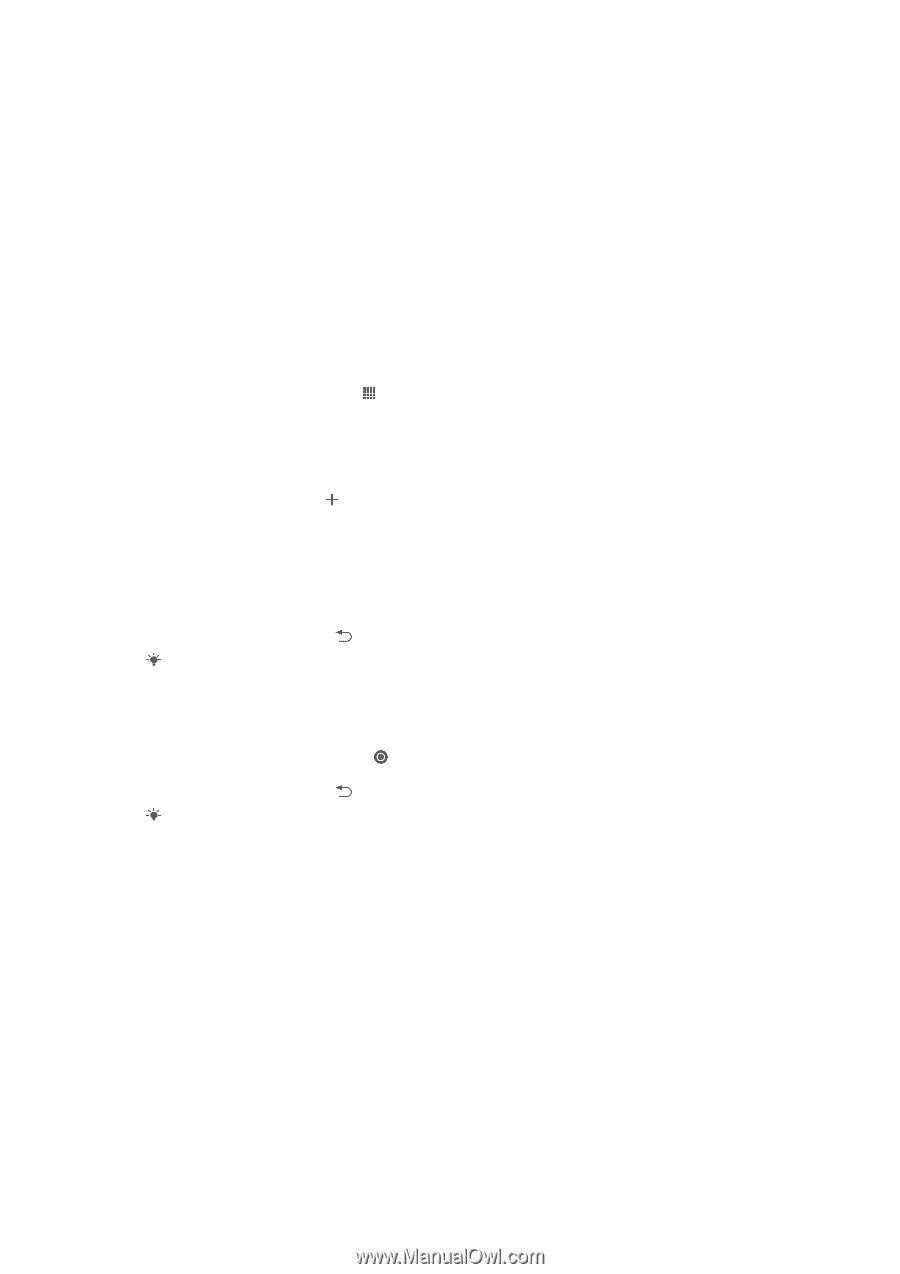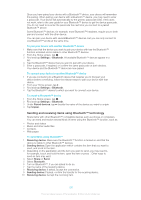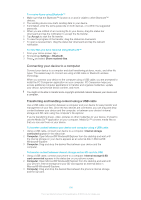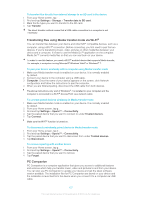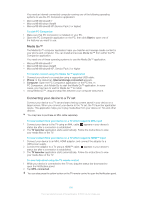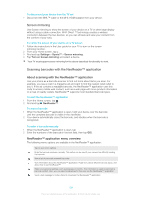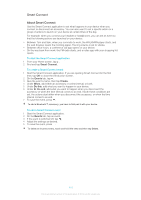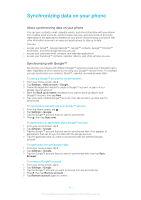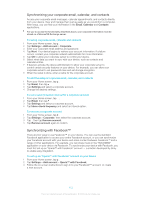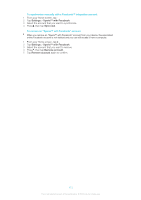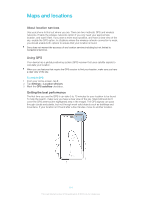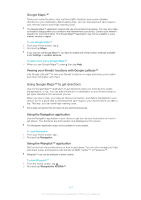Sony Ericsson Xperia T User Guide - Page 110
Smart Connect, About Smart Connect
 |
View all Sony Ericsson Xperia T manuals
Add to My Manuals
Save this manual to your list of manuals |
Page 110 highlights
Smart Connect About Smart Connect Use the Smart Connect application to set what happens in your device when you connect or disconnect an accessory. You can also use it to set a specific action or a group of actions to launch on your device at certain times of the day. For example, when you connect your headset or headphones, you can set an event so that the following actions are launched on your device: • Between 7am and 9am, when you commute to work, the WALKMAN player starts, and the web browser opens the morning paper. The ring volume is set to vibrate. • Between office hours, a conference call app opens on your device. • On the way back from work, the FM radio starts, and a notes app with your shopping list opens. To start the Smart Connect application 1 From your Home screen, tap . 2 Find and tap Smart Connect. To create a Smart Connect event 1 Start the Smart Connect application. If you are opening Smart Connect for the first time, tap OK to close the introduction screen. 2 On the Events tab, tap . 3 Give the event a name, then tap Create. 4 Under When, add either an accessory or a time interval, or both. 5 Under Do this, add what you want to happen in your device. 6 Under At the end, add what you want to happen when you disconnect the accessory or when the time interval comes to an end. If both these conditions are set, the actions start either when you disconnect the accessory, or when the time interval comes to an end. 7 To save the event, press . To add a Bluetooth™ accessory, you have to first pair it with your device. To edit a Smart Connect event 1 Start the Smart Connect application. 2 On the Events tab, tap an event. 3 If the event is switched off, tap . 4 Adjust the settings as desired. 5 To save the event, press . To delete an incorrect entry, touch and hold the entry and then tap Delete. 110 This is an Internet version of this publication. © Print only for private use.