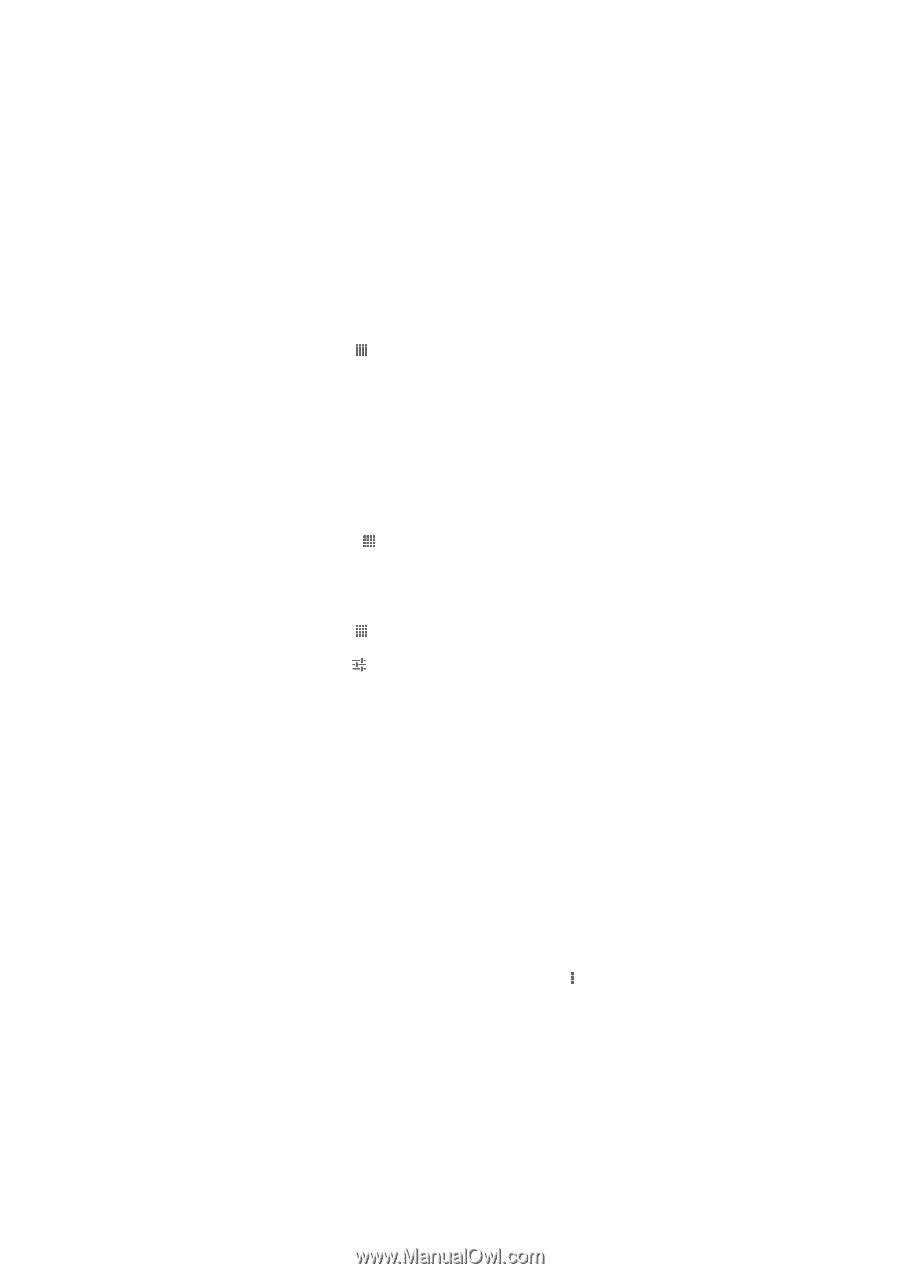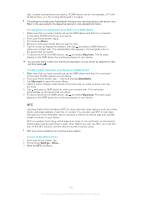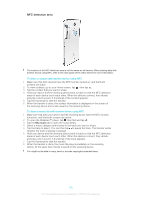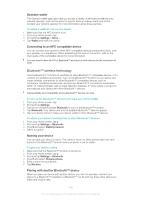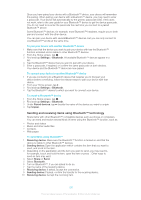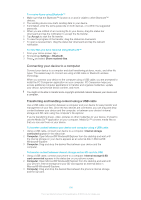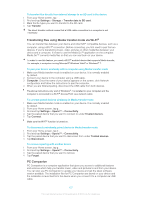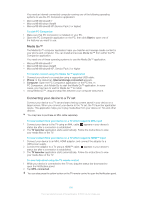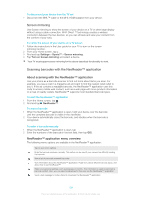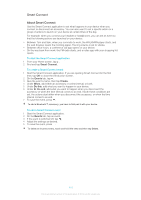Sony Ericsson Xperia T User Guide - Page 105
Sending and receiving items using Bluetooth™ technology, Settings, Bluetooth, Paired devices, Unpair
 |
View all Sony Ericsson Xperia T manuals
Add to My Manuals
Save this manual to your list of manuals |
Page 105 highlights
Once you have paired your device with a Bluetooth™ device, your device will remember this pairing. When pairing your device with a Bluetooth™ device, you may need to enter a passcode. Your device will automatically try the generic passcode 0000. If this does not work, refer to the user guide for your Bluetooth™ device to get the device passcode. You do not need to re-enter the passcode the next time you connect to a paired Bluetooth™ device. Some Bluetooth™ devices, for example, most Bluetooth™ headsets, require you to both pair and connect with the other device. You can pair your device with several Bluetooth™ devices, but you can only connect to one Bluetooth™ profile at the same time. To pair your device with another Bluetooth™ device 1 Make sure that the device you want to pair your device with has the Bluetooth™ function activated and is visible to other Bluetooth™ devices. 2 From the Home screen, tap . 3 Find and tap Settings > Bluetooth. All available Bluetooth™ devices appear in a list. 4 Tap the Bluetooth™ device that you want to pair with your device. 5 Enter a passcode, if required, or confirm the same passcode on both devices. Your device and the Bluetooth™ device are now paired. To connect your device to another Bluetooth™ device 1 If you are connecting to a Bluetooth device that requires you to first pair your device before connecting, follow the relevant steps to pair your device with that device. 2 From your Home screen, tap . 3 Find and tap Settings > Bluetooth. 4 Tap the Bluetooth™ device to which you want to connect your device. To unpair a Bluetooth™ device 1 From the Home screen, tap . 2 Find and tap Settings > Bluetooth. 3 Under Paired devices, tap beside the name of the device you want to unpair. 4 Tap Unpair. Sending and receiving items using Bluetooth™ technology Share items with other Bluetooth™ compatible devices such as phones or computers. You can send and receive several kinds of items using the Bluetooth™ function, such as: • Photos and videos • Music and other audio files • Contacts • Web pages To send items using Bluetooth™ 1 Receiving device: Make sure the Bluetooth™ function is turned on and that the device is visible to other Bluetooth™ devices. 2 Sending device: Open the application which contains the item that you want to send, and scroll to the item. 3 Depending on the application and the item you want to send, you may need to, for example, touch and hold the item, open the item or press . Other ways to send an item may exist. 4 Select Share or Send. 5 Select Bluetooth. 6 Turn on Bluetooth™, if you are asked to do so. 7 Tap the name of the receiving device. 8 Receiving device: If asked, accept the connection. 9 Sending device: If asked, confirm the transfer to the receiving device. 10 Receiving device: Accept the incoming item. 105 This is an Internet version of this publication. © Print only for private use.