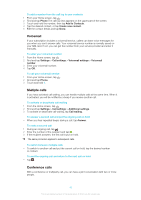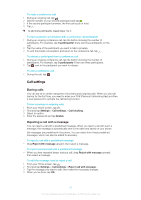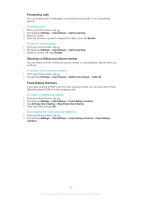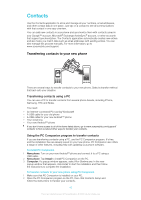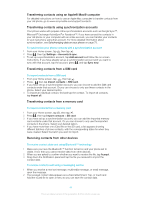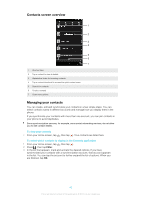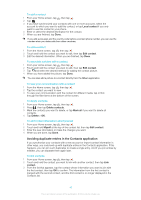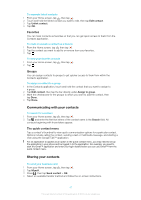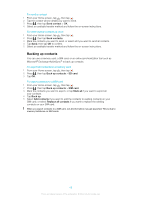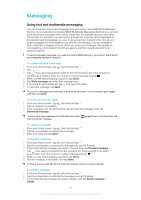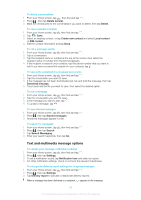Sony Ericsson Xperia T User Guide - Page 178
Contacts screen overview, Managing your contacts
 |
View all Sony Ericsson Xperia T manuals
Add to My Manuals
Save this manual to your list of manuals |
Page 178 highlights
Contacts screen overview 1 2 3 4 5 6 7 1 Shortcut tabs 2 Tap a contact to view its details 3 Alphabetical index for browsing contacts 4 Tap a contact thumbnail to access the quick contact menu 5 Search for contacts 6 Create a contact 7 Open more options Managing your contacts You can create, edit and synchronize your contacts in a few simple steps. You can select contacts saved in different accounts and manage how you display them in the phone. If you synchronize your contacts with more than one account, you can join contacts in your phone to avoid duplicates. Some synchronization services, for example, some social networking services, do not allow you to edit contact details. To view your contacts • From your Home screen, tap , then tap . Your contacts are listed here. To select which contacts to display in the Contacts application 1 From your Home screen, tap , then tap . 2 Press , then tap Filter. 3 In the list that appears, mark and unmark the desired options. If you have synchronized your contacts with a synchronization account, that account appears in the list. You can tap the account to further expand the list of options. When you are finished, tap OK. 45 This is an Internet version of this publication. © Print only for private use.