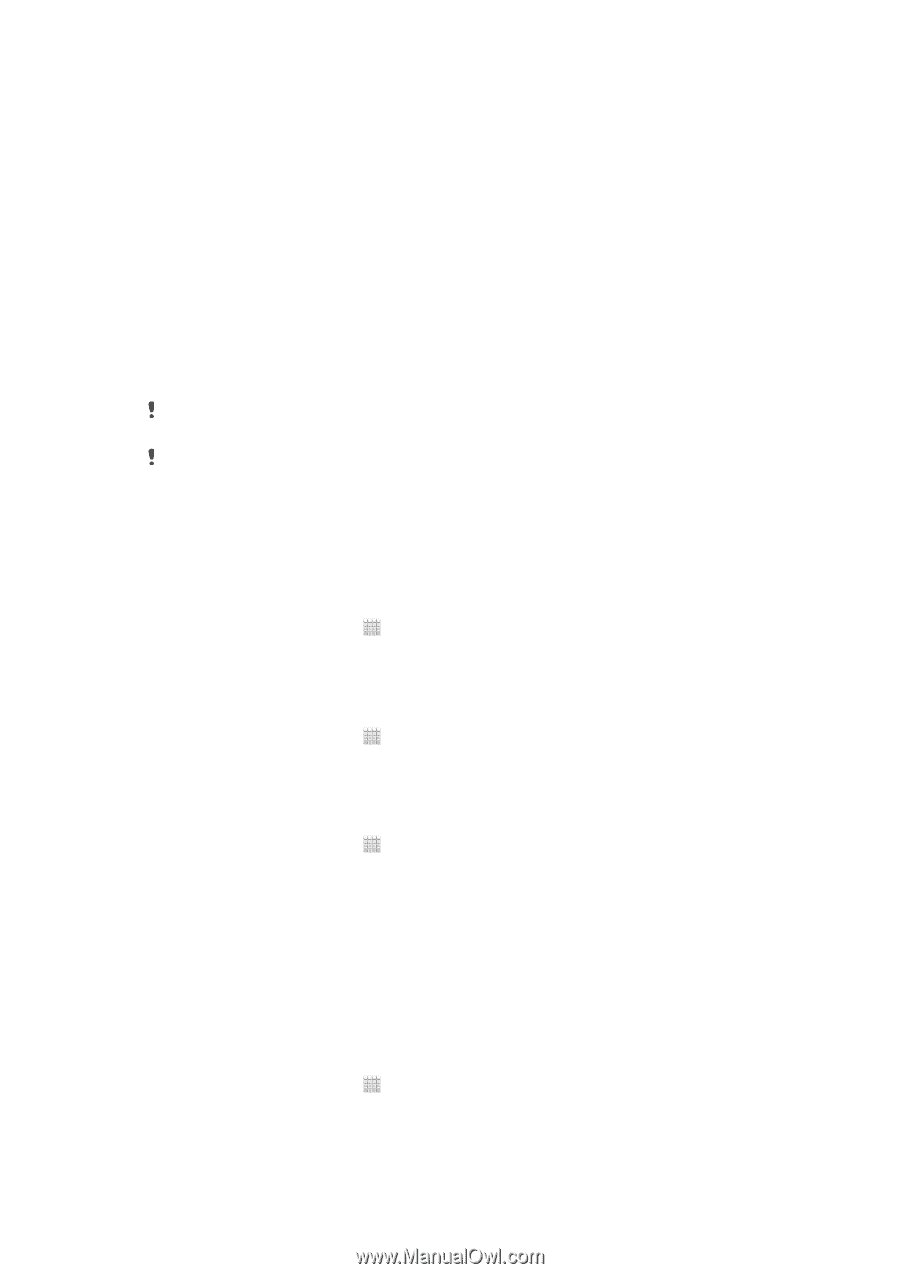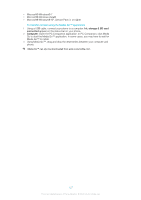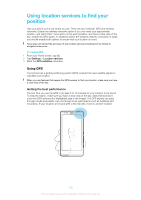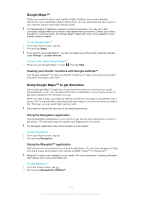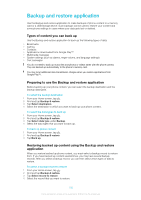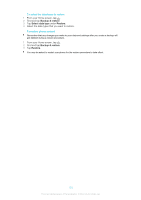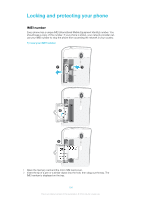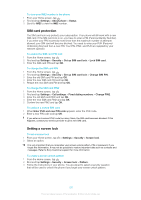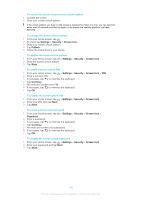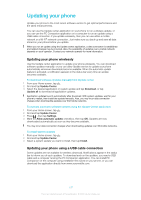Sony Ericsson Xperia T User Guide - Page 265
Backup and restore application, Types of content you can back up, Preparing to use the Backup and restore application, Restoring backed up content using the Backup and restore application
 |
View all Sony Ericsson Xperia T manuals
Add to My Manuals
Save this manual to your list of manuals |
Page 265 highlights
Backup and restore application Use the Backup and restore application to make backups of phone content to a memory card or a USB storage device. Such backups can be used to restore your content and some phone settings in cases where your data gets lost or deleted. Types of content you can back up Use the Backup and restore application to back up the following types of data: • Bookmarks • Call log • Contacts • Applications downloaded from Google Play™ • Multimedia messages • System settings (such as alarms, ringer volume, and language settings) • Text messages You do not need to back up music files and photos or videos taken with the phone camera. They are backed up automatically to the phone's memory card. You may incur additional data transmission charges when you restore applications from Google Play™. Preparing to use the Backup and restore application Before backing up your phone content, you can select the backup destination and the backup data types. To select the backup destination 1 From your Home screen, tap . 2 Find and tap Backup & restore. 3 Tap Select destination. 4 Select the destination to which you want to back up your phone content. To select the data types to back up 1 From your Home screen, tap . 2 Find and tap Backup & restore. 3 Tap Select data type under Backup. 4 Select the data types that you want to back up. To back up phone content 1 From your Home screen, tap . 2 Find and tap Backup & restore. 3 Tap Back up. Restoring backed up content using the Backup and restore application When you restore backed up phone content, you must select a backup record to restore from. If you have backed up content several times, you may have several backup records. After you select a backup record, you can then select which types of data to restore. To select a backup record to restore 1 From your Home screen, tap . 2 Find and tap Backup & restore. 3 Tap Select record to restore. 4 Select the record that you want to restore. 132 This is an Internet version of this publication. © Print only for private use.