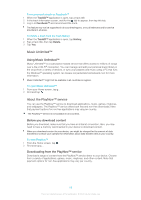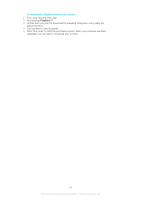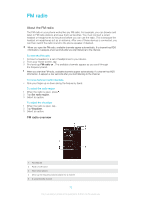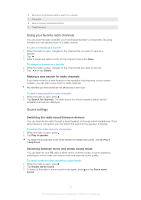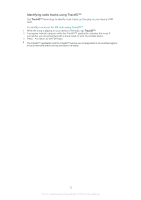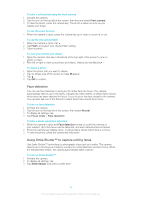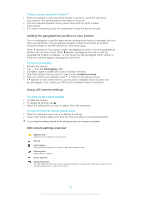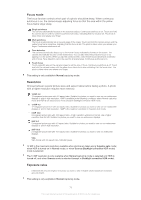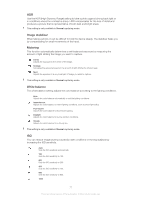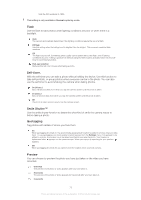Sony Ericsson Xperia T User Guide - Page 73
Camera, About the camera, Using the still camera
 |
View all Sony Ericsson Xperia T manuals
Add to My Manuals
Save this manual to your list of manuals |
Page 73 highlights
Camera About the camera Your phone camera is equipped with the highly sensitive Exmor R sensor, which helps you capture sharp photos and videos even in low lighting conditions. From the camera, you can, for example, send your photos and videos to friends as messages, or upload them to a web service. Your phone also has a front camera, which is useful for selfportraits. Camera controls overview 1 Front camera 2 Main camera screen 3 Zoom in or out 4 Camera key - Activate the camera/Take photos/Record videos 5 View photos and videos 6 Take photos or record video clips 7 Go back a step or exit the camera 8 Switch between front and main camera 9 Camera setting icons To open the camera • When the screen is active, press and hold down the camera key. To close the camera • Press from the main camera screen. Using the still camera There are three ways to take photos with the still camera. You can press the camera key, tap the on-screen camera button, or touch a spot on the screen. To take a photo using the camera key 1 Activate the camera. 2 Press the camera key fully down. To take a photo by tapping the on-screen camera button 1 Activate the camera. 2 Point the camera toward the subject. 3 Tap the on-screen camera button . The photo is taken as soon as you release your finger. 73 This is an Internet version of this publication. © Print only for private use.