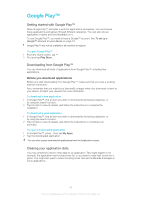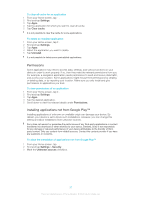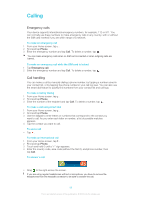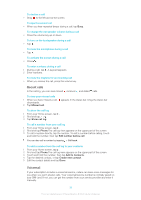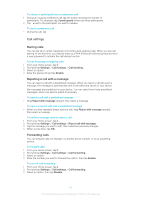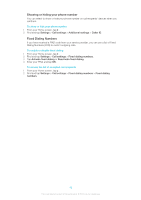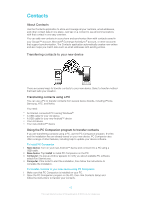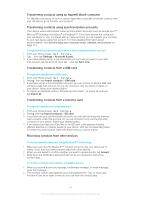Sony Ericsson Xperia T User Guide - Page 41
Call settings, Barring calls, Rejecting a call with a message, Forwarding calls
 |
View all Sony Ericsson Xperia T manuals
Add to My Manuals
Save this manual to your list of manuals |
Page 41 highlights
To release a participant from a conference call 1 During an ongoing conference call, tap the button showing the number of participants. For example, tap 3 participants if there are three participants. 2 Tap next to the participant you want to release. To end a conference call • During the call, tap . Call settings Barring calls You can bar all or certain categories of incoming and outgoing calls. When you use call barring for the first time, you need to enter your PUK (Personal Unblocking Key) and then a new password to activate the call barring function. To bar incoming or outgoing calls 1 From your Home screen, tap . 2 Find and tap Settings > Call settings > Call blocking. 3 Select an option. 4 Enter the password and tap Enable. Rejecting a call with a message You can reject a call with a predefined message. When you reject a call with such a message, the message is automatically sent to the caller and saved on your device. Six messages are predefined on your device. You can select from these predefined messages, which can also be edited if necessary. To reject a call with a predefined message • Drag Reject with message upward, then select a message. To reject a second call with a predefined message • When you hear repeated beeps during a call, drag Reject with message upward, then select a message. To edit the message used to reject a call 1 From your Home screen, tap . 2 Find and tap Settings > Call settings > Reject call with message. 3 Tap the message you want to edit, then make the necessary changes. 4 When you're done, tap OK. Forwarding calls You can forward calls, for example, to another phone number, or to an answering service. To forward calls 1 From your Home screen, tap . 2 Find and tap Settings > Call settings > Call forwarding. 3 Select an option. 4 Enter the number you want to forward the calls to, then tap Enable. To turn off call forwarding 1 From your Home screen, tap . 2 Find and tap Settings > Call settings > Call forwarding. 3 Select an option, then tap Disable. 41 This is an Internet version of this publication. © Print only for private use.