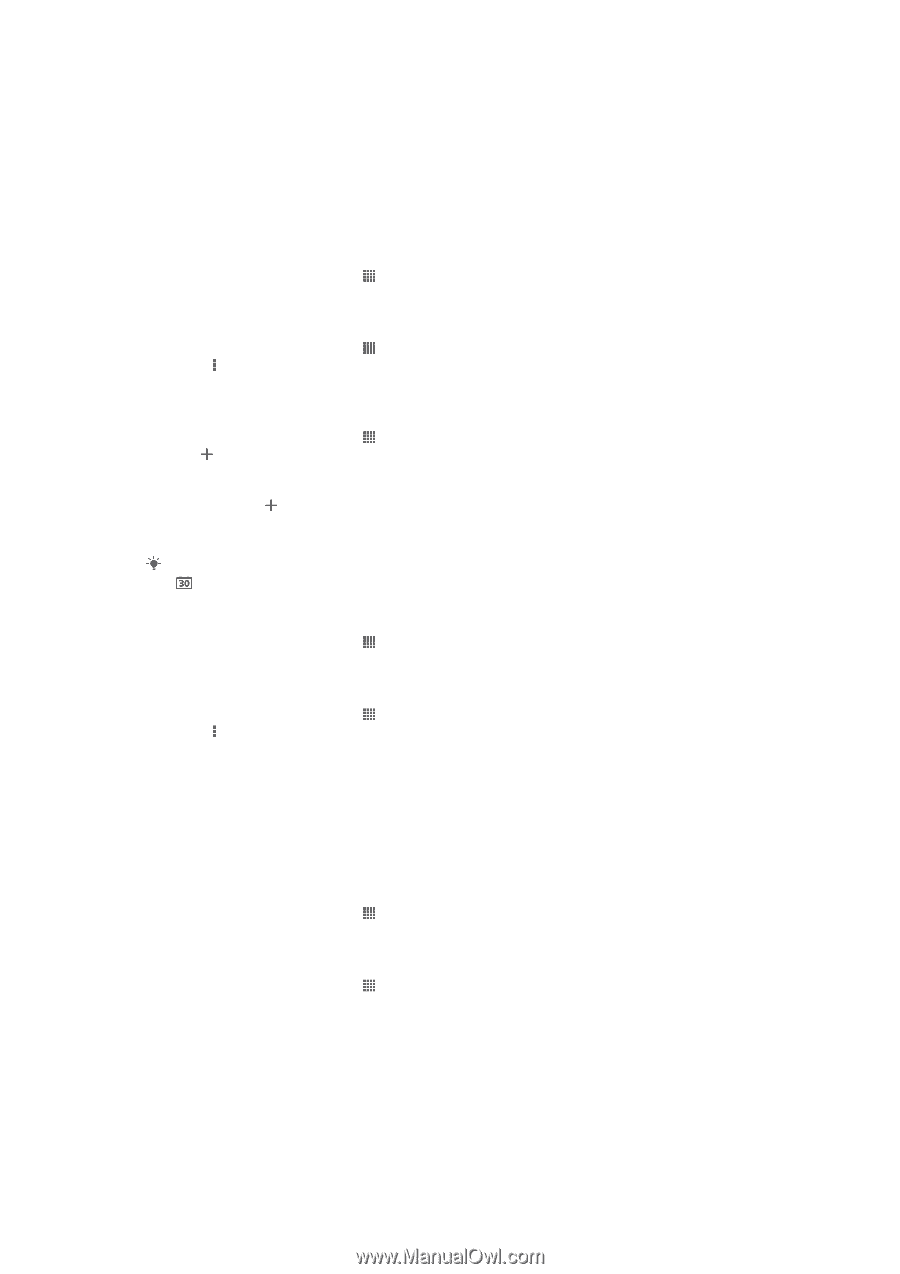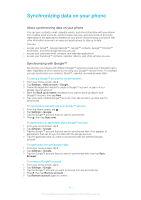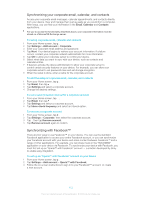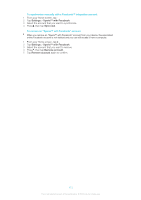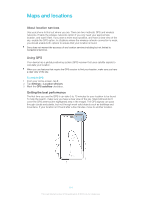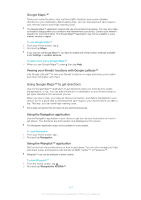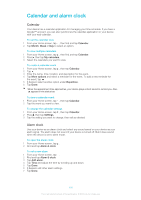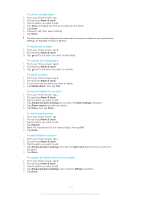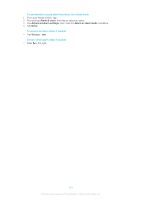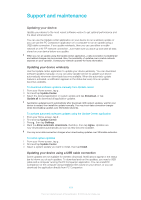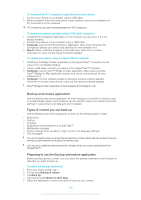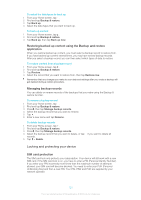Sony Ericsson Xperia T User Guide - Page 116
Calendar and alarm clock, Calendar, Alarm clock
 |
View all Sony Ericsson Xperia T manuals
Add to My Manuals
Save this manual to your list of manuals |
Page 116 highlights
Calendar and alarm clock Calendar Your device has a calendar application for managing your time schedule. If you have a Google™ account, you can also synchronize the calendar application on your device with your web calendar. To set the calendar view 1 From your Home screen, tap , then find and tap Calendar. 2 Tap Month, Week or Day to select an option. To view multiple calendars 1 From your Home screen, tap , then find and tap Calendar. 2 Press , then tap My calendars. 3 Select the calendars you want to view. To create a calendar event 1 From your Home screen, tap , then tap Calendar. 2 Tap . 3 Enter the name, time, location, and description for the event. 4 Tap More options and select a reminder for the event. To add a new reminder for the event, tap . 5 If desired, select another option under Repetition. 6 Tap Done. When the appointment time approaches, your device plays a short sound to remind you. Also, appears in the status bar. To view a calendar event 1 From your Home screen, tap , then tap Calendar. 2 Tap the event you want to view. To change the calendar settings 1 From your Home screen, tap , then tap Calendar. 2 Press , then tap Settings. 3 Tap the setting you want to change, then edit as desired. Alarm clock Use your device as an alarm clock and select any sound saved on your device as your alarm signal. The alarm does not sound if your device is turned off. But it does sound when the device is set to silent mode. To open the alarm clock 1 From your Home screen, tap . 2 Find and tap Alarm & clock. To set a new alarm 1 From your Home screen, tap . 2 Find and tap Alarm & clock. 3 Tap Add alarm. 4 Tap Time and adjust the time by scrolling up and down. 5 Tap Done. 6 If desired, edit other alarm settings. 7 Tap Done. 116 This is an Internet version of this publication. © Print only for private use.