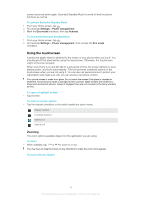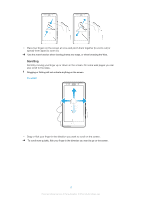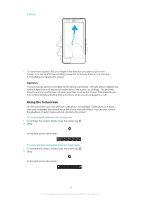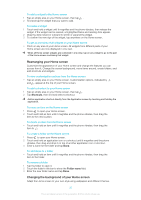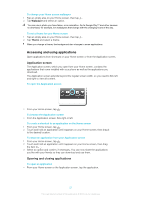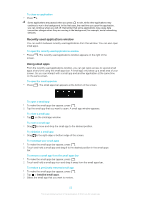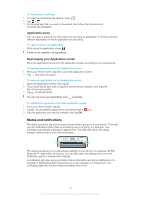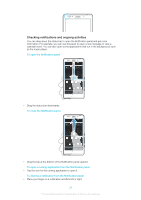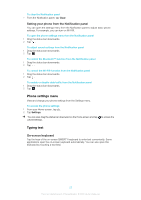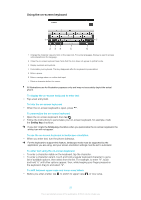Sony Ericsson Xperia T User Guide - Page 154
Accessing and using applications, Wallpaper, Theme
 |
View all Sony Ericsson Xperia T manuals
Add to My Manuals
Save this manual to your list of manuals |
Page 154 highlights
To change your Home screen wallpaper 1 Tap an empty area on your Home screen, then tap . 2 Tap Wallpaper and select an option. You can use a photo you have taken, or an animation. Go to Google Play™ and other sources to download, for example, live wallpapers that change with the changing hours of the day. To set a theme for your Home screen 1 Tap an empty area on your Home screen, then tap . 2 Tap Theme and select a theme. When you change a theme, the background also changes in some applications. Accessing and using applications Open applications from shortcuts on your Home screen or from the Application screen. Application screen The Application screen, which you open from your Home screen, contains the applications that come installed with your phone as well as the applications you download. The Application screen extends beyond the regular screen width, so you need to flick left and right to view all content. To open the Application screen • From your Home screen, tap . To browse the Application screen • From the Application screen, flick right or left. To create a shortcut to an application on the Home screen 1 From your Home screen, tap . 2 Touch and hold an application until it appears on your Home screen, then drag it to the desired location. To share an application from your Application screen 1 From your Home screen, tap . 2 Touch and hold an application until it appears on your Home screen, then drag the item to . 3 Select an option and confirm, if necessary. You can now share the applications you like with your friends so they can download and use them. Opening and closing applications To open an application • From your Home screen or the Application screen, tap the application. 21 This is an Internet version of this publication. © Print only for private use.