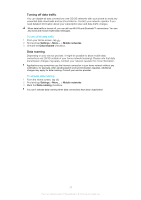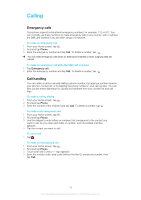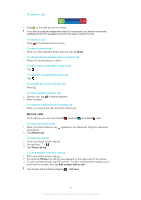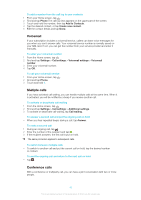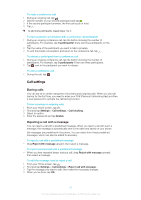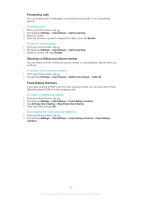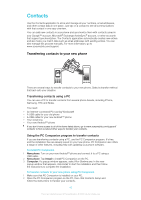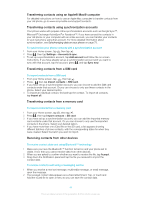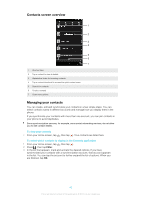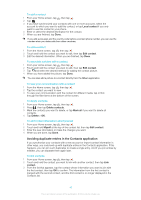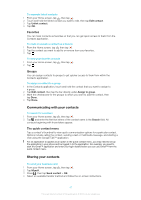Sony Ericsson Xperia T User Guide - Page 175
Forwarding calls, Showing or hiding your phone number, Fixed Dialing Numbers
 |
View all Sony Ericsson Xperia T manuals
Add to My Manuals
Save this manual to your list of manuals |
Page 175 highlights
Forwarding calls You can forward calls, for example, to another phone number, or to an answering service. To forward calls 1 From your Home screen, tap . 2 Find and tap Settings > Call settings > Call forwarding. 3 Select an option. 4 Enter the number you want to forward the calls to, then tap Enable. To turn off call forwarding 1 From your Home screen, tap . 2 Find and tap Settings > Call settings > Call forwarding. 3 Select an option, then tap Disable. Showing or hiding your phone number You can select to show or hide your phone number on call recipients' devices when you call them. To show or hide your phone number 1 From your Home screen, tap . 2 Find and tap Settings > Call settings > Additional settings > Caller ID. Fixed Dialing Numbers If you have received a PIN2 code from your service provider, you can use a list of Fixed Dialing Numbers (FDN) to restrict outgoing calls. To enable or disable fixed dialing 1 From your Home screen, tap . 2 Find and tap Settings > Call settings > Fixed dialing numbers. 3 Tap Activate fixed dialing or Deactivate fixed dialing. 4 Enter your PIN2 and tap OK. To access the list of accepted call recipients 1 From your Home screen, tap . 2 Find and tap Settings > Call settings > Fixed dialing numbers > Fixed dialing numbers. 42 This is an Internet version of this publication. © Print only for private use.