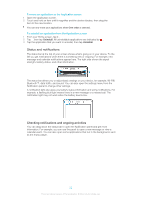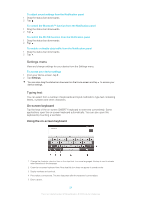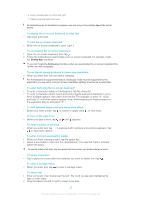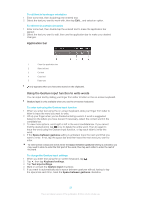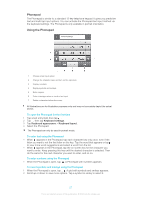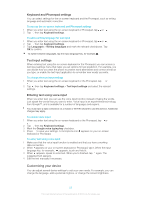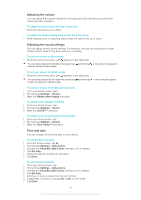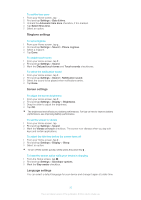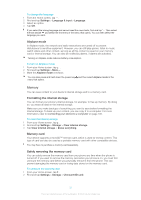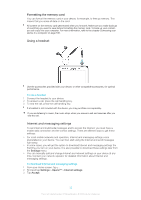Sony Ericsson Xperia T User Guide - Page 27
Phonepad, Using the Phonepad, Select the Phonepad.
 |
View all Sony Ericsson Xperia T manuals
Add to My Manuals
Save this manual to your list of manuals |
Page 27 highlights
Phonepad The Phonepad is similar to a standard 12-key telephone keypad. It gives you predictive text and multi-tap input options. You can activate the Phonepad text input method via the keyboard settings. The Phonepad is only available in portrait orientation. Using the Phonepad 1 Choose a text input option 2 Change the character case and turn on the caps lock 3 Display numbers 4 Display symbols and smileys 5 Enter a space 6 Enter a carriage return or confirm text input 7 Delete a character before the cursor All illustrations are for illustration purposes only and may not accurately depict the actual device. To open the Phonepad for the first time 1 Tap a text entry field, then tap . 2 Tap , then tap Keyboard settings. 3 Tap Keyboard appearance > Keyboard layout. 4 Select the Phonepad. The Phonepad can only be used in portrait mode. To enter text using the Phonepad • When appears in the Phonepad, tap each character key only once, even if the letter you want is not the first letter on the key. Tap the word that appears or tap to view more word suggestions and select a word from the list. • When appears in the Phonepad, tap the on-screen key for the character you want to enter. Keep pressing this key until the desired character is selected. Then do the same for the next character you want to enter, and so on. To enter numbers using the Phonepad • When the Phonepad is open, tap . A Phonepad with numbers appears. To insert symbols and smileys using the Phonepad 1 When the Phonepad is open, tap . A grid with symbols and smileys appears. 2 Scroll up or down to view more options. Tap a symbol or smiley to select it. 27 This is an Internet version of this publication. © Print only for private use.