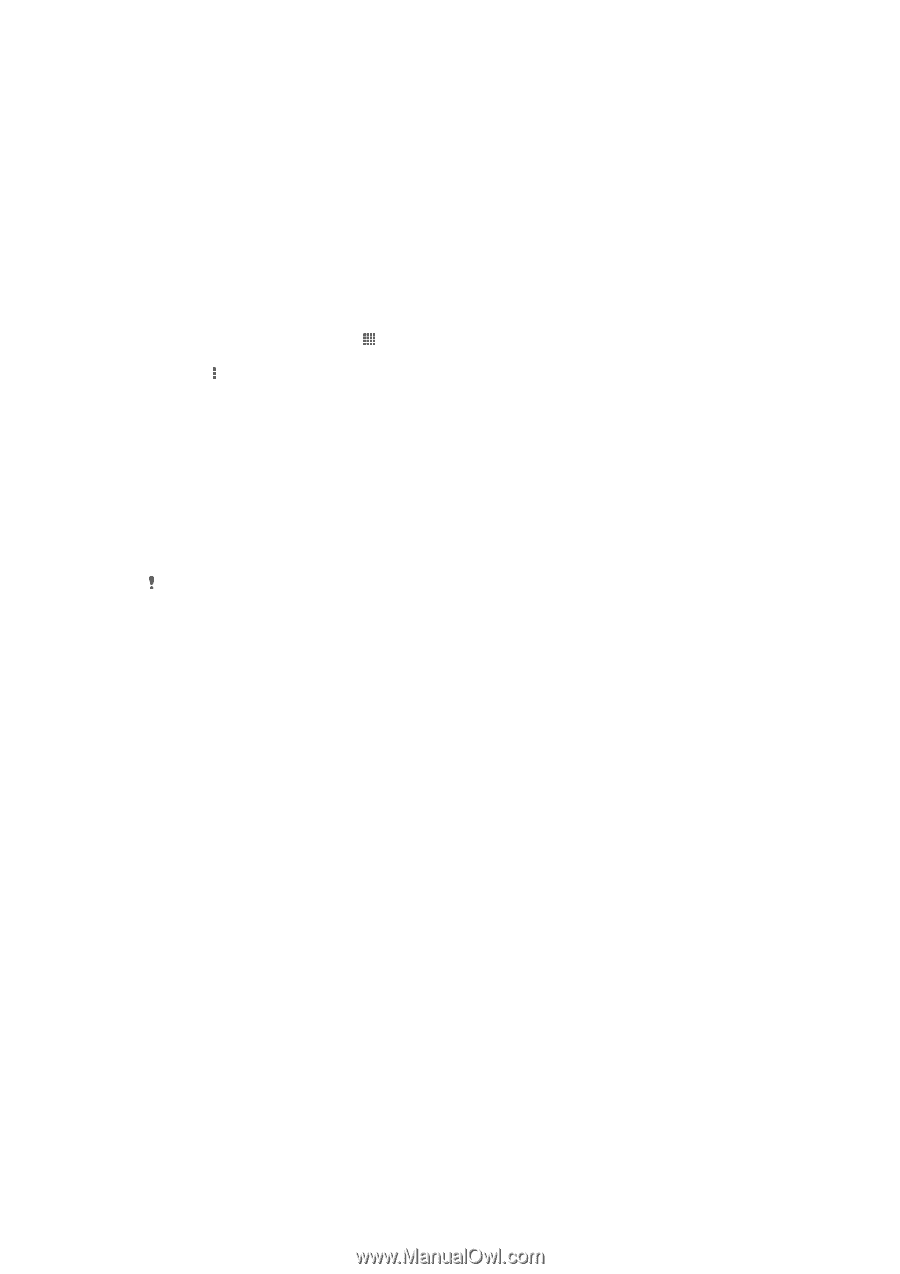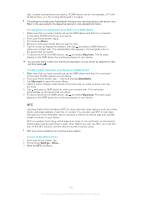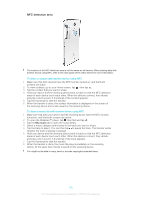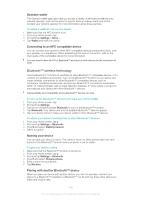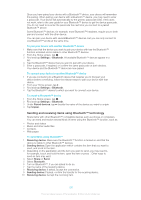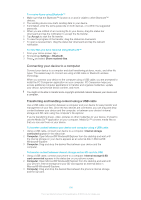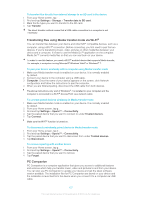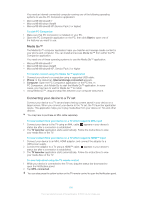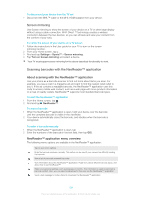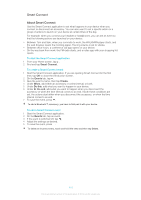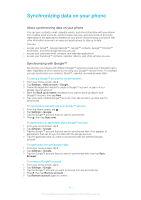Sony Ericsson Xperia T User Guide - Page 106
Connecting your device to a computer, Transferring and handling content using a USB cable
 |
View all Sony Ericsson Xperia T manuals
Add to My Manuals
Save this manual to your list of manuals |
Page 106 highlights
To receive items using Bluetooth™ 1 Make sure that the Bluetooth™ function is on and is visible to other Bluetooth™ devices. 2 The sending device now starts sending data to your device. 3 If prompted, enter the same passcode on both devices, or confirm the suggested passcode. 4 When you are notified of an incoming file to your device, drag the status bar downward and tap the notification to accept the file transfer. 5 Tap Accept to start the file transfer. 6 To view the progress of the transfer, drag the status bar downward. 7 To open a received item, drag the status bar downward and tap the relevant notification. To view files you have received using Bluetooth™ 1 From your Home screen, tap . 2 Find and tap Settings > Bluetooth. 3 Press and select Show received files. Connecting your device to a computer Connect your device to a computer and start transferring pictures, music, and other file types. The easiest ways to connect are using a USB cable or Bluetooth wireless technology. When you connect your device to the computer using a USB cable, you are prompted to install the PC Companion application on your computer. PC Companion helps you access additional computer applications to transfer and organize media files, update your device, synchronize device content, and more. You might not be able to transfer some copyright-protected material between your device and a computer. Transferring and handling content using a USB cable Use a USB cable connection between a computer and your device for easy transfer and management of your files. Once the two devices are connected, you can drag and drop content between your device and the computer, or between your device's internal storage and SD card, using the computer's file explorer. If you're transferring music, video, pictures or other media files to your device, it's best to use the Media Go™ application on your computer. Media Go™ converts media files so that you can use them on your device. To transfer content between your device and computer using a USB cable 1 Using a USB cable, connect your device to a computer. Internal storage connected appears in the status bar. 2 Computer: Open Microsoft® Windows® Explorer from the desktop and wait until the internal storage on your device appears as an external disk in Microsoft® Windows® Explorer. 3 Computer: Drag and drop the desired files between your device and the computer. To transfer content between internal storage and an SD card via USB 1 Using a USB cable, connect your phone to a computer. Internal storage & SD card connected appears in the status bar on your phone screen. 2 Computer: Open Microsoft® Windows® Explorer from the desktop and wait until your phone's internal storage and your SD card appear as external disks in Microsoft® Windows® Explorer. 3 Computer: Drag and drop the desired files between the phone's internal storage and the SD card. 106 This is an Internet version of this publication. © Print only for private use.