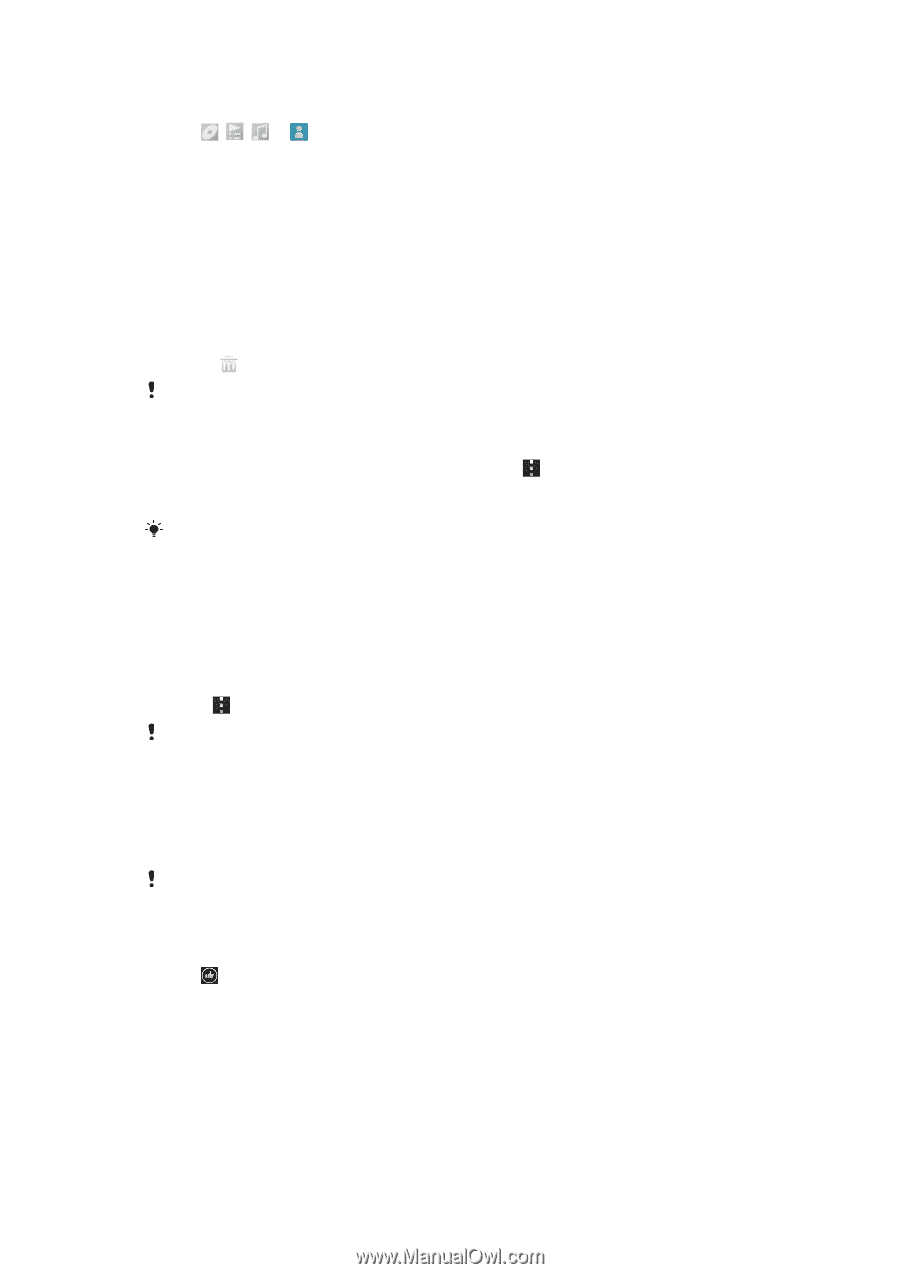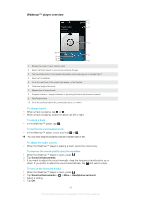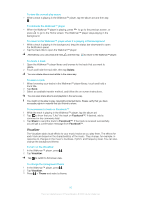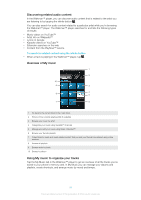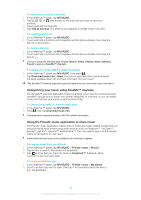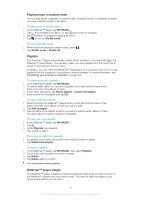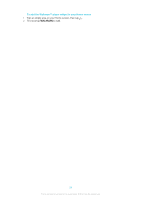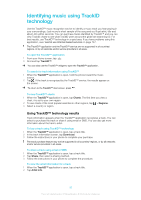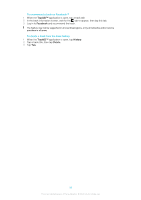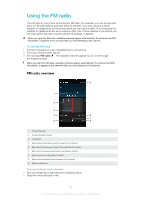Sony Ericsson Xperia T User Guide - Page 225
Categorizing your music using SensMe™ channels, Using the Friends' music application to share music
 |
View all Sony Ericsson Xperia T manuals
Add to My Manuals
Save this manual to your list of manuals |
Page 225 highlights
To add a music track as a shortcut 1 In the Walkman™ player, tap MY MUSIC. 2 Tap , , or , then browse to the track that you want to save as a shortcut. 3 Touch and hold the track title. 4 Tap Add as shortcut. The shortcut now appears in the My music main view. To rearrange shortcuts 1 In the Walkman™ player, tap MY MUSIC. 2 Touch and hold a shortcut until it magnifies and the phone vibrates, then drag the item to a new location. To delete a shortcut 1 In the Walkman™ player, tap MY MUSIC. 2 Touch and hold a shortcut until it magnifies and the phone vibrates, then drag the item to . You can't delete the following tabs: Tracks, Albums, Artists, Playlists, Music Unlimited, Friends' music and SensMe™ channels. To update your music with the latest information 1 In the Walkman™ player, tap MY MUSIC, then press . 2 Tap Download music info > Start. Your phone searches online and downloads the latest available album art and track information for your music. The SensMe™ channels application gets activated when you download music information. Categorizing your music using SensMe™ channels The SensMe™ channels application helps you arrange your music by mood and tempo. SensMe™ groups all your tracks into several categories, or channels, so you can select music that matches your mood or suits the time of day. To enable the SensMe™ channels application 1 In the Walkman™ player, tap MY MUSIC. 2 Press , then tap Download music info. This application requires a mobile or Wi-Fi® network connection. Using the Friends' music application to share music The Friends' music application collects links to music and music-related content that you and your friends have shared using online services such as Facebook™, YouTube™, Spotify™, last.fm™, izlesene™, and Pandora™. You may need to sign in to the relevant online service before you can use it. Some online services may not be available in all countries or regions. To manage music from your friends 1 In the Walkman™ player, tap MY MUSIC > Friends' music > Recent. 2 Tap an item to open it, then work on it as desired. 3 Tap to show that you "Like" the track on Facebook™. If desired, add a comment in the comments field. To view your shared music 1 In the Walkman™ player, tap MY MUSIC > Friends' music > My shares. 2 Scroll to an item you want to open, then tap it. All comments about the item, if any, are displayed. 92 This is an Internet version of this publication. © Print only for private use.