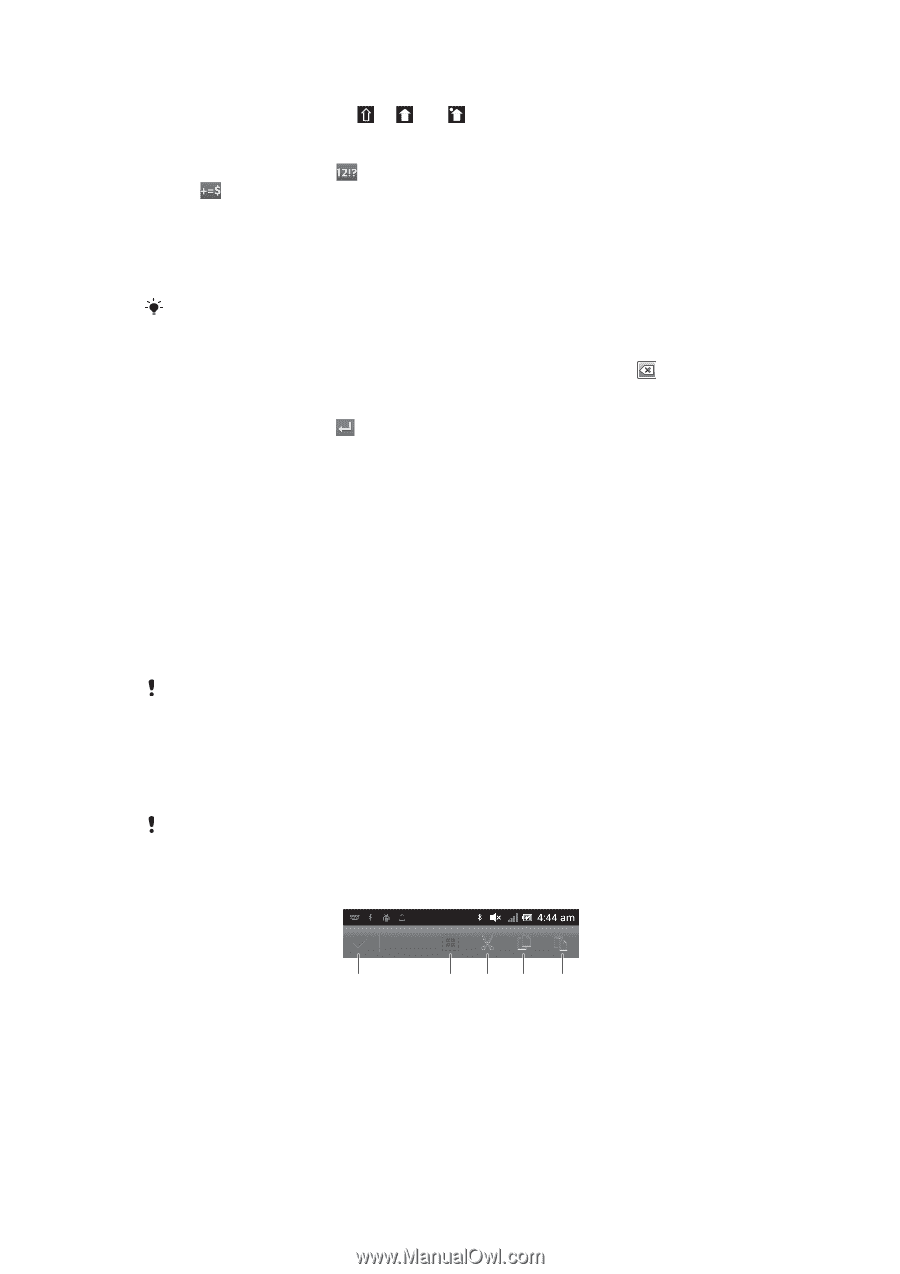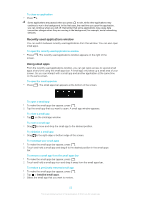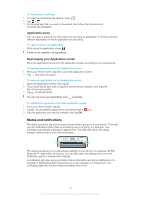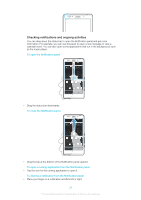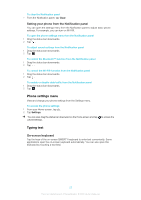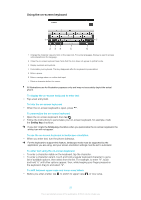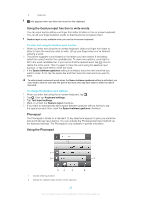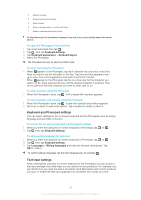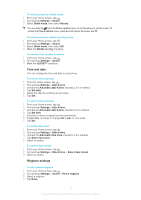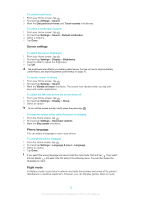Sony Ericsson Xperia T User Guide - Page 160
Application bar, To select text
 |
View all Sony Ericsson Xperia T manuals
Add to My Manuals
Save this manual to your list of manuals |
Page 160 highlights
To turn on the caps lock • Before you type a word, tap or until appears. To enter numbers or symbols • When you enter text, tap . A keyboard with numbers and symbols appears. Tap to view more options. To enter common punctuation marks 1 When you finish entering a word, tap the space bar. 2 Select a punctuation mark from the candidate bar. The selected mark is inserted before the space. To quickly enter a full stop, tap the space bar twice when you finish entering a word. To delete characters • Tap to place the cursor after the character you want to delete, then tap . To enter a carriage return • When you enter text, tap to enter a carriage return. To use the magnifier • When you enter text, tap and hold on the text field to view the text magnified and to place the cursor where you want within the text field. To select text 1 When you enter text, double-tap within the text field. 2 The word you tap gets highlighted by tabs on both sides. Drag the tabs left or right to select more text. To edit text in landscape orientation 1 When you enter text, double-tap the text field to make Edit... appear. 2 Select the text you want to work with, then tap Edit... and select an option. To paste text from the clipboard, you can also double-tap the text field to makePaste appear, then tap Paste. To edit text in portrait orientation 1 When you enter text, double-tap the text field to make the application bar appear. 2 Select the text you want to edit, and then use the application bar to make your desired changes. To paste text from the clipboard, you can also double-tap the text field to makePaste appear, then tap Paste. Application bar 1 1 Close the application bar 2 Select all text 3 Cut text 4 Copy text 234 5 27 This is an Internet version of this publication. © Print only for private use.