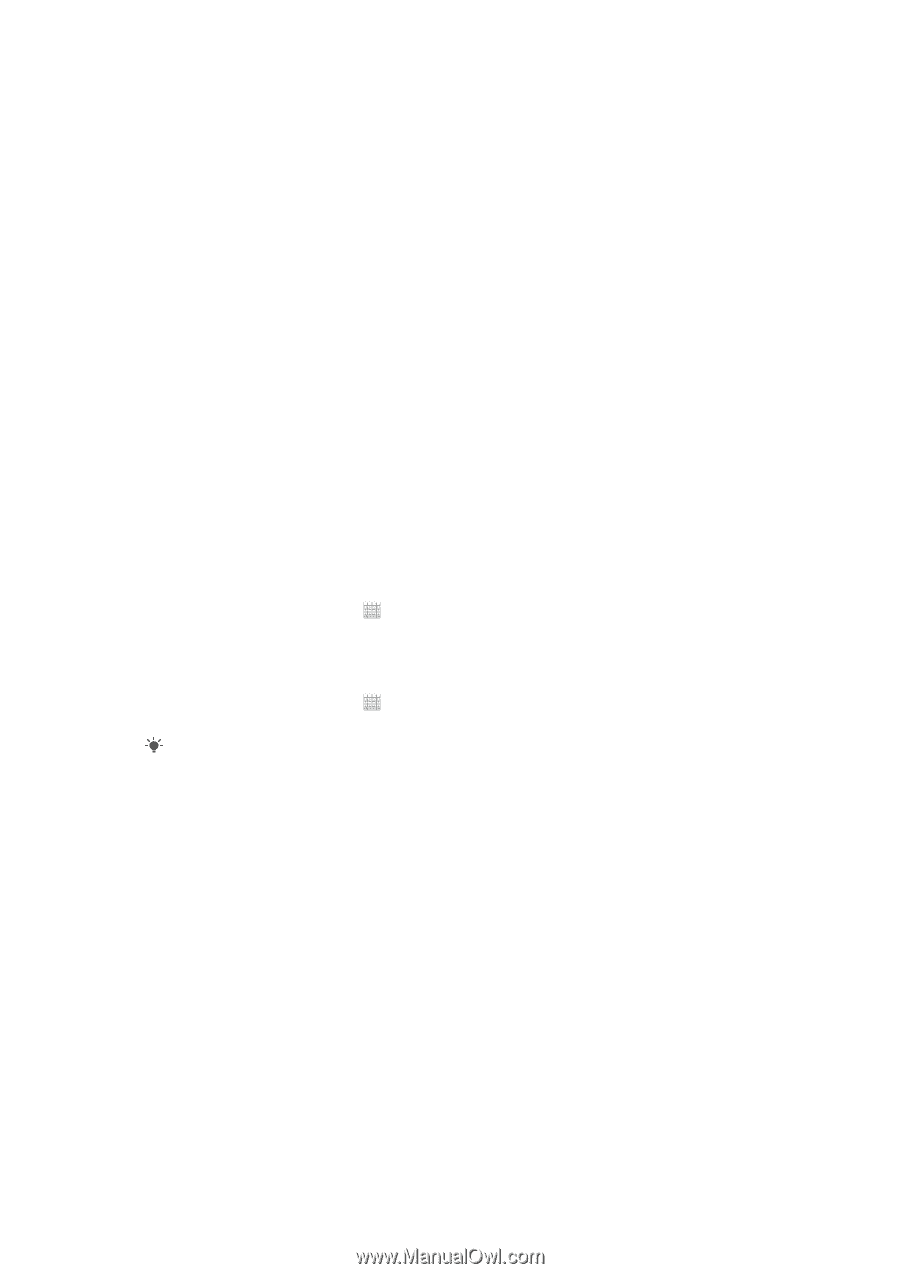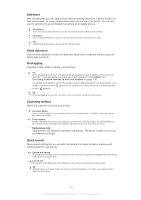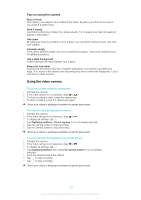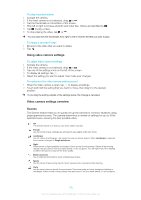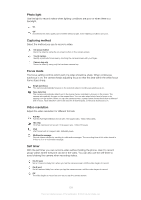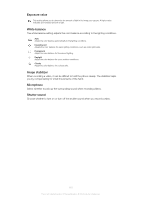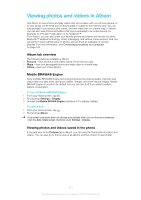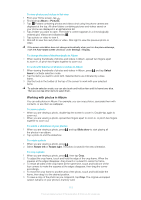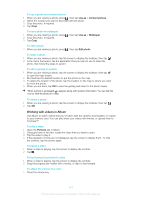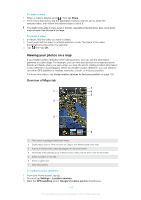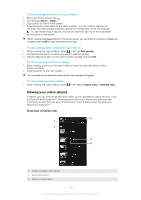Sony Ericsson Xperia T User Guide - Page 244
Viewing photos and videos in Album, Album tab overview, Mobile BRAVIA® Engine
 |
View all Sony Ericsson Xperia T manuals
Add to My Manuals
Save this manual to your list of manuals |
Page 244 highlights
Viewing photos and videos in Album Use Album to view photos and play videos that you've taken with your phone camera, or to view similar content that you've downloaded or copied to the memory card. You can add geotags to your photos and videos, and then view them on a world map. In Album, you can also view photos and videos that you've uploaded to an online service, for example, to a Picasa™ web album or to Facebook™. From Album, you can also share your favorite photos and videos with friends via using Bluetooth™ wireless technology, email, messaging, and various online services. And you can perform basic editing tasks on photos and set them as wallpaper or contact pictures. For more information, see Connecting your phone to a computer on page 125. Album tab overview The following tabs are available in Album: • Pictures - view all photos and videos saved to the memory card. • Maps - view your geotagged photos and video clips on a world map. • Online - view your online albums. Mobile BRAVIA® Engine Sony's Mobile BRAVIA® Engine technology improves the viewing quality of photos and videos after you take them, giving you clearer, sharper, and more natural images. Mobile BRAVIA Engine is turned on by default, but you can turn it off if you want to reduce battery consumption. To turn off Mobile BRAVIA® Engine 1 From your Home screen, tap . 2 Find and tap Settings > Display. 3 Unmark the Mobile BRAVIA Engine checkbox if it is already marked. To open Album 1 From your Home screen, tap . 2 Find and tap Album. If the screen orientation does not change automatically when you turn the phone sideways, mark the Auto-rotate screen checkbox under Settings > Display. Viewing photos and videos saved in the phone In the grid view of the Pictures tab in Album, you can view the thumbnails of photos and videos. You can also go to the list view of all albums and find content in each folder. 111 This is an Internet version of this publication. © Print only for private use.