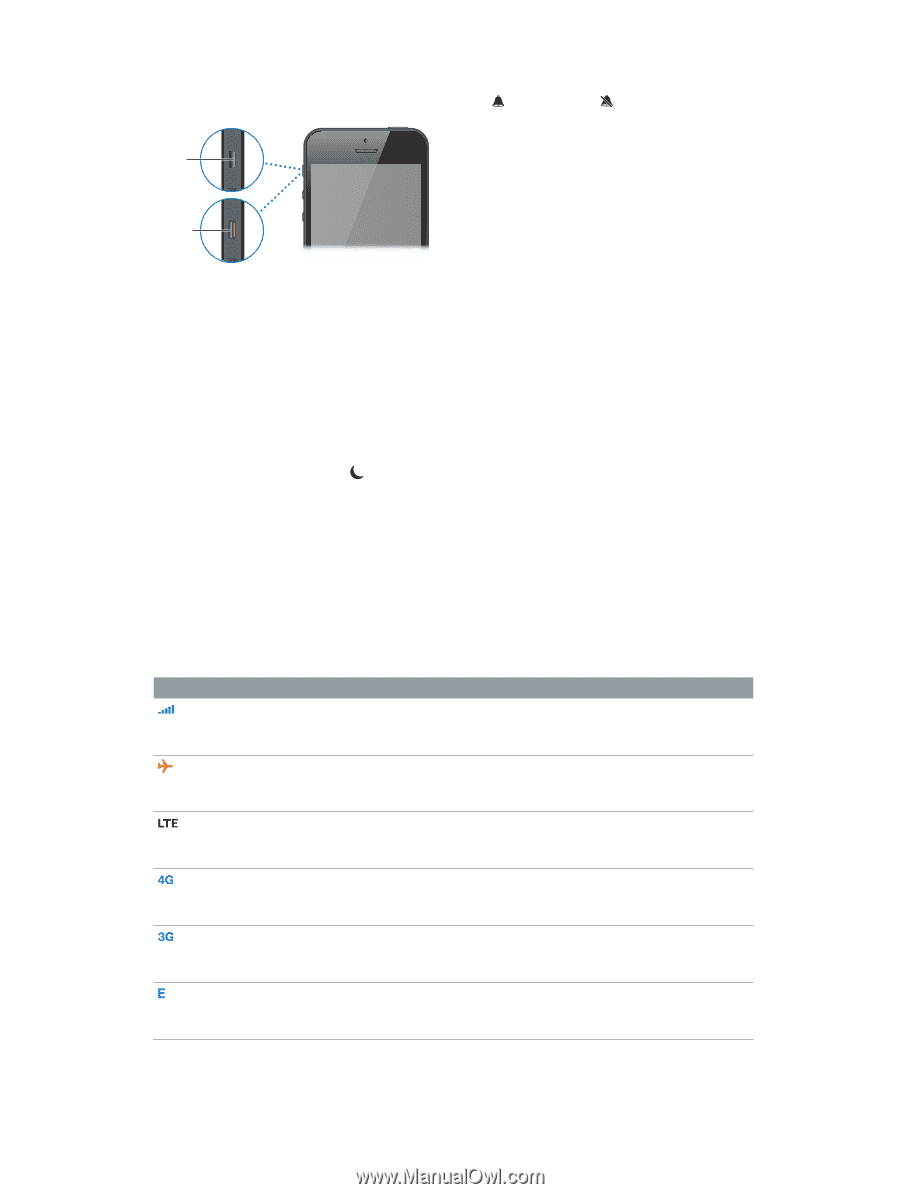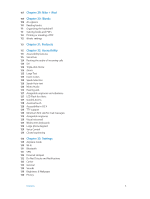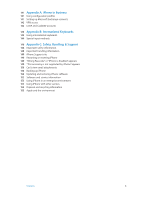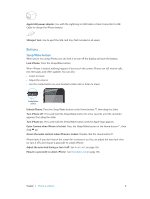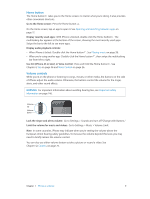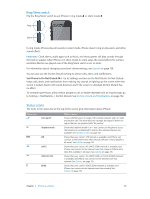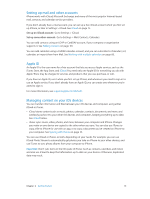Apple MB046LL/A User Guide - Page 10
Status icons
 |
View all Apple MB046LL/A manuals
Add to My Manuals
Save this manual to your list of manuals |
Page 10 highlights
Ring/Silent switch Flip the Ring/Silent switch to put iPhone in ring mode or silent mode . Ring Silent In ring mode, iPhone plays all sounds. In silent mode, iPhone doesn't ring or play alerts and other sound effects. Important: Clock alarms, audio apps such as Music, and many games still play sounds through the built-in speaker when iPhone is in silent mode. In some areas, the sound effects for Camera and Voice Memos are played even if the Ring/Silent switch is set to silent. For information about changing sound and vibrate settings, see Sounds on page 139. You can also use the Do Not Disturb setting to silence calls, alerts, and notifications. Set iPhone to Do Not Disturb ( ): Go to Settings and turn on Do Not Disturb. Do Not Disturb keeps calls, alerts, and notifications from making any sounds or lighting up the screen when the screen is locked. Alarms still sound, however, and if the screen is unlocked, Do Not Disturb has no effect. To schedule quiet hours, allow certain people to call, or enable repeated calls to ring through, go to Settings > Notifications > Do Not Disturb. See Do Not Disturb and Notifications on page 132. Status icons The icons in the status bar at the top of the screen give information about iPhone: Status icon Cell signal* Airplane mode LTE UMTS UMTS/EV-DO EDGE What it means Shows whether you're in range of the cellular network and can make and receive calls. The more bars, the stronger the signal. If there's no signal, the bars are replaced with "No service." Shows that airplane mode is on-you cannot use the phone, access the Internet, or use Bluetooth® devices. Non-wireless features are available. See Airplane mode on page 130. Shows that your carrier's LTE network is available, and iPhone can connect to the Internet over that network. (iPhone 5. Not available in all areas.) See Cellular on page 135. Shows that your carrier's 4G UMTS (GSM) network is available, and iPhone can connect to the Internet over that network. (iPhone 4S or later. Not available in all areas.) See Cellular on page 135. Shows that your carrier's 3G UMTS (GSM) or EV-DO (CDMA) network is available, and iPhone can connect to the Internet over that network. See Cellular on page 135. Shows that your carrier's EDGE (GSM) network is available, and iPhone can connect to the Internet over that network. See Cellular on page 135. Chapter 1 iPhone at a Glance 10