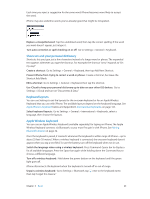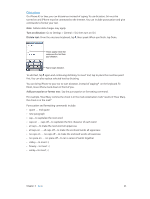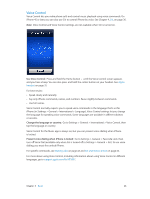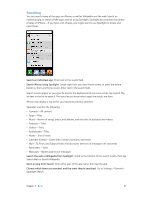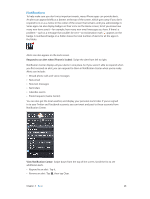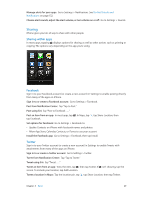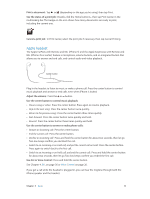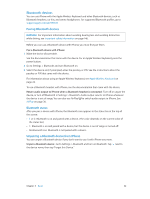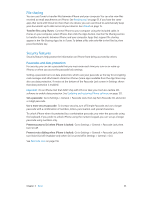Apple MB046LL/A User Guide - Page 29
Sharing
 |
View all Apple MB046LL/A manuals
Add to My Manuals
Save this manual to your list of manuals |
Page 29 highlights
Manage alerts for your apps: Go to Settings > Notifications. See Do Not Disturb and Notifications on page 132. Choose alert sounds, adjust the alert volume, or turn vibrate on or off: Go to Settings > Sounds. Sharing iPhone gives you lots of way to share with other people. Sharing within apps In many apps, tapping displays options for sharing, as well as other actions such as printing or copying. The options vary depending on the app you're using. Facebook Sign in to your Facebook account (or create a new account) in Settings to enable posting directly from many of the apps on iPhone. Sign in to or create a Facebook account: Go to Settings > Facebook. Post from Notification Center: Tap "Tap to Post." Post using Siri: Say "Post to Facebook ...." Post an item from an app: In most apps, tap . In Maps, tap , tap Share Location, then tap Facebook. Set options for Facebook: Go to Settings > Facebook to: •• Update Contacts on iPhone with Facebook names and photos •• Allow App Store, Calendar, Contacts, or iTunes to use your account Install the Facebook app: Go to Settings > Facebook, then tap Install. Twitter Sign in to your Twitter account (or create a new account) in Settings to enable Tweets with attachments from many of the apps on iPhone. Sign in to or create a Twitter account: Go to Settings > Twitter. Tweet from Notification Center: Tap "Tap to Tweet." Tweet using Siri: Say "Tweet ...." Tweet an item from an app: View the item, tap , then tap Twitter. If isn't showing, tap the screen. To include your location, tap Add Location. Tweet a location in Maps: Tap the location pin, tap , tap Share Location, then tap Twitter. Chapter 3 Basics 29