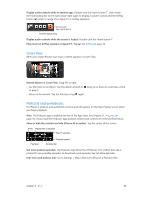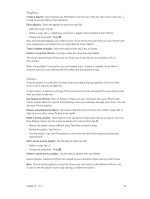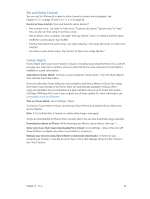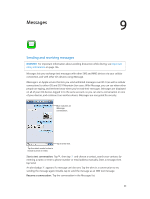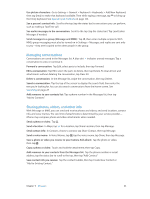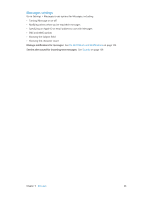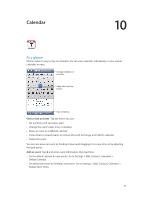Apple MB046LL/A User Guide - Page 62
Siri and Voice Control, iTunes Match
 |
View all Apple MB046LL/A manuals
Add to My Manuals
Save this manual to your list of manuals |
Page 62 highlights
Siri and Voice Control You can use Siri (iPhone 4S or later) or Voice Control to control music playback. See Chapter 4, Siri, on page 36 and Voice Control on page 26. Use Siri or Voice Control: Press and hold the Home button . •• Play or pause music: Say "play" or "play music." To pause, say "pause,""pause music," or "stop." You can also say "next song" or "previous song." •• Play an album, artist, or playlist: Say "play," then say "album,""artist," or "playlist" and the name. •• Shuffle the current playlist: Say "shuffle." •• Find out more about the current song: Say "what's playing,""who sings this song," or "who is this song by." •• Use Genius to play similar songs: Say "Genius" or "play more songs like this." iTunes Match iTunes Match stores your music library in iCloud-including songs imported from CDs-and lets you play your collection on iPhone and your other iOS devices and computers. iTunes Match is available as a paid subscription. Subscribe to iTunes Match: In iTunes on your computer, choose Store > Turn On iTunes Match, then click the Subscribe button. Once you subscribe, iTunes adds your music, playlists, and Genius Mixes to iCloud. Your songs that match music already in the iTunes Store are automatically available in iCloud. Other songs are uploaded. You can download and play matched songs at up to iTunes Plus quality (256 kbps DRM-free AAC), even if your original was of lower quality. For more information, see www.apple.com/icloud/features. Turn on iTunes Match: Go to Settings > Music. Turning on iTunes Match removes synced music from iPhone, and disables Genius Mixes and Genius Playlists. Note: If Use Cellular Data is turned on, cellular data charges may apply. Songs are downloaded to iPhone when you play them. You can also download songs manually. Download an album to iPhone: While browsing, tap Albums, tap an album, then tap . Show only music that's been downloaded from iCloud: Go to Settings > Music, then turn off Show All Music (available only when iTunes Match is turned on). Manage your devices using iTunes Match or Automatic Downloads: In iTunes on your computer, go to Store > View My Account. Sign in, then click Manage Devices in the "iTunes in the Cloud" section. Chapter 8 Music 62