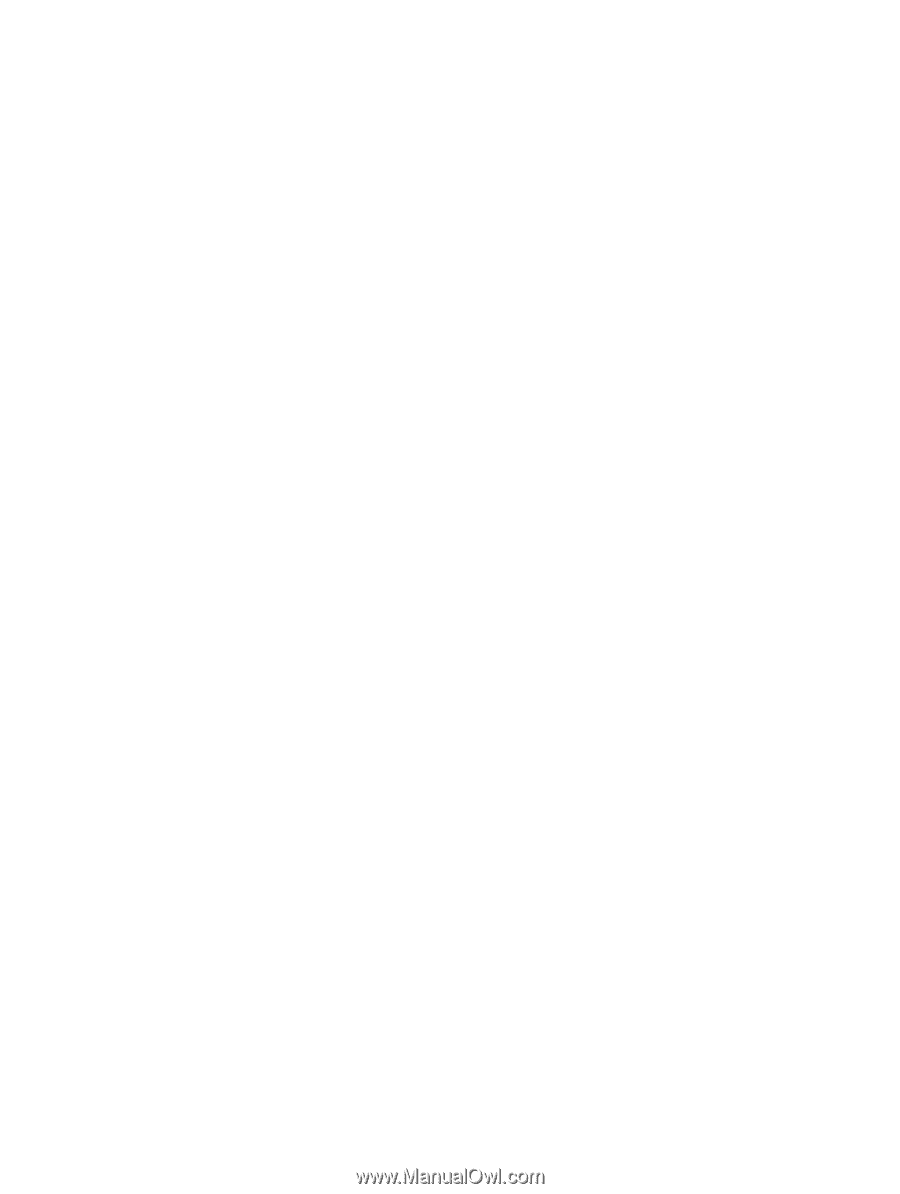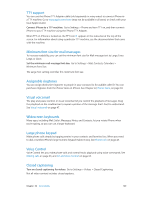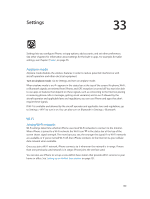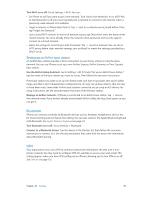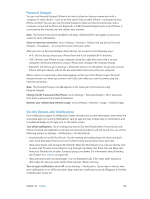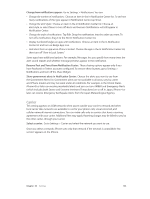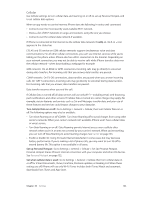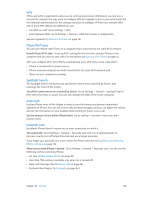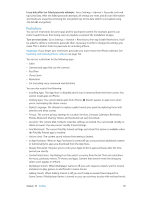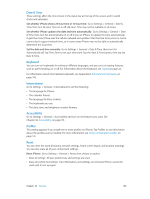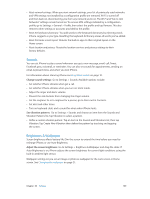Apple MB046LL/A User Guide - Page 134
General
 |
View all Apple MB046LL/A manuals
Add to My Manuals
Save this manual to your list of manuals |
Page 134 highlights
General General settings include network, sharing, security, and other settings. You can also find information about your iPhone, and reset various iPhone settings. About Display information about iPhone: Go to Settings > General > About. The items you can view include: •• Available storage space •• Serial number •• iOS version •• Network addresses •• IMEI (International Mobile Equipment Identity) •• ICCID (Integrated Circuit Card Identifier, or Smart Card) for GSM networks •• MEID (Mobile Equipment Identifier) for CDMA networks •• Legal notices, license, and regulatory marks. To copy the serial number and other identifiers, touch and hold the identifier until Copy appears. Change the device name: Go to Settings > General > About, then tap Name. The device name appears in the sidebar when it's connected to iTunes, and it's used by iCloud. To help Apple improve products and services, iPhone sends diagnostic and usage data. This data does not personally identify you but may include location information. View or turn off diagnostic information: Go to Settings > General > About > Diagnostics & Usage. Software Update Software Update lets you download and install iOS updates from Apple. Update to the latest iOS version: Go to Settings > General > Software Update. If a newer version of iOS is available, follow the onscreen instructions to download and install it. Usage View usage information: Go to Settings > General > Usage. You can: •• See your cellular usage and reset statistics •• View and delete iCloud backups, turn off backing up the Camera Roll, and buy additional storage •• View each app's storage •• Display battery level as a percentage •• See the elapsed time since iPhone has been charged Siri Enable Siri: Go to Settings > General > Siri. For information about using Siri and changing Siri settings, see Setting options for Siri on page 40. Chapter 33 Settings 134