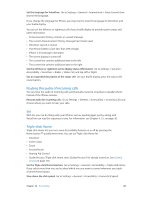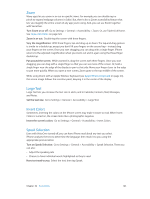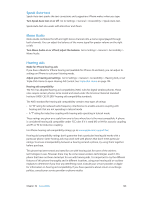Apple MB046LL/A User Guide - Page 121
Making phone calls with VoiceOver, Using VoiceOver with Safari, Browse visible points of interest
 |
View all Apple MB046LL/A manuals
Add to My Manuals
Save this manual to your list of manuals |
Page 121 highlights
Making phone calls with VoiceOver Answer or end a call: Double-tap the screen with two fingers. When a phone call is established with VoiceOver on, the screen displays the numeric keypad by default, instead of showing call options. Display call options: Select the Hide Keypad button in the lower-right corner and double-tap. Display the numeric keypad again: Select the Keypad button near the center of the screen and double-tap. Using VoiceOver with Safari When you search the web in Safari with VoiceOver on, the Search Results rotor items lets you hear the list of suggested search phrases. Search the web: Select the search field, enter your search, then swipe right or left to move down or up the list of suggested search phrases. Then double-tap the screen to search the web using the selected phrase. Set the rotor options for web browsing: Go to Settings > General > Accessibility > VoiceOver > Rotor. Tap to select or deselect options, or drag up to reposition an item. Skip images while navigating: Go to Settings > General > Accessibility > VoiceOver > Navigate Images. You can choose to skip all images or only those without descriptions. Reduce page clutter for easier reading and navigation: Select the Reader item in the Safari address field (not available for all pages). Using VoiceOver with Maps You can use VoiceOver to explore a region, browse points of interest, follow roads, zoom in or out, select a pin, or get information about a location. Explore the map: Drag your finger around the screen, or swipe left or right to move to another item. Zoom in or out: Select the map, set the rotor to Zoom, then swipe up or down with one finger. Pan the map: Swipe with three fingers. Browse visible points of interest: Set the rotor to Points of Interest, then swipe up or down with one finger. Follow a road: Hold your finger down on the road, wait until you hear "pause to follow," then move your finger along the road while listening to the guide tone. The pitch increases when you stray from the road. Select a pin: Touch a pin, or swipe left or right to select the pin. Get information about a location: With a pin selected, double-tap to display the information flag. Swipe left or right to select the More Info button, then double-tap to display the information page. Hear location cues as you move about: Turn on tracking with heading to hear street names and points of interest as you approach them. Chapter 32 Accessibility 121