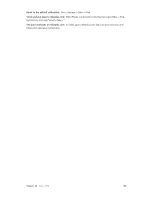Apple MB046LL/A User Guide - Page 113
Podcasts
 |
View all Apple MB046LL/A manuals
Add to My Manuals
Save this manual to your list of manuals |
Page 113 highlights
Podcasts 31 Download the free Podcasts app from the App Store, then browse, subscribe to, and play your favorite audio and video podcasts. Browse all available podcasts. See the playback controls. Scroll to see your entire library. Tap a podcast to view available episodes. View the podcasts in your library. Browse and preview the most popular podcasts. Get podcasts: •• Browse the full catalog: Tap Catalog, then tap any podcast that interests you. •• Browse the most popular podcasts: Tap Top Stations (if you don't see it, tap Library first). Swipe left or right to change the category, or swipe up or down to browse the current category. Tap a podcast to preview the latest episode, or tap to see a list of episodes. •• Stream an episode: Tap any episode. •• Download an episode so you can listen to it when you're not connected to Wi-Fi: Tap next to any episode. •• Subscribe to a podcast to always get the latest episode: If you're browsing the catalog, tap a podcast to see the list of episodes, then tap Subscribe. If you've already downloaded an episode, tap the podcast in your library, then tap it again at the top of the list of episodes, and turn on Subscription. •• Automatically get the latest episode of a subscribed podcast: Tap the podcast in your library, tap it again at the top of the episode list, then turn on Auto-Download. 113