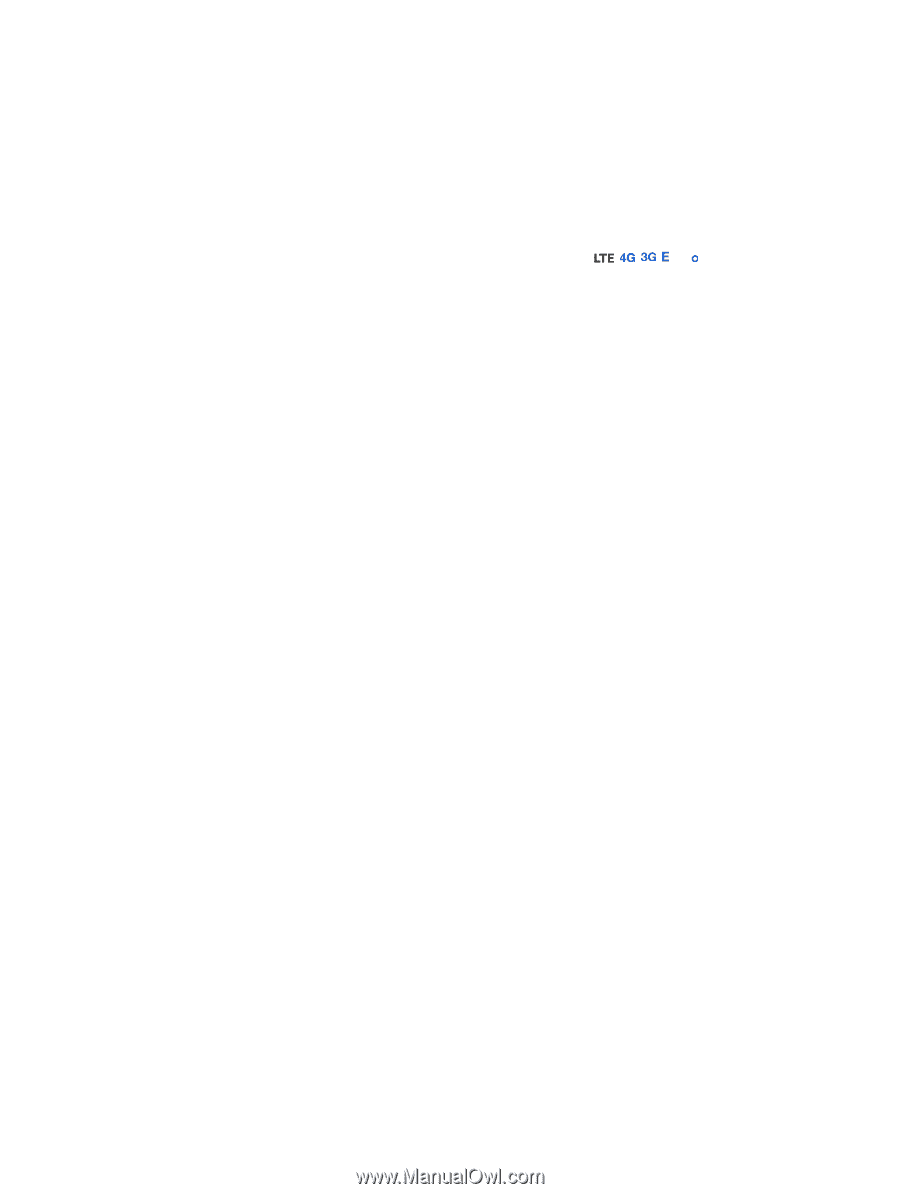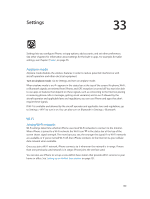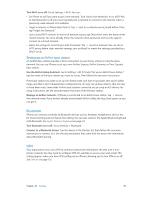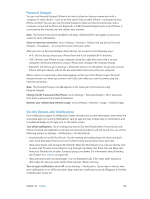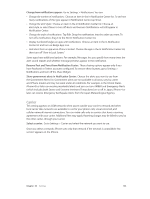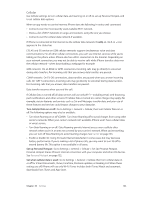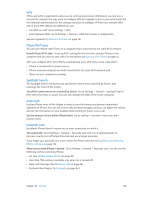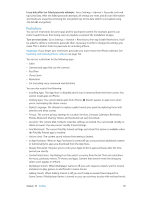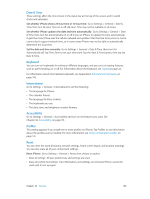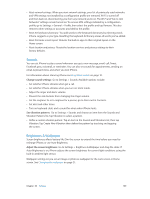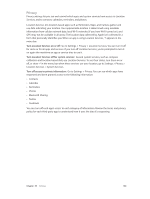Apple MB046LL/A User Guide - Page 135
Cellular, Set up Personal Hotspot, Set when cellular data is used
 |
View all Apple MB046LL/A manuals
Add to My Manuals
Save this manual to your list of manuals |
Page 135 highlights
Cellular Use Cellular settings to turn cellular data and roaming on or off, to set up Personal Hotspot, and to set cellular data options. When an app needs to use the Internet, iPhone does the following, in order, until connected: •• Connects over the most recently used available Wi-Fi network. •• Shows a list of Wi-Fi networks in range, and connects using the one you choose. •• Connects over the cellular data network, if available. If iPhone is connected to the Internet via the cellular data network, the , , , , or icon appears in the status bar. LTE, 4G and 3G service on GSM cellular networks support simultaneous voice and data communications. For all other cellular connections, you can't use Internet services while you're talking on the phone unless iPhone also has a Wi-Fi connection to the Internet. Depending on your network connection, you may not be able to receive calls while iPhone transfers data over the cellular network-when downloading a webpage, for example. GSM networks: On an EDGE or GPRS connection, incoming calls may go directly to voicemail during data transfers. For incoming calls that you answer, data transfers are paused. CDMA networks: On EV-DO connections, data transfers are paused when you answer incoming calls. On 1xRTT connections, incoming calls may go directly to voicemail during data transfers. For incoming calls that you answer, data transfers are paused. Data transfer resumes when you end the call. If Cellular Data is turned off, all data services will use only Wi-Fi-including email, web browsing, push notifications, and other services. If Cellular Data is turned on, carrier charges may apply. For example, certain features and services such as Siri and Messages transfer data, and your use of these features and services could impact charges to your data plan. Turn Cellular Data on or off: Go to Settings > General > Cellular, then turn Cellular Data on or off. The following options may also be available: •• Turn Voice Roaming on or off (CDMA): Turn Voice Roaming off to avoid charges from using other carrier's networks. When your carrier's network isn't available, iPhone won't have cellular (data or voice) service. •• Turn Data Roaming on or off: Data Roaming permits Internet access over a cellular data network when you're in an area not covered by your carrier's network. When you're traveling, you can turn off Data Roaming to avoid roaming charges. See Carrier on page 133. •• Enable or disable 3G: Using 3G loads Internet data faster in some cases, but may decrease battery performance. If you're making a lot of phone calls, you may want to turn 3G off to extend battery life. This option is not available in all areas. Set up Personal Hotspot: Go to Settings > General > Cellular > Set Up Personal Hotspot. Personal Hotspot shares iPhone's Internet connection with your computer and other iOS devices. See Personal Hotspot on page 132. Set when cellular data is used: Go to Settings > General > Cellular, then turn cellular data on or off for iCloud Documents, iTunes, FaceTime, Passbook updates, or Reading List. When these settings are off, iPhone will use only Wi-Fi. iTunes includes both iTunes Match and automatic downloads from iTunes and App Store. Chapter 33 Settings 135