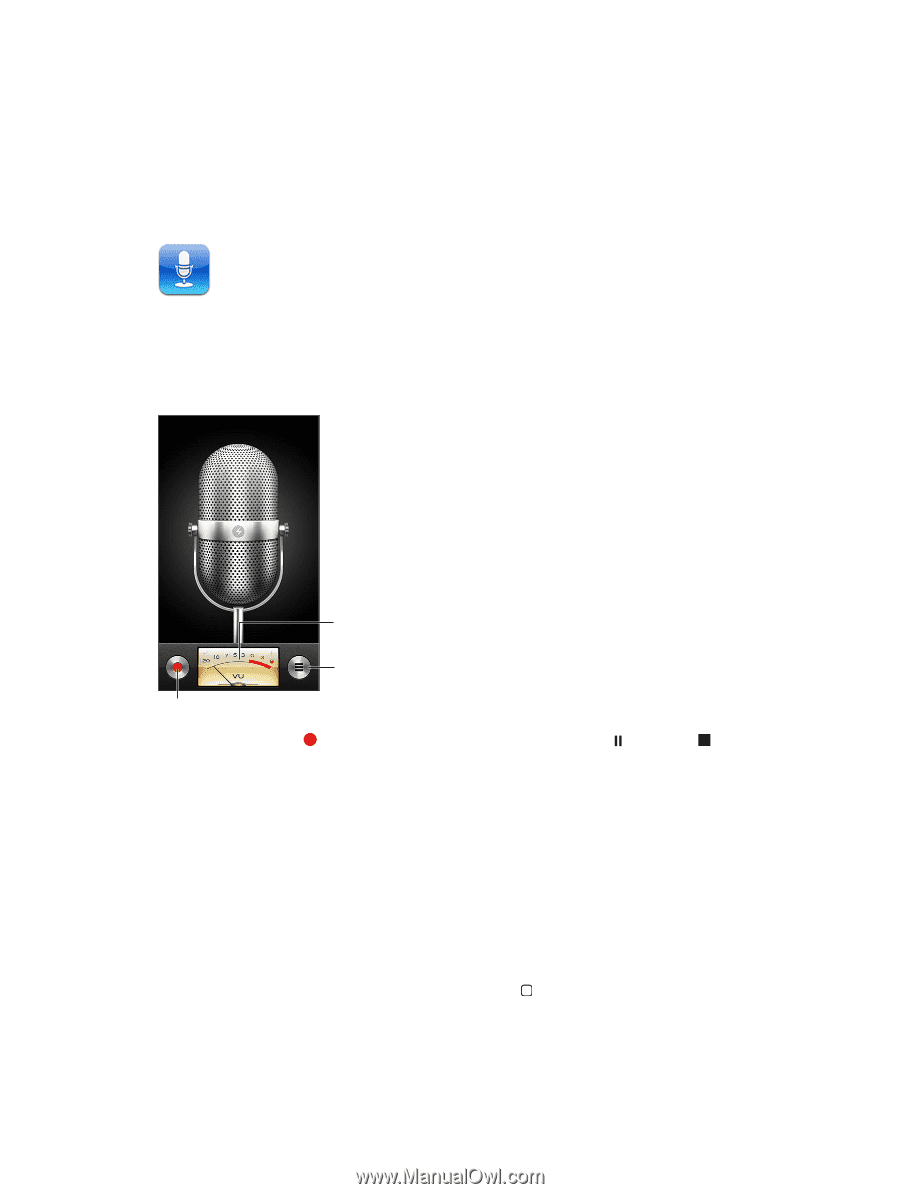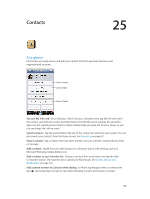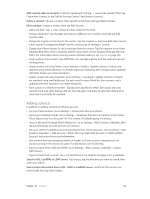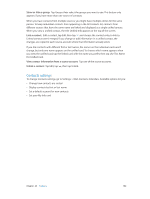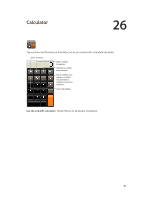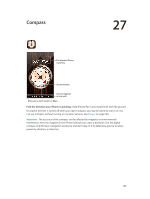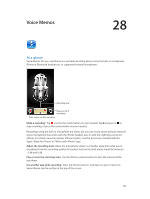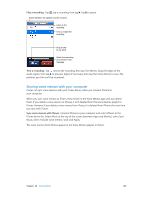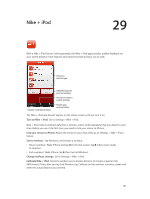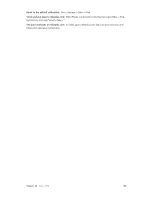Apple MB046LL/A User Guide - Page 105
Voice Memos, At a glance, Move the microphone closer to or further away from what you're
 |
View all Apple MB046LL/A manuals
Add to My Manuals
Save this manual to your list of manuals |
Page 105 highlights
Voice Memos 28 At a glance Voice Memos lets you use iPhone as a portable recording device using the built-in microphone, iPhone or Bluetooth headset mic, or supported external microphone. Recording level See your list of recordings. Start, pause, or stop recording. Make a recording: Tap or press the center button on your headset. Tap to pause or to stop recording, or press the center button on your headset. Recordings using the built-in microphone are mono, but you can record stereo using an external stereo microphone that works with the iPhone headset jack, or with the Lightning connector (iPhone 5) or Dock connector (earlier iPhone models). Look for accessories marked with the Apple "Made for iPhone" or "Works with iPhone" logo. Adjust the recording level: Move the microphone closer to or further away from what you're recording. For better recording quality, the loudest level on the level meter should be between -3 dB and 0 dB. Play or mute the start/stop tone: Use the iPhone volume buttons to turn the volume all the way down. Use another app while recording: Press the Home button and open an app. To return to Voice Memos, tap the red bar at the top of the screen. 105