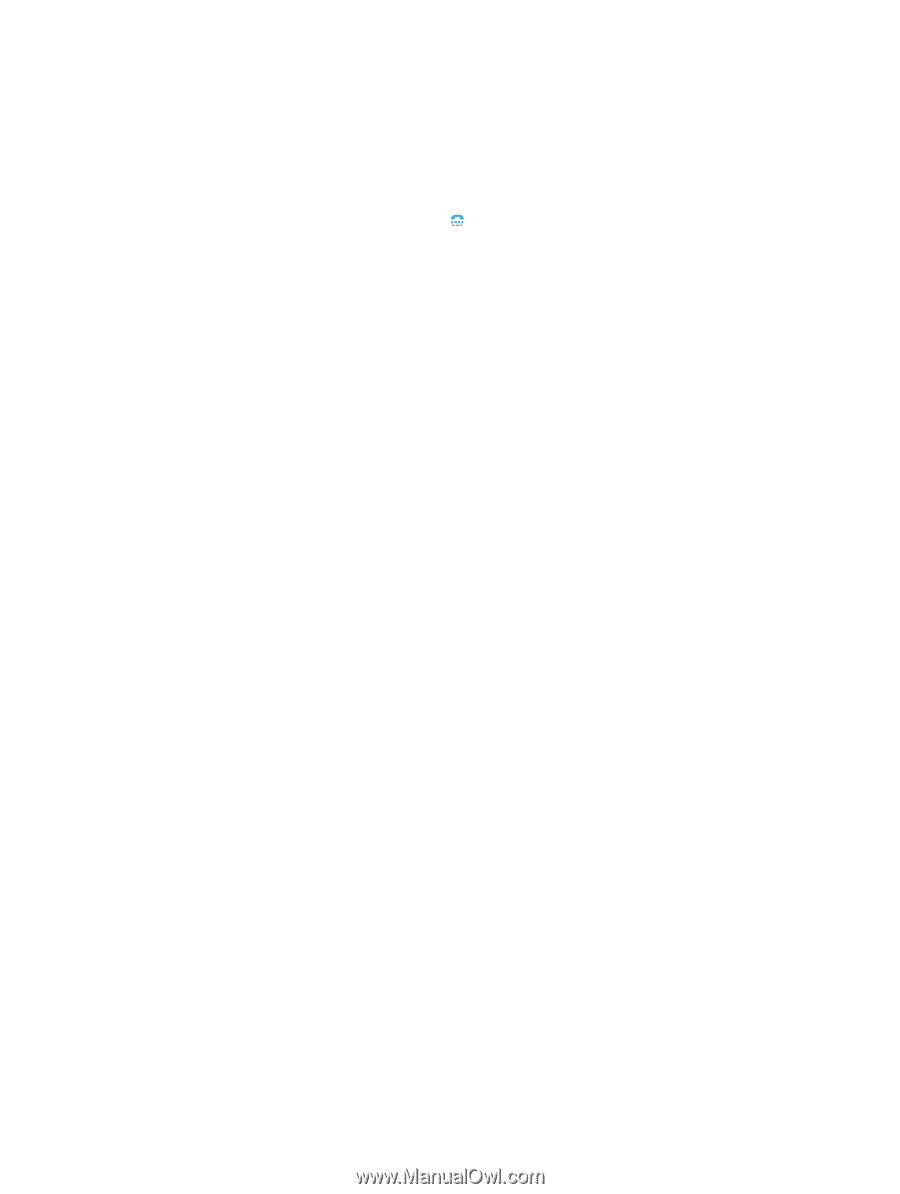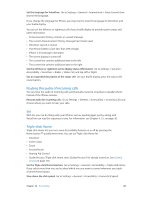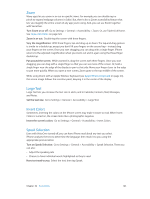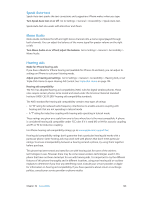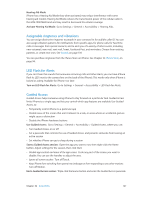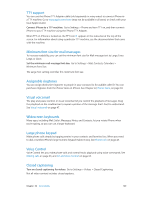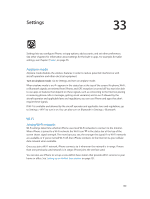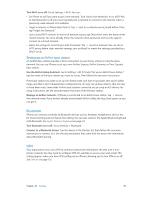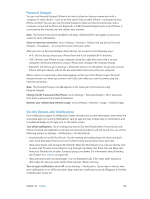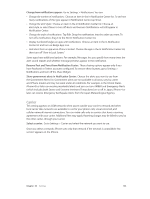Apple MB046LL/A User Guide - Page 129
TTY support, Minimum font size for mail messages, Assignable ringtones, Visual voicemail
 |
View all Apple MB046LL/A manuals
Add to My Manuals
Save this manual to your list of manuals |
Page 129 highlights
TTY support You can use the iPhone TTY Adapter cable (sold separately in many areas) to connect iPhone to a TTY machine. Go to www.apple.com/store (may not be available in all areas) or check with your local Apple retailer. Connect iPhone to a TTY machine: Go to Settings > Phone and turn TTY on, and then connect iPhone to your TTY machine using the iPhone TTY Adapter. When TTY on iPhone is turned on, the TTY icon appears in the status bar at the top of the screen. For information about using a particular TTY machine, see the documentation that came with the machine. Minimum font size for mail messages To increase readability, you can set the minimum font size for Mail message text to Large, Extra Large, or Giant. Set the minimum mail message font size: Go to Settings > Mail, Contacts, Calendars > Minimum Font Size. The Large Text setting overrides this minimum font size. Assignable ringtones You can assign distinctive ringtones to people in your contacts list for audible caller ID. You can purchase ringtones from the iTunes Store on iPhone. See Chapter 22, iTunes Store, on page 94. Visual voicemail The play and pause controls in visual voicemail let you control the playback of messages. Drag the playhead on the scrubber bar to repeat a portion of the message that's hard to understand. See Visual voicemail on page 47. Widescreen keyboards Many apps, including Mail, Safari, Messages, Notes, and Contacts, let you rotate iPhone when you're typing, so you can use a larger keyboard. Large phone keypad Make phone calls simply by tapping entries in your contacts and favorites lists. When you need to dial a number, iPhone's large numeric keypad makes it easy. See Phone calls on page 43. Voice Control Voice Control lets you make phone calls and control Music playback using voice commands. See Making calls on page 43, and Siri and Voice Control on page 62. Closed captioning Turn on closed captioning for videos: Go to Settings > Videos > Closed Captioning. Not all video content includes closed captions. Chapter 32 Accessibility 129