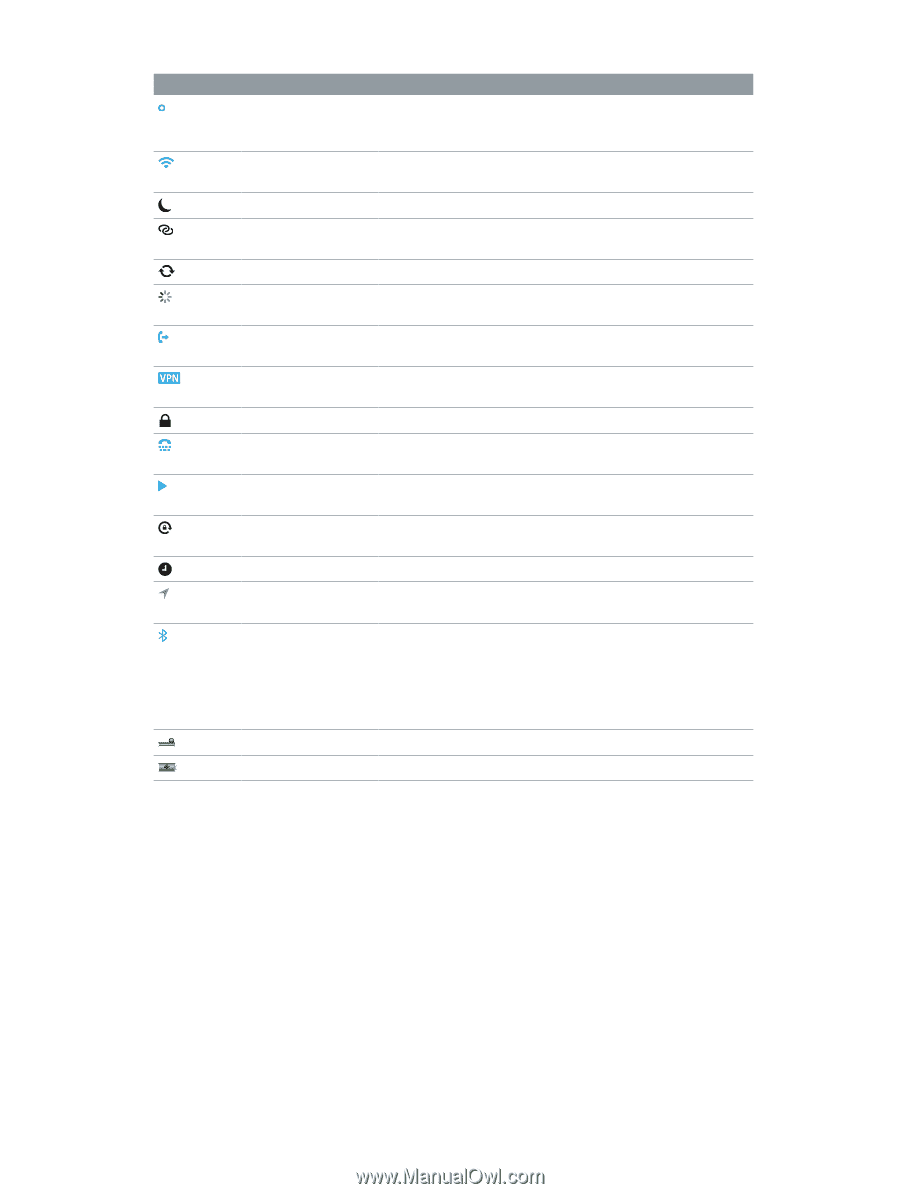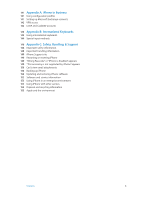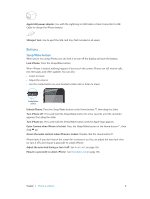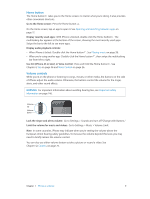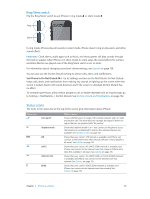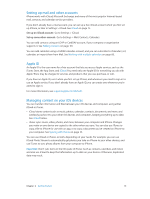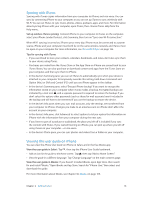Apple MB046LL/A User Guide - Page 11
Accessories and wireless performance, Do Not Disturb
 |
View all Apple MB046LL/A manuals
Add to My Manuals
Save this manual to your list of manuals |
Page 11 highlights
Status icon GPRS/1xRTT Wi-Fi* Do Not Disturb Personal Hotspot Syncing Network activity Call Forwarding VPN Lock TTY Play Portrait orientation lock Alarm Location Services Bluetooth* Bluetooth battery Battery What it means Shows that your carrier's GPRS (GSM) or 1xRTT (CDMA) network is available, and iPhone can connect to the Internet over that network. See Cellular on page 135. Shows that iPhone is connected to the Internet over a Wi-Fi network. The more bars, the stronger the connection. See Wi-Fi on page 130. Shows that "Do Not Disturb" is turned on. See Sounds on page 139. Shows that iPhone is connected to another iPhone providing a Personal Hotspot. See Personal Hotspot on page 132. Shows that iPhone is syncing with iTunes. Shows network activity. Some third-party apps may also use the icon to show an active process. Shows that Call Forwarding is set up on iPhone. See Call forwarding, call waiting, and caller ID on page 49. Shows that you're connected to a network using VPN. See Cellular on page 135. Shows that iPhone is locked. See Sleep/Wake button on page 8. Shows that iPhone is set to work with a TTY machine. See TTY support on page 129. Shows that a song, audiobook, or podcast is playing. See Playing music on page 58. Shows that the iPhone screen is locked in portrait orientation. See Portrait and landscape orientation on page 19. Shows that an alarm is set. See Chapter 19, Clock, on page 90. Shows that an item is using Location Services. See Privacy on page 140. Blue or white icon: Bluetooth is on and paired with a device. Gray icon: Bluetooth is on and paired with a device, but the device is out of range or turned off. No icon: Bluetooth is not paired with a device. See Bluetooth devices on page 32. Shows the battery level of a supported paired Bluetooth device. Shows battery level or charging status. See Battery on page 34. * Accessories and wireless performance: The use of certain accessories with iPhone may affect wireless performance. Not all iPod accessories are fully compatible with iPhone. Turning on airplane mode on iPhone may eliminate audio interference between iPhone and an accessory. While airplane mode is on, you cannot make or receive calls or use features that require wireless communication. Reorienting or relocating iPhone and the connected accessory may improve wireless performance. Chapter 1 iPhone at a Glance 11