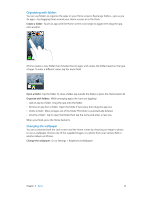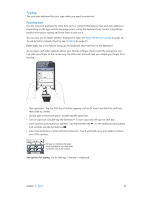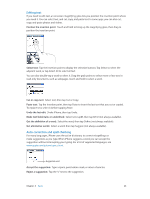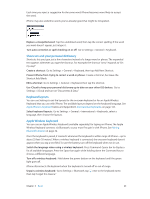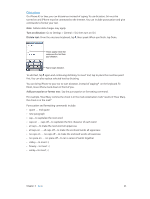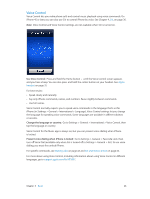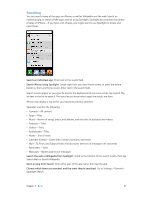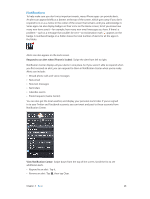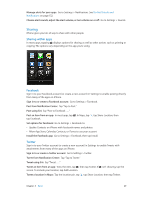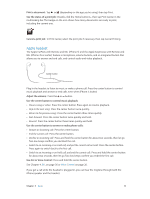Apple MB046LL/A User Guide - Page 26
Voice Control, Go to Settings > General > International > Voice Control, then
 |
View all Apple MB046LL/A manuals
Add to My Manuals
Save this manual to your list of manuals |
Page 26 highlights
Voice Control Voice Control lets you make phone calls and control music playback using voice commands. On iPhone 4S or later, you can also use Siri to control iPhone by voice. See Chapter 4, Siri, on page 36. Note: Voice Control and Voice Control settings are not available when Siri is turned on. Use Voice Control: Press and hold the Home button until the Voice Control screen appears and you hear a beep. You can also press and hold the center button on your headset. See Apple headset on page 31. For best results: •• Speak clearly and naturally. •• Say only iPhone commands, names, and numbers. Pause slightly between commands. •• Use full names. Voice Control normally expects you to speak voice commands in the language that's set for iPhone (in Settings > General > International > Language). Voice Control settings let you change the language for speaking voice commands. Some languages are available in different dialects or accents. Change the language or country: Go to Settings > General > International > Voice Control, then tap the language or country. Voice Control for the Music app is always on, but you can prevent voice dialing when iPhone is locked. Prevent voice dialing when iPhone is locked: Go to Settings > General > Passcode Lock, then turn off Voice Dial (available only when Siri is turned off in Settings > General > Siri). To use voice dialing, you must first unlock iPhone. For specific commands, see Making calls on page 43 and Siri and Voice Control on page 62. For more about using Voice Control, including information about using Voice Control in different languages, go to support.apple.com/kb/HT3597. Chapter 3 Basics 26