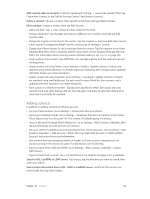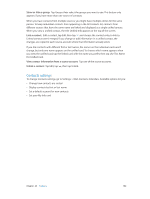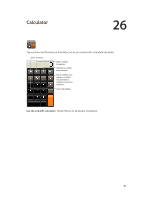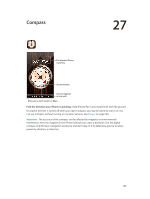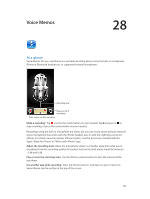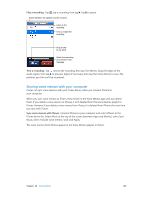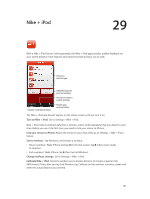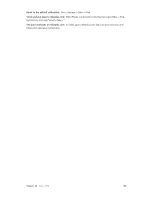Apple MB046LL/A User Guide - Page 106
Sharing voice memos with your computer, Play a recording, Sync voice memos with iTunes
 |
View all Apple MB046LL/A manuals
Add to My Manuals
Save this manual to your list of manuals |
Page 106 highlights
Play a recording: Tap , tap a recording, then tap . Tap to pause. Switch between the speaker and the receiver. Listen to the recording. Trim or relabel the recording. Drag to skip to any point. Attach the recording to an email or text message. Trim a recording: Tap next to the recording, then tap Trim Memo. Drag the edges of the audio region, then tap to preview. Adjust if necessary, then tap Trim Voice Memo to save. The portions you trim can't be recovered. Sharing voice memos with your computer iTunes can sync voice memos with your iTunes library when you connect iPhone to your computer. When you sync voice memos to iTunes, they remain in the Voice Memos app until you delete them. If you delete a voice memo on iPhone, it isn't deleted from the Voice Memos playlist in iTunes. However, if you delete a voice memo from iTunes, it is deleted from iPhone the next time you sync with iTunes. Sync voice memos with iTunes: Connect iPhone to your computer and select iPhone in the iTunes device list. Select Music at the top of the screen (between Apps and Movies), select Sync Music, select "Include voice memos," and click Apply. The voice memos from iPhone appear in the Voice Memos playlist in iTunes. Chapter 28 Voice Memos 106