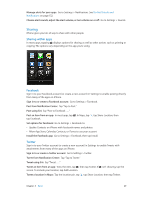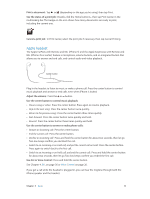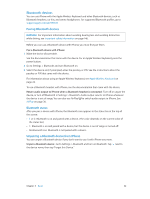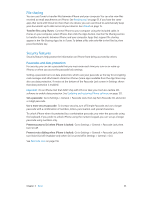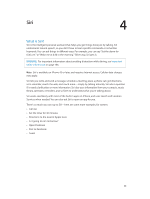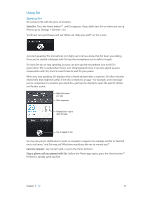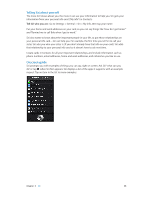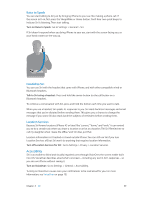Apple MB046LL/A User Guide - Page 34
Battery
 |
View all Apple MB046LL/A manuals
Add to My Manuals
Save this manual to your list of manuals |
Page 34 highlights
Find My iPhone Find My iPhone can help you locate and secure your iPhone using the free Find My iPhone app on another iPhone, iPad, or iPod touch, or using a Mac or PC web browser signed in to www.icloud.com. Find My iPhone includes: •• Play Sound: Play a sound for two minutes. •• Lost mode: You can immediately lock your missing iPhone with a passcode and send it a message displaying a contact number. iPhone also tracks and reports its location, so you can see where it's been when you check the Find My iPhone app. •• Erase iPhone: Protects your privacy by erasing all the information and media on your iPhone and restoring iPhone to its original factory settings. Important: To use these features, Find My iPhone must have been turned on in iCloud settings on your iPhone before it was lost, and iPhone must be connected to the Internet. Turn on Find My iPhone: Go to Settings > iCloud, then turn on Find My iPhone. Battery iPhone has an internal, lithium-ion rechargeable battery. For more information about the battery-including tips for maximizing battery life-go to www.apple.com/batteries. WARNING: For important safety information about the battery and charging iPhone, see Important safety information on page 146. Charge the battery: Connect iPhone to a power outlet using the included cable and USB power adapter. Note: Connecting iPhone to a power outlet can start an iCloud backup or wireless iTunes syncing. See Backing up iPhone on page 150 and Syncing with iTunes on page 16. Charge the battery and sync iPhone using a computer: Connect iPhone to your computer using the included cable. Or connect iPhone to your computer using the included cable and the Dock, available separately. Chapter 3 Basics 34