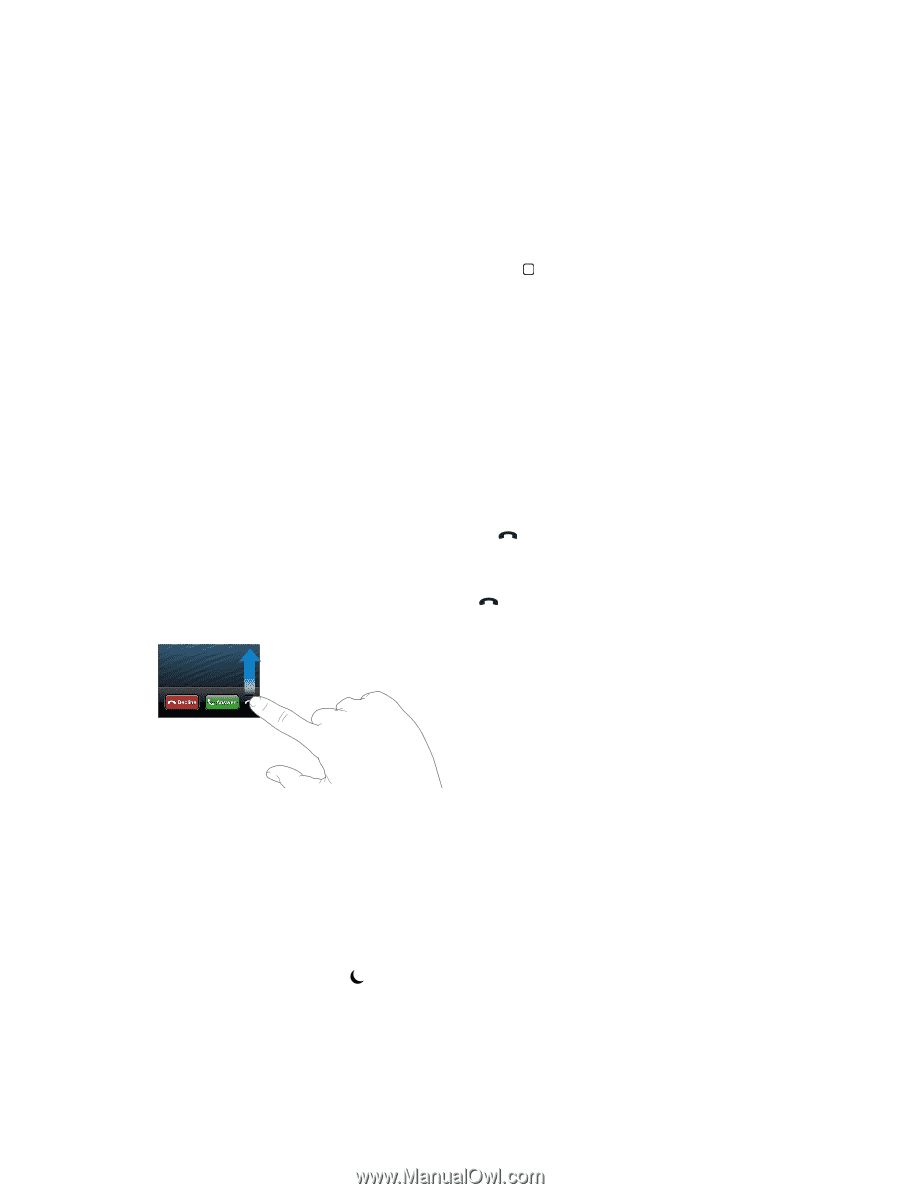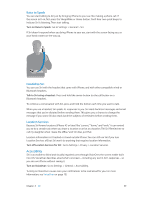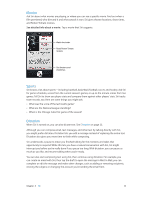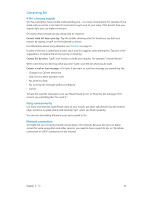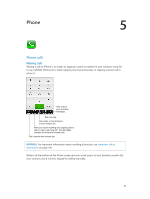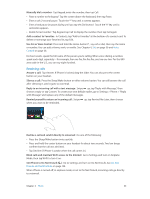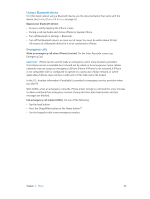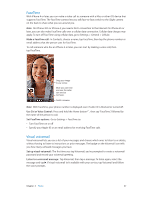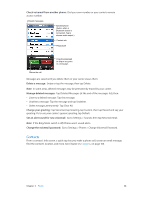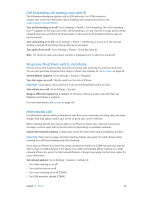Apple MB046LL/A User Guide - Page 44
Receiving calls, Set iPhone to Do Not Disturb
 |
View all Apple MB046LL/A manuals
Add to My Manuals
Save this manual to your list of manuals |
Page 44 highlights
Manually dial a number: Tap Keypad, enter the number, then tap Call. •• Paste a number to the keypad: Tap the screen above the keyboard, then tap Paste. •• Enter a soft (2-second) pause: Touch the "*" key until a comma appears. •• Enter a hard pause (to pause dialing until you tap the Dial button): Touch the "#" key until a semicolon appears. •• Redial the last number: Tap Keypad, tap Call to display the number, then tap Call again. Add a contact to Favorites: In Contacts, tap "Add to Favorites" at the bottom of a contact card. To delete or rearrange your favorites list, tap Edit. Use Siri or Voice Control: Press and hold the Home button , say call or dial, then say the name or number. You can add at home, work, or mobile. See Chapter 4, Siri, on page 36 and Voice Control on page 26. For best results, speak the full name of the person you're calling. When voice dialing a number, speak each digit separately-for example, four one five, five five five, one two one two. For the 800 area code in the U.S., you can say eight hundred. Receiving calls Answer a call: Tap Answer. If iPhone is locked, drag the slider. You can also press the center button on your headset. Silence a call: Press the Sleep/Wake button or either volume button. You can still answer the call after silencing it, until it goes to voicemail. Reply to an incoming call with a text message: Swipe up, tap "Reply with Message," then choose a reply or tap Custom. To create your own default replies, go to Settings > Phone > "Reply with Message" and replace any of the default messages. Remind yourself to return an incoming call: Swipe up, tap Remind Me Later, then choose when you want to be reminded. Decline a call and send it directly to voicemail: Do one of the following: •• Press the Sleep/Wake button twice quickly. •• Press and hold the center button on your headset for about two seconds. Two low beeps confirm that the call was declined. •• Tap Decline (if iPhone is awake when the call comes in). Block calls and maintain Wi-Fi access to the Internet: Go to Settings and turn on Airplane Mode, then tap Wi-Fi to turn it on. Set iPhone to Do Not Disturb ( ): Go to Settings and turn on Do No Disturb. See Do Not Disturb and Notifications on page 132. When iPhone is turned off, in airplane mode, or set to Do Not Disturb, incoming calls go directly to voicemail. Chapter 5 Phone 44