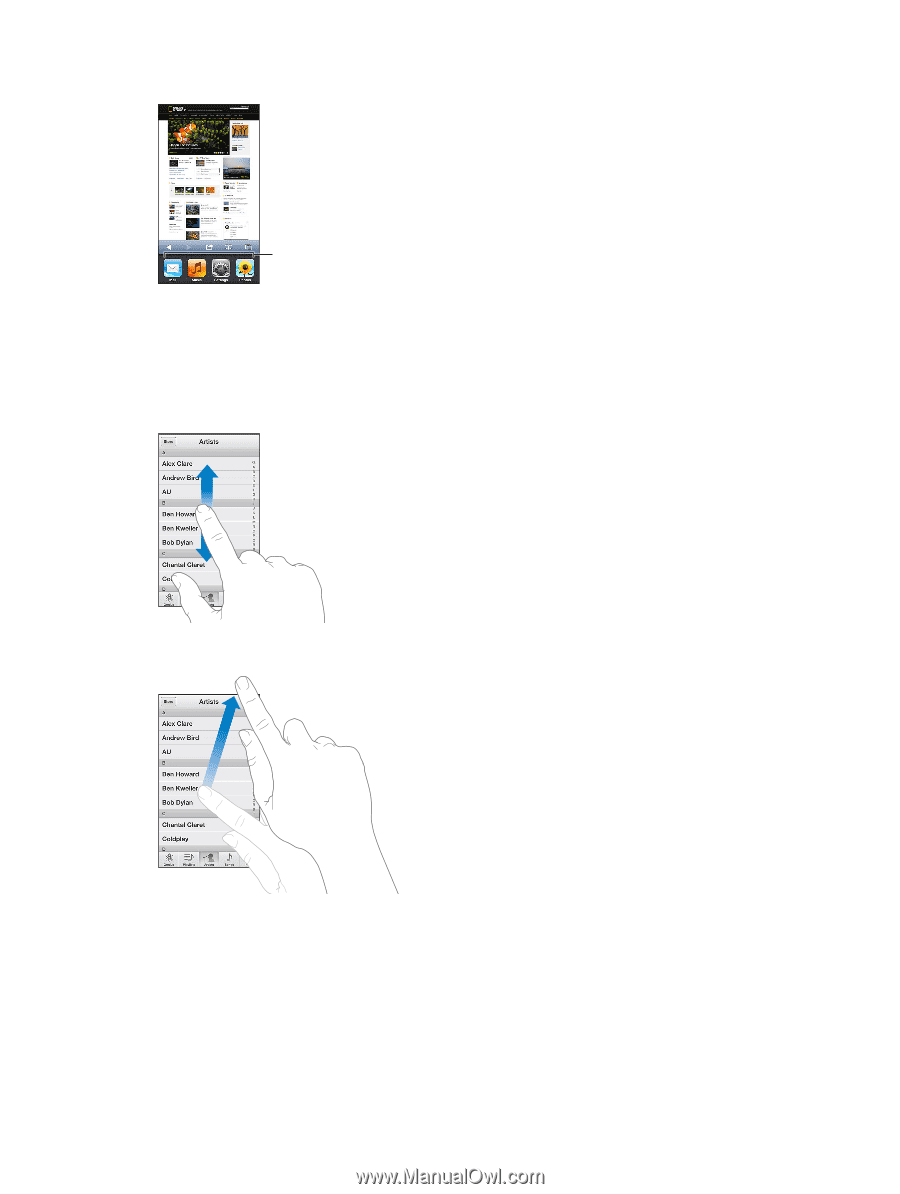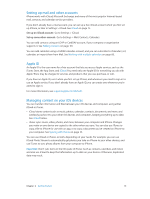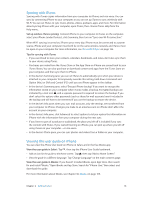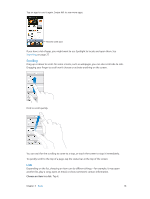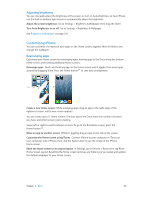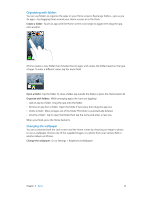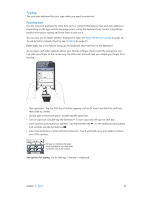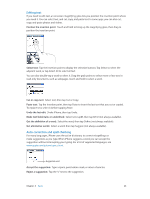Apple MB046LL/A User Guide - Page 18
Scrolling, Lists, Choose an item in a list
 |
View all Apple MB046LL/A manuals
Add to My Manuals
Save this manual to your list of manuals |
Page 18 highlights
Tap an app to use it again. Swipe left to see more apps. Recently used apps If you have a lot of apps, you might want to use Spotlight to locate and open them. See Searching on page 27. Scrolling Drag up or down to scroll. On some screens, such as webpages, you can also scroll side to side. Dragging your finger to scroll won't choose or activate anything on the screen. Flick to scroll quickly. You can wait for the scrolling to come to a stop, or touch the screen to stop it immediately. To quickly scroll to the top of a page, tap the status bar at the top of the screen. Lists Depending on the list, choosing an item can do different things-for example, it may open another list, play a song, open an email, or show someone's contact information. Choose an item in a list: Tap it. Chapter 3 Basics 18