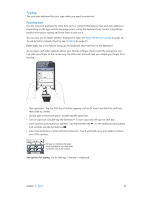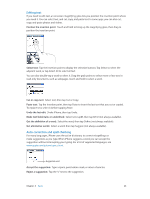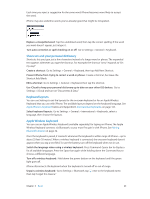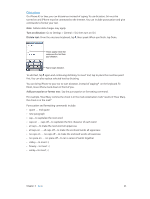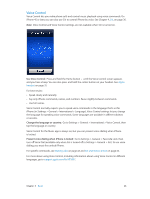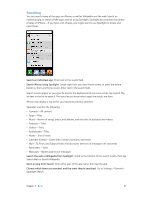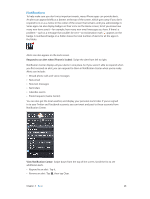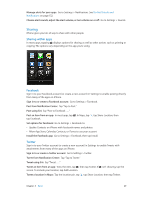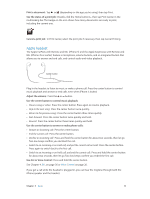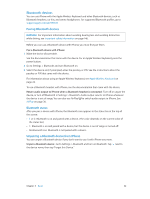Apple MB046LL/A User Guide - Page 27
Searching, Search an individual app
 |
View all Apple MB046LL/A manuals
Add to My Manuals
Save this manual to your list of manuals |
Page 27 highlights
Searching You can search many of the apps on iPhone, as well as Wikipedia and the web. Search an individual app, or search all the apps at once using Spotlight. Spotlight also searches the names of apps on iPhone-if you have a lot of apps, you might want to use Spotlight to locate and open them. Search an individual app: Enter text in the search field. Search iPhone using Spotlight: Swipe right from your first Home screen, or press the Home button from any Home screen. Enter text in the search field. Search results appear as you type. To dismiss the keyboard and see more results, tap Search. Tap an item in the list to open it. The icons let you know which apps the results are from. iPhone may display a top hit for you, based on previous searches. Spotlight searches the following: •• Contacts-All content •• Apps-Titles •• Music-Names of songs, artists, and albums, and the titles of podcasts and videos •• Podcasts-Titles •• Videos-Titles •• Audiobooks-Titles •• Notes-Text of notes •• Calendar (Events)-Event titles, invitees, locations, and notes •• Mail-To, From, and Subject fields of all accounts (the text of messages isn't searched) •• Reminders-Titles •• Messages-Names and text of messages Search the web or Wikipedia from Spotlight: Scroll to the bottom of the search results, then tap Search Web or Search Wikipedia. Open an app from Search: Enter all or part of the app name, then tap the app. Choose which items are searched, and the order they're searched: Go to Settings > General > Spotlight Search. Chapter 3 Basics 27