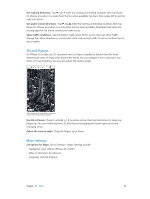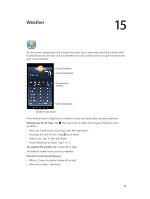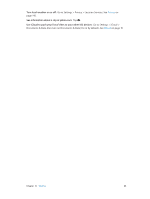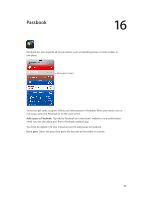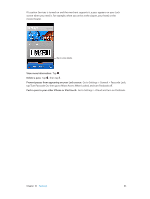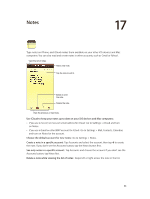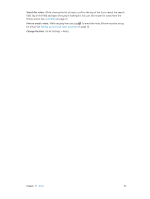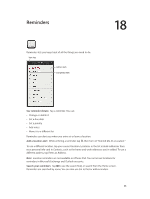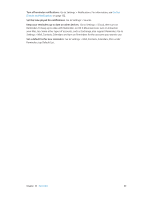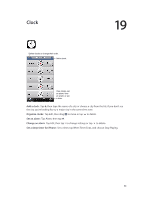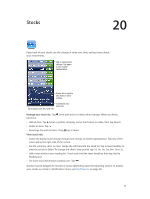Apple MB046LL/A User Guide - Page 86
Notes
 |
View all Apple MB046LL/A manuals
Add to My Manuals
Save this manual to your list of manuals |
Page 86 highlights
Notes 17 Type notes on iPhone, and iCloud makes them available on your other iOS devices and Mac computers. You can also read and create notes in other accounts, such as Gmail or Yahoo!. View the list of notes. Add a new note. Tap the note to edit it. Email or print the note. Delete the note. View the previous or next note. Use iCloud to keep your notes up to date on your iOS devices and Mac computers: •• If you use a me.com or mac.com email address for iCloud: Go to Settings > iCloud and turn on Notes. •• If you use a Gmail or other IMAP account for iCloud: Go to Settings > Mail, Contacts, Calendars and turn on Notes for the account. Choose the default account for new notes: Go to Settings > Notes. Create a note in a specific account: Tap Accounts and select the account, then tap to create the note. If you don't see the Accounts button, tap the Notes button first. See only notes in a specific account: Tap Accounts and choose the account. If you don't see the Accounts button, tap Notes first. Delete a note while viewing the list of notes: Swipe left or right across the note in the list. 86