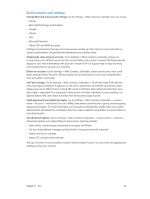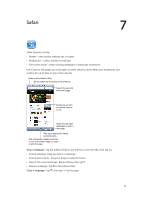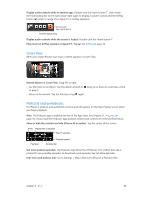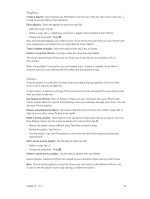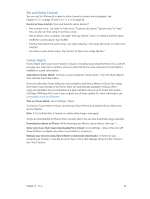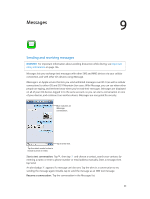Apple MB046LL/A User Guide - Page 59
Shake to shuffle, Search music titles, artists, albums, and composers
 |
View all Apple MB046LL/A manuals
Add to My Manuals
Save this manual to your list of manuals |
Page 59 highlights
Play a track: Browse by playlist, artist, song, or other category, then tap the track. •• See additional browse buttons: Tap More. •• Change which browse buttons appear at the bottom: Tap More, tap Edit, then drag an icon over the button you want to replace. The Now Playing screen shows you what's playing, and provides playback controls. Back Track list Previous/ Rewind Volume Play/Pause Next/Fast-forward AirPlay Lyrics appear on the Now Playing screen if you've added them to the song using the song's Info window in iTunes and you've synced iPhone with iTunes. Display additional controls (iPhone 4S or earlier): Tap the album artwork on the Now Playing screen to display the scrubber bar and playhead, and the Repeat, Genius, and Shuffle buttons. Skip to any point in a song: Drag the playhead along the scrubber bar. Slide your finger down to slow down the scrub rate. Shake to shuffle: Shake iPhone to turn on shuffle, and to change songs. To turn Shake to Shuffle on or off, go to Settings > Music. See all tracks on the album containing the current song: Tap . To play a track, tap it. Tap a star to rate this song for creating smart playlists in iTunes. Return to the Now Playing screen. Album tracks Search music (titles, artists, albums, and composers): While browsing, tap the status bar to reveal the search field at the top of the screen, then enter your search text. You can also search audio content from the Home screen. See Searching on page 27. Chapter 8 Music 59