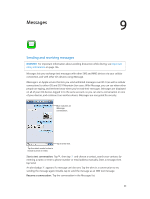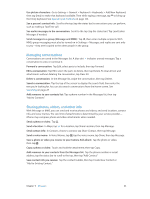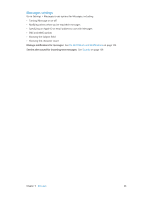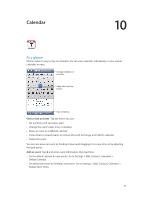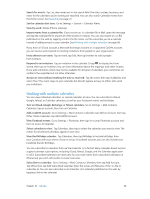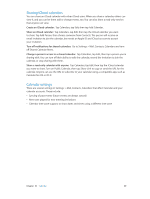Apple MB046LL/A User Guide - Page 68
Working with multiple calendars, View Facebook events
 |
View all Apple MB046LL/A manuals
Add to My Manuals
Save this manual to your list of manuals |
Page 68 highlights
Search for events: Tap List, then enter text in the search field. The titles, invitees, locations, and notes for the calendars you're viewing are searched. You can also search Calendar events from the Home screen. See Searching on page 27. Set the calendar alert tone: Go to Settings > Sounds > Calendar Alerts. View by week: Rotate iPhone sideways. Import events from a calendar file: If you receive an .ics calendar file in Mail, open the message and tap the calendar file to import all of the events it contains. You can also import an .ics file published on the web by tapping a link to the file. Some .ics files subscribe you to a calendar instead of adding events to your calendar. See Working with multiple calendars on page 68. If you have an iCloud account, a Microsoft Exchange account, or a supported CalDAV account, you can receive and respond to meeting invitations from people in your organization. Invite others to an event: Tap an event, tap Edit, then tap Invitees to select people from Contacts. Respond to an invitation: Tap an invitation in the calendar. Or tap to display the Event screen, then tap an invitation. You can view information about the organizer and other invitees. If you add comments, which may not be available for all types of calendars, your comments are visible to the organizer but not other attendees. Accept an event without marking the time as reserved: Tap the event, then tap Availability and select "free." The event stays on your calendar, but doesn't appear as busy to others who send you invitations. Working with multiple calendars You can view individual calendars, or several calendars at once. You can subscribe to iCloud, Google, Yahoo!, or iCalendar calendars, as well as your Facebook events and birthdays. Turn on iCloud, Google, Exchange, or Yahoo! calendars: Go to Settings > Mail, Contacts, Calendars, tap an account, then turn on Calendar. Add a CalDAV account: Go to Settings > Mail, Contacts, Calendars, tap Add an Account, then tap Other. Under Calendars, tap Add CalDAV Account. View Facebook events: Go to Settings > Facebook, then sign in to your Facebook account and turn on access to Calendar. Select calendars to view: Tap Calendars, then tap to select the calendars you want to view. The events for all selected calendars appear in one view. View the Birthdays calendar: Tap Calendars, then tap Birthdays to include birthdays from your Contacts with your events. If you've set up a Facebook account, you can also include your Facebook friends' birthdays. You can subscribe to calendars that use the iCalendar (.ics) format. Many calendar-based services support calendar subscriptions, including iCloud, Yahoo!, Google, and the Calendar application in OS X. Subscribed calendars are read-only. You can read events from subscribed calendars on iPhone, but you can't edit events or create new ones. Subscribe to a calendar: Go to Settings > Mail, Contacts, Calendars, then tap Add Account. Tap Other, then tap Add Subscribed Calendar. Enter the server and filename of the .ics file to subscribe to. You can also subscribe to an iCalendar (.ics) calendar published on the web, by tapping a link to the calendar. Chapter 10 Calendar 68