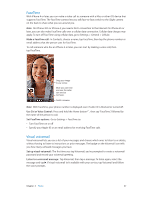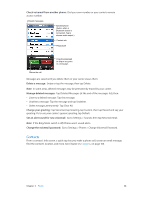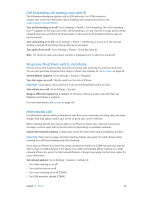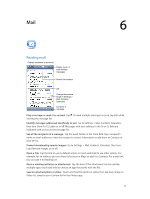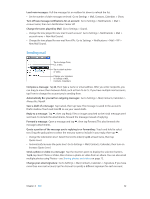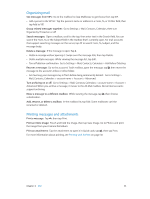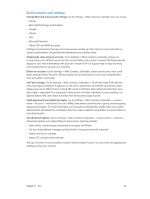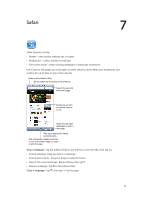Apple MB046LL/A User Guide - Page 52
Sending mail, Forward a message
 |
View all Apple MB046LL/A manuals
Add to My Manuals
Save this manual to your list of manuals |
Page 52 highlights
Load new messages: Pull the message list or mailbox list down to refresh the list. •• Set the number of older messages retrieved: Go to Settings > Mail, Contacts, Calendars > Show. Turn off new message notifications for an account: Go to Settings > Notifications > Mail > account name, then turn Notification Center off. Change the tones played by Mail: Go to Settings > Sound. •• Change the tone played for new mail in each account: Go to Settings > Notifications > Mail > account name > New Mail Sound. •• Change the tone played for new mail from VIPs: Go to Settings > Notifications > Mail > VIP > New Mail Sound. Sending mail Tap to change From, Cc, or Bcc. Tap to attach a photo or video. Change your signature in Settings > Mail, Contacts, Calendars. Compose a message: Tap , then type a name or email address. After you enter recipients, you can drag to move them between fields, such as from To to Cc. If you have multiple mail accounts, tap From to change the account you're sending from. Automatically Bcc yourself on outgoing messages: Go to Settings > Mail, Contacts, Calendars > Always Bcc Myself. Save a draft of a message: Tap Cancel, then tap Save. The message is saved in the account's Drafts mailbox. Touch and hold to see your saved drafts. Reply to a message: Tap , then tap Reply. Files or images attached to the initial message aren't sent back. To include the attachments, forward the message instead of replying. Forward a message: Open a message and tap , then tap Forward. This also forwards the message's attachments. Quote a portion of the message you're replying to or forwarding: Touch and hold to select text. Drag the grab points to select the text you want to include in your reply, then tap . •• Change the indentation level: Select the text to indent, tap at least twice, then tap Quote Level. •• Automatically increase the quote level: Go to Settings > Mail, Contacts, Calendars, then turn on Increase Quote Level. Send a photo or video in a message: Tap the insertion point to display the selection buttons. Tap , tap Insert Photo or Video, then choose a photo or video from an album. You can also email multiple photos using Photos-see Sharing photos and videos on page 72. Change your email signature: Go to Settings > Mail, Contacts, Calendars > Signature. If you have more than one mail account, tap Per Account to specify a different signature for each account. Chapter 6 Mail 52