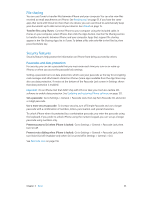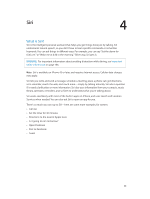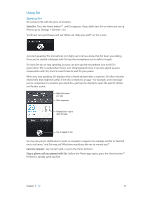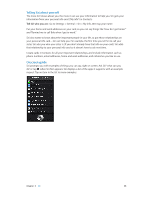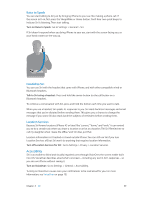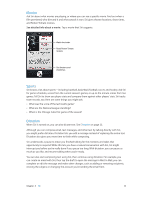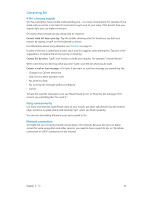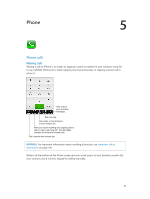Apple MB046LL/A User Guide - Page 38
Telling Siri about yourself, Onscreen guide, Tell Siri who you are
 |
View all Apple MB046LL/A manuals
Add to My Manuals
Save this manual to your list of manuals |
Page 38 highlights
Telling Siri about yourself The more Siri knows about you, the more it can use your information to help you. Siri gets your information from your personal info card ("My Info") in Contacts. Tell Siri who you are: Go to Settings > General > Siri > My Info, then tap your name. Put your home and work addresses on your card, so you can say things like "How do I get home?" and "Remind me to call Bob when I get to work." Siri also wants to know about the important people in your life, so put those relationships on your personal info card-Siri can help you. For example, the first time you tell Siri to call your sister, Siri asks you who your sister is (if you don't already have that info on your card). Siri adds that relationship to your personal info card so it doesn't have to ask next time. Create cards in Contacts for all your important relationships, and include information such as phone numbers, email addresses, home and work addresses, and nicknames you like to use. Onscreen guide Siri prompts you with examples of things you can say, right on screen. Ask Siri "what can you do" or tap when Siri first appears. Siri displays a list of the apps it supports, with an example request. Tap an item in the list to more examples. Chapter 4 Siri 38