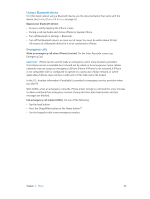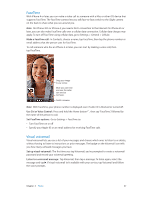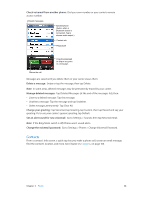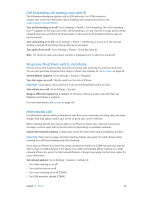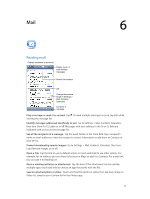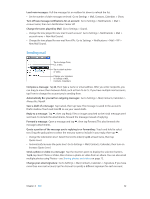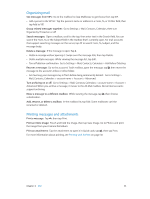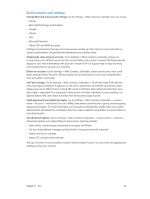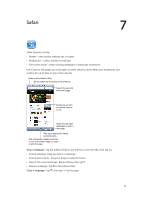Apple MB046LL/A User Guide - Page 51
Mail, Reading mail, See all the recipients of a message
 |
View all Apple MB046LL/A manuals
Add to My Manuals
Save this manual to your list of manuals |
Page 51 highlights
Mail 6 Reading mail Change mailboxes or accounts. Delete, move, or mark multiple messages. Search this mailbox. VIP Change the preview length in Settings > Mail, Contacts, Calendars. Compose a message. Flag a message or mark it as unread: Tap . To mark multiple messages at once, tap Edit while viewing the message list. Identify messages addressed specifically to you: Go to Settings > Mail, Contacts, Calendars, then turn Show To/Cc Label on or off. Messages with your address in the To or Cc field are indicated with an icon in the message list. See all the recipients of a message: Tap the word Details in the From field. Tap a recipient's name or email address to view the recipient's contact information or add them to Contacts or your VIP list. Prevent downloading remote images: Go to Settings > Mail, Contacts, Calendars, then turn Load Remote Images on or off. Open a link: Tap the link to use its default action, or touch and hold to see other actions. For example, for an address, you can show its location in Maps or add it to Contacts. For a web link, you can add it to Reading List. Open a meeting invitation or attachment: Tap the item. If the attachment can be used by multiple apps, touch and hold to choose an app that works with the file. Save an attached photo or video: Touch and hold the photo or video, then tap Save Image or Video. It's saved to your Camera Roll in the Photos app. 51