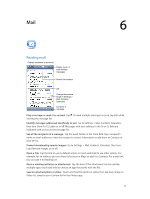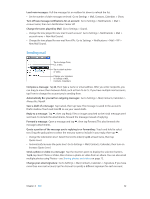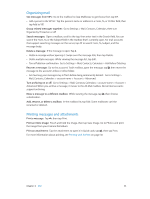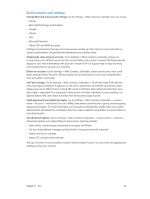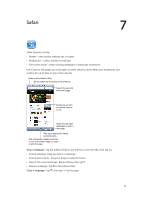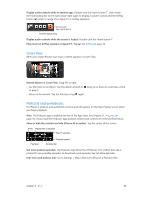Apple MB046LL/A User Guide - Page 55
Safari
 |
View all Apple MB046LL/A manuals
Add to My Manuals
Save this manual to your list of manuals |
Page 55 highlights
Safari 7 Safari features include: •• Reader-view articles without ads or clutter •• Reading list-collect articles to read later •• Full-screen mode-when viewing webpages in landscape orientation Use iCloud to see pages you have open on other devices, and to keep your bookmarks and reading list up to date on your other devices. Enter a web address (URL). Tap the status bar to quickly scroll to the top. Search the web and the current page. Double-tap an item or pinch to zoom in or out. Swipe through open webpages or open a new page. View your reading list, history, and bookmarks. Add a bookmark, Reading List item, or icon to the Home Page, or share or print the page. View a webpage: Tap the address field (in the title bar), enter the URL, then tap Go. •• Scroll a webpage: Drag up, down, or sideways. •• Scroll within a frame: Drag two fingers inside the frame. •• View in full-screen landscape: Rotate iPhone, then tap . •• Reload a webpage: Tap in the address field. Close a webpage: Tap , then tap by the page. 55