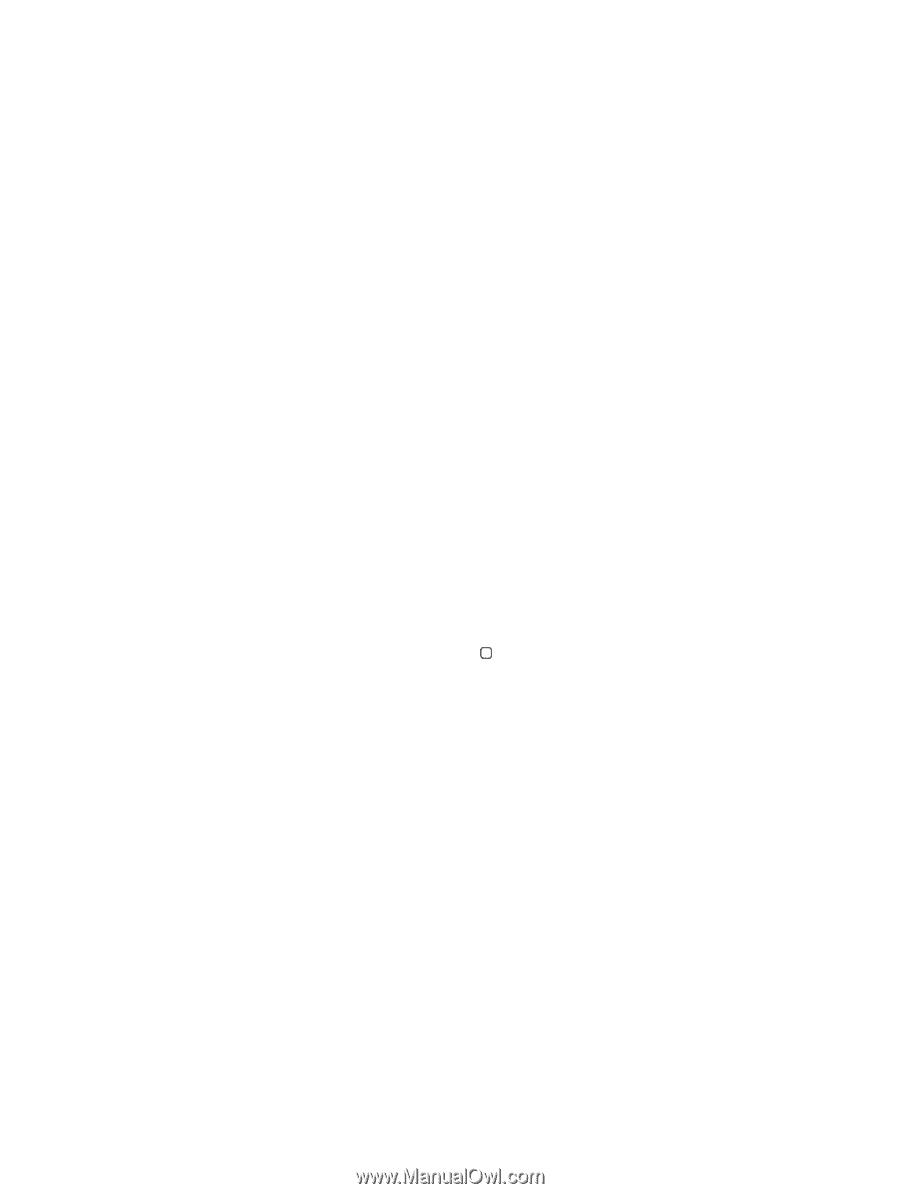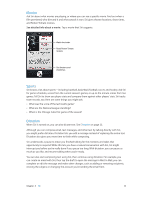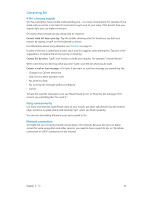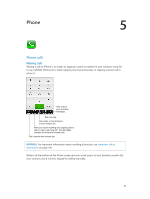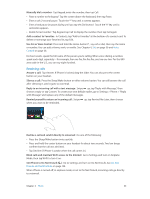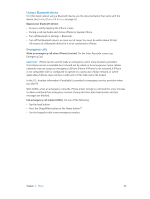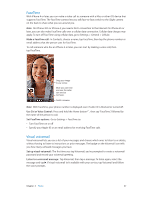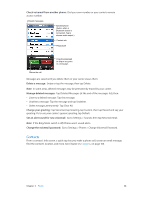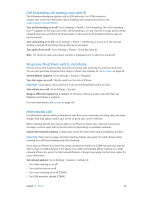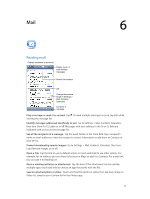Apple MB046LL/A User Guide - Page 46
Using a Bluetooth device, Emergency calls, Bypass your Bluetooth device
 |
View all Apple MB046LL/A manuals
Add to My Manuals
Save this manual to your list of manuals |
Page 46 highlights
Using a Bluetooth device For information about using a Bluetooth device, see the documentation that came with the device. See Pairing Bluetooth devices on page 32. Bypass your Bluetooth device: •• Answer a call by tapping the iPhone screen. •• During a call, tap Audio and choose iPhone or Speaker Phone. •• Turn off Bluetooth in Settings > Bluetooth. •• Turn off the Bluetooth device, or move out of range. You must be within about 30 feet (10 meters) of a Bluetooth device for it to be connected to iPhone. Emergency calls Make an emergency call when iPhone is locked: On the Enter Passcode screen, tap Emergency Call. Important: iPhone can be used to make an emergency call in many locations, provided that cellular service is available, but it should not be relied on for emergencies. Some cellular networks may not accept an emergency call from iPhone if iPhone is not activated, if iPhone is not compatible with or configured to operate on a particular cellular network, or (when applicable) if iPhone does not have a SIM card or if the SIM card is PIN-locked. In the U.S., location information (if available) is provided to emergency service providers when you dial 911. With CDMA, when an emergency call ends, iPhone enters emergency call mode for a few minutes to allow a call back from emergency services. During this time, data transmission and text messages are blocked. Exit emergency call mode (CDMA): Do one of the following: •• Tap the back button. •• Press the Sleep/Wake button or the Home button . •• Use the keypad to dial a non-emergency number. Chapter 5 Phone 46